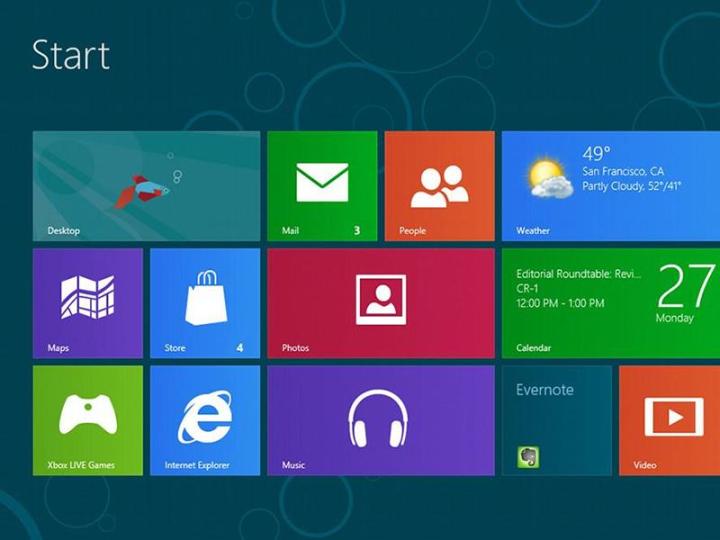
According to Reuters, the software could be given an entirely new brand name or be called simply “Windows” from now on. Up to this point the next edition of Windows has been called “Threshold” within the company and “Windows 9” outside of it, but those names may not feature at all. Reuters says the name change “is symbolic of a new direction and style for Microsoft, which is veering away from an aggressive focus on Windows and PC.”
Earlier this week the President of Microsoft France referred to the software as “Windows 9” only for one of his colleagues to later suggest that a decision on the name still hasn’t been made. The idea that Microsoft is still thinking about how to name Windows was given further credence by a email Windows chief Terry Myerson sent to the Verge.
With Windows Phone and the Xbox One to think about, it’s possible that Microsoft could move towards a single brand name for all of these platforms. The company will certainly want to repair some of the damage done by Windows 8, a mix of desktop and tablet interfaces that hasn’t so far sat well with consumers. One of the major rumors surrounding Windows 9 is that the Start menu will finally make a comeback.
By Tuesday evening we should know much more about the next edition of Windows, including its name. What would you like to see Microsoft do with the software? Should it keep the name simple or head in a new direction? Let us know your thoughts in the comments.
Editors' Recommendations
- The next big Windows 11 update has a new hardware requirement
- Windows 11 Home usually costs $139 — but it’s only $30 today
- The most common Windows 11 problems and how to fix them
- How to find your Windows 11 product key
- How to remove a login password on Windows 11


