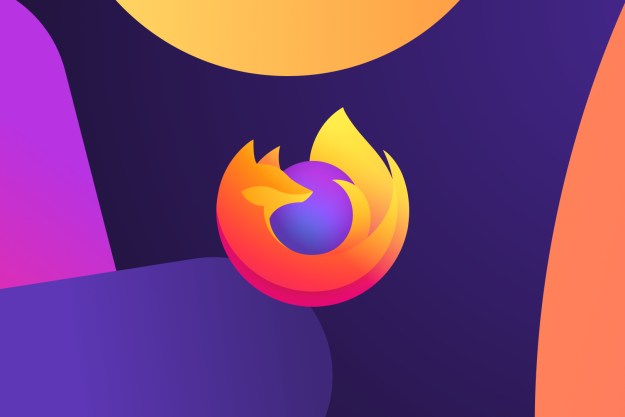Although once the darling of the alternative-to-IE crowd, Mozilla’s Firefox hasn’t had quite the same love over the past few years. Google’s Chrome has since become the world’s most dominant browser with a near 50 percent share of the market. The Mozilla Foundation wants to turn that around with the next iteration of Firefox though, and that starts with a big UI overhaul, specifically designed to make it look and work better under Windows 10.
The most notable changes come in color scheme tweaks and the general resizing of different menu elements, but styling has definitely taken some nods from the OS it’s built for as well.
Related: Can Mozilla’s new plan save Firefox from its declining market share?
“The design appears familiar because its goal is to provide a smooth transition for Firefox Windows users,” says Chad Weiner, director of product management at Mozilla (via Venturebeat). “We wanted to make sure that Firefox showed up on Windows 10 as a first-class experience, so we’ve made a lot of subtle tweaks to the look and feel that both sit well in the Windows 10 context and are definitively Firefox. We’re taking visual cues from style changes appearing in Windows 10 and we’re also reducing the overall browser UI footprint to increase space for viewing the Web.”
There will also be different themes available for those who like to customise their browsing experience. Mozilla gave examples of both light and dark themes (both featuring unicorn artwork) with automatic recoloring of different aspects of the UI to keep everything readable and visible regardless of what settings the user chooses.
Surprisingly however, and despite all of the announced changes, Mozilla hasn’t mentioned whether this browser will be a universal application and therefore usable on mobile, tablet, and notebook platforms. That’s one of Microsoft’s biggest pushes for Windows 10, so even though it hasn’t yet announced it, Mozilla may do so in the future.
Editors' Recommendations
- Surface Pro 10: all the major changes rumored for the new model
- Windows 11 vs. Windows 10: finally time to upgrade?
- Microsoft plans to charge for Windows 10 updates in the future
- Firefox just got a great new way to protect your privacy
- PC gamers are flocking to Windows 11, new Steam survey says