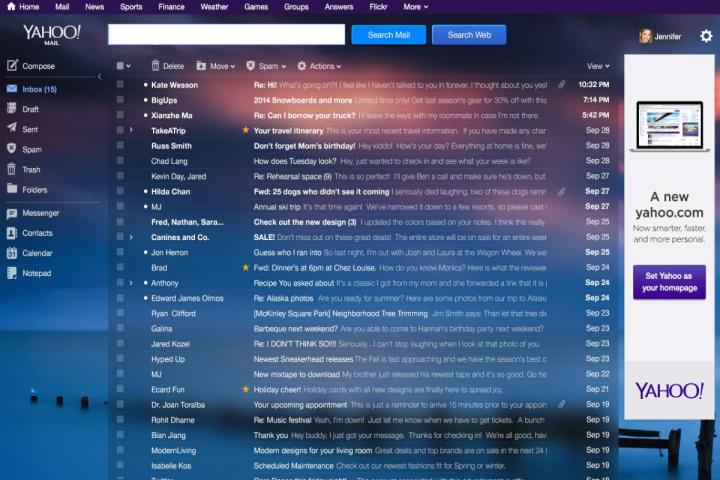
After suffering from a massive Mail outage, Yahoo is reintroducing a refreshed version of an old feature back to its email service.
Yahoo’s Jeff Bonforte, who is the web giant’s Senior Vice President of Communications, announced in an official Tumblr blog post that Tabs would make their return to Yahoo Mail. After Yahoo launched a refresh of their Mail service back in October, they pulled Tabs from the service. Why? Here’s what Bonforte had to say about that decision.
“One of the things you told us that annoyed you about tabs is that the more you had open, the harder they were to manage, and you wanted multitasking to be easy. With your feedback, we launched Recent view to help you jump between emails, drafts and search results more easily, but many of you still missed tabs. So we’re bringing back tabs, but this time, they’re a bit smarter.”
The new version of Yahoo Mail Tabs will separate your email messages, emails you’re writing, Calendar and Contacts each into their own separate tabs. There will also be a “Preview All” option that helps you sift through multiple tabs, which aims to help make organization easier, and more.
How to enable Yahoo Mail Tabs
To turn Yahoo’s revamped Tabs back in, log into your Yahoo Mail account, click the View button in the upper right hand corner of your inbox. From there, click the Tabs button underneath Multitasking, and you’re done!
Bonforte says that Tabs will be rolled out worldwide “over the next few days.” Have you gained access to Yahoo Mail Tabs yet? If so, what are your impressions? Sound off in the comments below.


