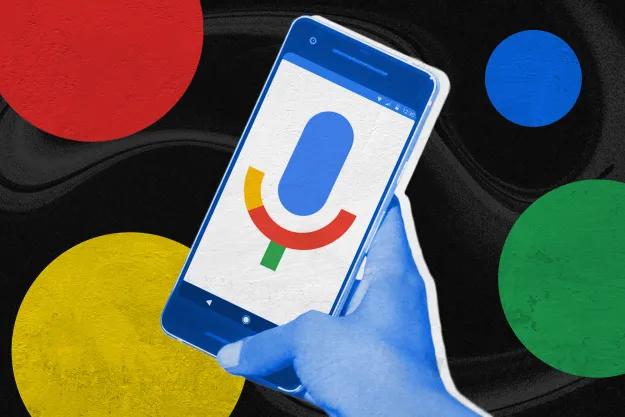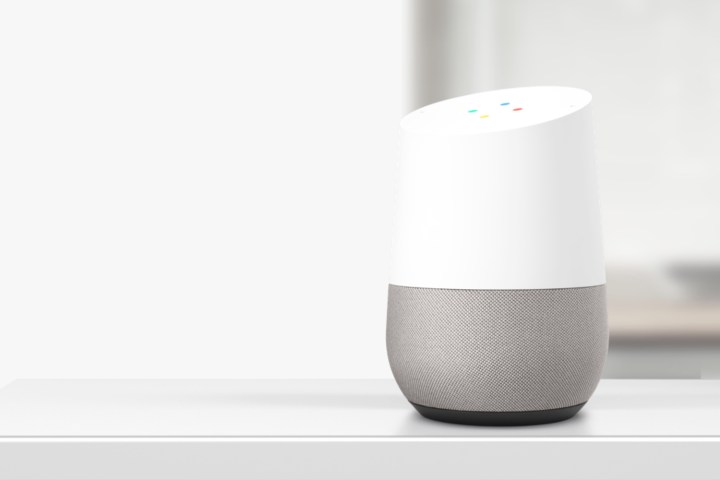
Setting up multiple users on Google Home is easier than you might think, but not entirely obvious. We’ve put together a step-by-step walkthrough to help guide you through the basics.
How to set up Google Home

If you’ve already set up your Google Home, you can skip to the next section. If you’re unboxing a brand-new
- Plug your Google Home into a power outlet using the included cable.
- Download the Google Home app from the Google Play Store or Apple’s App Store, depending on if you have an Android phone or an iPhone.
- Ensure that you’re connected to your home Wi-Fi network, and then sign in with your Google account (or create a new one)
- Tap the setup icon in the upper right-hand corner, and then tap Sign In. Specify your local weather and commute time preferences.
- Link your streaming music accounts by heading to the Music tab in the left-hand slide-out menu. Tap the Link button beneath each service you wish to authenticate.
- Customize Google Home by tapping on the three-line icon in the upper left-hand corner, and selecting More settings from the drop-down menu. From here, you can change the news sources included in the “daily briefing,” a digest of updates; link smart home appliances like Philips Hue bulbs; and log into services like Lyft and Uber.
- Change your commute preferences by tapping Personal Info, then Home & work locations. Enter your home and office’s address to get real-time traffic updates.
- Change what Google calls you by choosing Personal Info, then Nickname.
How to add multiple users

To set up multiple accounts, you’ll need to use the Google Home app.
- Once you’ve installed the Google Home app, look for the card that says Multi-user is available. (If you don’t, tap the icon in the top-right to see all of your connected services.)
- Tap Link your account. From there, you’ll teach the Google Assistant to recognize your voice by repeating short phrases like, “OK Google,” and “Hey, Google.”
- Repeat as many times as necessary. You can add up to six different accounts.
Next time you say, “Hey, Google,” Google Home will analyze your speech patterns to verify it’s you. You’ll get your music, your commute information, your daily brief, and more upon request. To learn more about how this works, read our post here.
Editors' Recommendations
- Google rolls out new Nest Cam features to Google Home for web
- The best smart light switch for Alexa, Google Home, and HomeKit
- How to turn your old phone into a security camera
- The 6 best smart displays for Alexa and Google Home in 2024
- Echo Show 8 vs. Nest Hub: Does Amazon or Google offer the best smart display?