
“The Lenovo ThinkPad Plus Gen 2 is just fast enough for productivity users and has adequate battery life, but its e-ink display stands out as a unique and useful feature.”
- Innovative e-ink panel
- Excellent IPS main display
- Very good keyboard and touchpad
- Good build quality
- Thin and light
- Expensive
- Performance is lacking
- Inadequate connectivity
If you’re an avid reader, as am I, e-ink is magic. You likely appreciate how e-ink makes reading more pleasant while producing far less eye fatigue and taking a minuscule toll on battery life.
But is there an application beyond basic e-readers? Lenovo has been on the forefront of experimenting with e-ink, and it’s latest creation embeds a 12-inch e-ink display right on the lid of a laptop known as the ThinkBook Plus Gen 2. The laptop is an enhanced version of the thin and light ThinkBook 13x, a device aimed toward small businesses.
I reviewed a high-end configuration of the ThinkBook Plus Gen 2 with a Core i7-1160G7 and a 13.3-inch 16:10 WQXGA (2,560 x 1,600) display that sells for a premium price of $1,696. Like the ThinkBook 13x, it’s a bit overpriced for a basic business laptop. The e-ink screen, though, might be worth the premium for anyone who wants to read e-books, write notes on a more comfortable display, or take lots of notes without the battery running down.
E-ink display

We’ll start with the e-ink display because, of course, that’s what sets this laptop apart. It’s a 12-inch panel compared to the 10.8-inch version in the previous generation — it takes up more of the lid’s available space, with large bezels that would have looked normal on a standard display just a few years ago. The e-ink screen is 16:10 like the main display, and it’s sharp at the same WQXGA resolution.
It’s also not backlit, and so like all such e-ink screens, you can only use it with direct lighting. There will be more on that in a bit, but it’s generally a good thing. It’s designed to save your eyes from the blue light that standard displays emit and make it theoretically less fatiguing to use for long reading sessions.
To comfortably use the e-ink display, I needed to have lots of ambient lighting.
The e-ink display works just like the ones you’ll find on the Amazon Kindle and other dedicated e-book readers. Its image is created from tiny black-and-white particles that electronically align in the right direction to create a grayscale image. As such, the display is fixed until it’s refreshed, which takes noticeable time and causes the typical warping effect you get with the technology. That makes the display suitable for things like viewing documents and other information, reading e-books, and taking notes. It doesn’t work well for watching videos or anything else that requires a fast refresh rate.
When the laptop is asleep or turned off, the static image provides some personalization — you can choose your own background image, which becomes the lid’s aesthetic. When it’s turned on, you’re presented by default with a set of panels providing customization information, like your Outlook calendar (if configured), the weather, a sticky notebook, and customizable buttons to open supported applications.
I was able to add and run any application that I had installed on the laptop, including the full suite of Office apps, Google Chrome, and the Kindle reader for PC, although not every application will work well with the e-ink technology. Certainly, gaming is out of the question, and you’ll want to avoid apps that require immediate response to input.
If I were to buy the laptop, I’d upgrade to Windows 11, join the Windows Insider Program, and install the Android version of the Kindle app. That would give me a huge e-book reader that’s as good as a Kindle, minus the lighting.
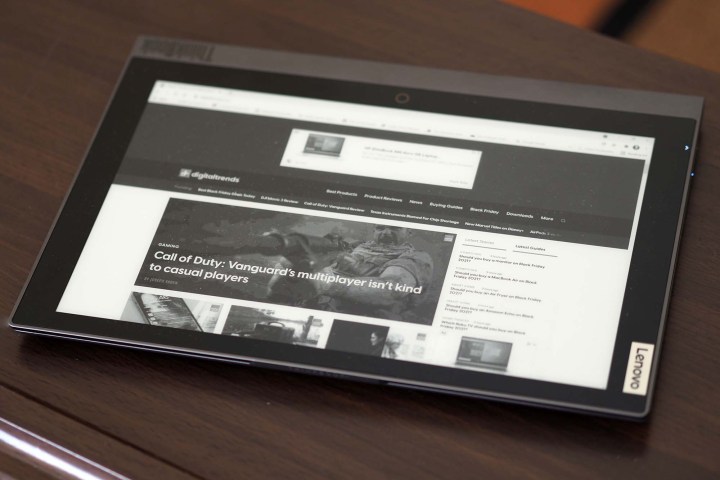
And for me, there’s the rub. To comfortably use the e-ink display, I needed to have lots of ambient lighting. My home office, which is usually lit by some indirect sunlight, didn’t have enough light by default. I needed to actively turn on a lamp directly above the ThinkBook Plus Gen 2’s e-ink display to gain a clear view of the image. It’s the same with my Kindle Paperwhite with its lighting turned off and not a knock against the e-ink display itself. It’s just that the technology requires good lighting conditions, and that limits its usefulness.
At the same time, if you want something to take to the beach (inside a plastic bag or something to keep it protected from the sand), then the display looks fantastic under direct sunlight. In fact, that’s one of the greatest strengths of the e-ink display. It gives you something to use when you’re outside or in any unusually bright environment. Standard laptop displays are rarely bright enough to overcome the Southern California sun, and I can see myself using the e-ink display on such occasions for things like triaging email, web browsing, and — of course — e-book reading.
Design

The ThinkBook Plus Gen 2 shares an almost identical chassis to the ThinkBook 13x, a thin and light sibling to the ThinkBook 13s Gen 2. All three small business-oriented
The Dell XPS 13 is one example of a more robust 13-inch laptop, as is the Lenovo ThinkPad X1 Nano. The ThinkBook Plus Gen 2 benefits from the same military testing for durability as all ThinkBook and ThinkPad
In terms of size, the ThinkBook Plus Gen 2 and ThinkBook 13x are the same width and depth thanks to identical 16:10 13.3-inch displays with small bezels. The ThinkPad 13x is slightly thinner at 0.51 inches and lighter at 2.49 pounds, compared to the ThinkBook Plus Gen 2 at 0.55 inches and 2.56 pounds — likely due to the e-ink display. The ThinkBook 13s is just slightly thicker yet at 0.59 inches and heavier at 2.78 pounds.
The XPS 13 is a bit smaller in width and depth and comes in at 0.58 inches and 2.8 pounds, while the ThinkPad X1 Nano is slightly thicker at 0.68 inches and the lightest of all at 2.14 pounds. If you’re going to stick an e-ink screen on a clamshell laptop, the ThinkBook Plus Gen 2 is a reasonably thin and light candidate.
The ThinkBook Plus Gen 2 sports an almost identical aesthetic to the ThinkBook 13x, with lightly tapered edges along the sides and a rounded rear edge on the chassis. It’s the darker Storm Gray color compared to our Thinkpad 13x review unit’s more silver Cloudy Gray, and it has a comfortable soft-textured coating on the keyboard deck that the ThinkPad 13x lacks. Overall, the design is tasteful and straightforward, following a recent trend I’ve noticed toward minimalist designs.
Of course, the ThinkBook Plus Gen 2 doesn’t share the two-tone lid enjoyed by the ThinkBook 13x, having the e-ink display instead. The XPS 13 is sleeker and more elegant, but the ThinkBook Plus Gen 2 stands out even more thanks to its unique lid.
Just like the ThinkBook 13x, the ThinkBook Plus Gen 2 is connectivity challenged. There are two USB-C ports with
Performance
Like the ThinkBook 13x, the ThinkBook Plus Gen 2 equips a low-power 11th-gen Intel Core CPU, in this case, the Core i7-1160G7. It, too, runs at up to 15 watts compared to the 28-watt Core i7-1165G7 that’s more popular in thin and light
My benchmark results weren’t impressive. The ThinkBook Plus Gen 2 finished third to last in Geekbench 5, ahead of just the ThinkBook 13x and the ThinkPad X12 Detachable. Its Handbrake result, reflecting how long it takes to encode a 420MB video as H.265, was dead last, although when I used the Lenovo utility to go from default to performance mode, the results improved to 206 seconds from 303 seconds — faster, but still behind the pack.
The ThinkBook Plus Gen 2 finished second to last in the Cinebench R23 test, beating only the ThinkPad X12 Detachable, and its multi-core test increased from 3,949 to 4,254 when I engaged performance mode. The ThinkBook Plus Gen 2 was more competitive in the PCMark 10 Complete benchmark, coming in third place. Its scores were decent in both the Essentials and Productivity portions of the benchmark and not so competitive in the Content Creation portion.
Overall, the benchmarks supported my subjective experience: The ThinkBook Plus Gen 2 is fine for a reasonable productivity workflow, but demanding users and particularly creative pros will want to look elsewhere for their primary laptop. As with the ThinkBook 13x, Lenovo chose a low-power CPU to better fit the thinner chassis, and it was a poor compromise.
| Geekbench (single/multi) | Handbrake (seconds) |
Cinebench R23 (single/multi) | PCMark 10 | 3DMark Time Spy | |
| Lenovo ThinkBook Plus Gen 2 (Core i7-1160G7) | 1396 / 5115 | 303 | 1377 / 3949 | 4861 | 1580 |
| Lenovo ThinkBook 13x (Core i5-1130G7) | 1337 / 4863 | 271 | 1282 / 4037 | 4590 | 1363 |
| Lenovo ThinkBook 13s Gen 2 (Core i5-1135G7) | 1406 / 5379 | 178 | 1357 / 5502 | 4668 | 1511 |
| Lenovo ThinkPad X12 Detachable (Core i5-1130G7) | 1352 / 4796 | 185 | 1125 / 3663 | 4443 | 926 |
| Dell XPS 13 (Core i7-1185G7) | 1549 / 5431 | 204 | 1,449 / 4,267 | 3,859 | 1,589 |
| Lenovo ThinkPad X1 Carbon Gen 9 (Core i7-1165G7) | 1327 / 5201 | 170 | 1469 / 4945 | 5147 | 1776 |
| Samsung Galaxy Book (Core i5-1135G7) | 1401 / 5221 | 175 | 1361 / 5391 | 4735 | 1584 |
| Dell Inspiron 14 2-in-1 (Ryzen 7 5700U) | 1184 / 6281 | 116 | 1287 / 8013 | 5411 | 1247 |
The ThinkBook Plus Gen 2 did surprisingly well in the 3DMark Time Spy test. That didn’t translate to our Fortnite test, though, where it managed just 18 frames per second (fps) at 1200p and Epic graphics. This isn’t a gaming laptop.
Main display
I’ve mentioned that the ThinkBook Plus Gen 2 and ThinkBook 13x are almost identical outside of the former’s e-ink display, and I noticed that similarity the minute I started working with the main 16:10 IPS display. It sure looked the same to me, with the same high resolution, the same dynamic and natural colors, and the same deep contrast (for an IPS display). I couldn’t tell the two apart when I looked at them side by side.
The ThinkBook Plus Gen 2 enjoys an excellent IPS display that can serve creative types in a pinch.
According to my colorimeter, these are indeed the same panels. The ThinkBook Plus Gen 2 was bright at 418 nits, had slightly above-average color width at 76% of AdobeRGB and 100% of sRGB, very accurate colors at a DeltaE of 1.03 (1.0 or less is excellent), and a strong contrast at 1,440:1. The ThinkBook 13x came in at 417 nits, the same color width, a DeltaE of 1.04, and contrast at 1,430:1. Lenovo chose an excellent display for both machines, to its credit. The Dell XPS 13’s

The ThinkBook Plus Gen 2 enjoys an excellent IPS display that can serve creative types in a pinch. It doesn’t have wide enough colors to be a full-time creative laptop, but the colors are accurate and the contrast is high enough that less demanding creators can do some work. It’s more than good enough for productivity users, and its
Two downward-firing speakers provide audio duties, and I found them a bit louder in the ThinkBook Plus Gen 2 than the ThinkBook 13x — but not by much. Mids and highs were nice and clear with zero distortion, but the bass was lacking.
Keyboard and touchpad

Lenovo has two keyboards it uses on most of its
The Lenovo IdeaPad Slim 7i Pro has an improved version of the same basic keyboard with even snappier switches, and it’s unfortunate that it didn’t make it into the ThinkBook Plus Gen 2. The three-level backlighting is bright and consistent at all but its lowest setting, and the keyboard is spill-resistant with call buttons for videoconferencing — two nods to small business users.
The touchpad is just large enough to be comfortable, with a grippy surface that made for sensitive and precise swiping. It’s a Microsoft Precision touchpad, meaning that all Windows 10 multitouch gestures are supported. The display was touch- and pen-enabled, supporting the Lenovo active pen that comes with the ThinkBook Plus Gen 2 and docks in a slot on the right-hand side of the chassis. The pen isn’t so comfortable to use on the main display, but it works well with the e-ink panel and allows for taking notes that look a lot more like ink on paper.

Windows 10 Hello password-less login support is provided by a fingerprint reader embedded in the power button. It worked well during my testing, and it supports waking the laptop and logging in when the lid is closed, activating the e-ink display. Note that a dialogue box pops up on the e-ink panel offering to continue working or put the laptop to sleep when you close the lid. It’s a nice touch that makes it easy to switch to e-ink mode.
Battery life
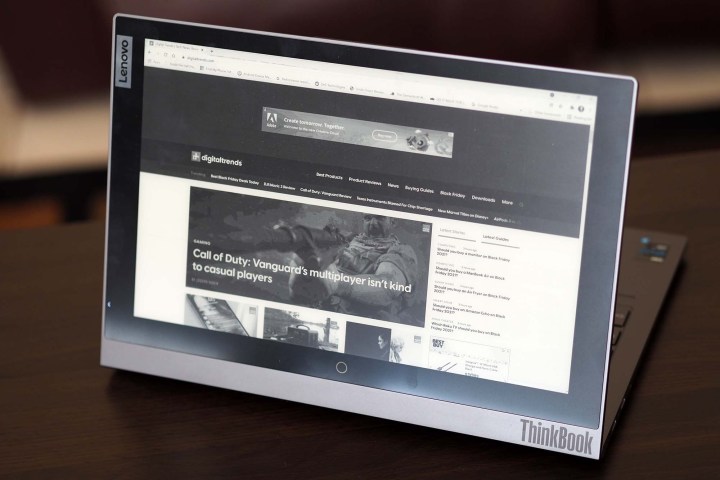
The ThinkBook Plus Gen 2 packs in 52 watt-hours of battery life, slightly down from the 56 watt-hours in the ThinkBook 13s and another compromise made in favor of a thinner chassis. There’s a low-power processor inside but a high-resolution display, so I wasn’t sure what battery life to expect. My impressions were also colored by the results I saw on the equally configured ThinkBook 13x, which were decidedly mixed.
In our web-browsing test that cycles through a series of complex websites, the ThinkBook Plus Gen 2 lasted for 7.75 hours, about 40 minutes less than the ThinkBook 13x. That’s not a terrible score, but we see more thin and light
In our video test that loops a local 1080p movie trailer, the ThinkBook Plus Gen 2 made it to just 12.75 hours, less than the 15.57 hours the ThinkBook 13x achieved and more than the Dell XPS 13’s 10.5 hours. Note that the ThinkBook 13x played very choppy video during the test, indicating that perhaps it wasn’t powered up enough to make for smooth video and thus unfairly extended its score. The ThinkBook 13s lasted for 13.4 hours in the video test.
I also used the PCMark 10 Applications battery test to see how the ThinkBook Plus Gen 2 performs as a productivity machine. It hit 9.25 hours, which is a good score that’s close to the 10 hours we like to see on this test. The ThinkBook 13x lasted for 8.5 hours, while the ThinkBook 13s hit 11.5 hours and the XPS 13
All in all, the ThinkBook Plus Gen 2 had decent battery life for a thin and light laptop. It should get you through a full day’s work, which is the standard we like to see. Of course, if you use the e-ink display, you’ll get significantly longer battery life, although our suite of benchmarks isn’t geared toward testing that display technology.
Our take
Judged as simply a thin and light laptop, the ThinkBook Plus Gen 2 lacks any compelling feature to recommend it. It’s a lot like the ThinkBook 13x in that respect — yes, it’s slightly thinner and lighter than its larger sibling, the ThinkBook 13s, but it’s also slower, has less battery life, and lacks the connectivity of the larger machine. Those are unfortunate compromises for just a tiny bit less thickness and weight.
Toss in the e-ink display, though, and that changes the dynamic. It’s not for everyone, but if you’re an e-ink lover and want to be able to use your laptop in bright lighting environments while giving your eyes a break, then it’s a great feature. It adds just enough value to make the ThinkBook Plus Gen 2 a standout laptop for those who will take advantage of this unique feature.
Are there any alternatives?
If you don’t care about the e-ink display, then the ThinkBook 13s is a better choice. It’s less expensive while offering the same small business features, it’s faster with better battery life, and it has better connectivity. There are two versions to choose from, with the Gen 2 running either Intel or AMD or the slightly upgraded AMD-only Gen 3 model.
Again, if you don’t care about the e-ink panel, then the Dell XPS 13 remains a better alternative. The XPS 13 is no more expensive while offering a superior and better-looking build, it’s faster and longer-lasting depending on the display, and you get the option of an incredible 3.5K OLED display.
If a convertible 2-in-1 is more up your alley — and, again, you don’t care about the e-ink display — then HP’s Spectre x360 14 makes for a good option. It’s even better-looking, has an excellent 3K OLED display in the preferred 3:2 aspect ratio, and it’s built better. You’ll spend the same kind of money, but get more value.
How long will it last?
The ThinkBook Plus Gen 2 has a good enough build quality that you can be confident that it will last for years, and its components are up to date. The one-year warranty is always disappointing, and you’ll want to be careful with the e-ink display.
Should you buy it?
Yes, if you will benefit from the e-ink panel for prolonged reading and note-taking sessions. It’s a competent thin and light laptop with some compromises, but the e-ink display tips it over the top.
Editors' Recommendations
- Best Lenovo laptop deals: Save on Yoga and ThinkPad laptops
- Why the Dell XPS 13 Plus still beats the latest competition in little laptops
- Why the latest ThinkPad X1 Yoga Gen 8 isn’t worth the upgrade
- ThinkBook Plus Gen 3 hands-on reviews: A laptop unlike any other
- Intel announces its first M.2 5G modems for its Evo laptops





