iOS 15 has arrived and has brought new features to Apple’s mobile devices, including SharePlay over FaceTime, more Messages customization, a useful Focus Mode, and a lot more. However, along with all these new tricks, iOS 15 has also introduced some new problems. If you’ve found that iOS 15 isn’t working as expected, we’ve got the solutions you should try. Here’s what you should know!
- Problem: Getting an iPhone Storage Full error
- Problem: Apple Maps keeps crashing after the update
- Problem: The Look Around feature isn’t working as it should
- Problem: The camera keeps switching to Macro Mode
- Problem: Third-party apps keep crashing or refusing to work
- Problem: The battery is draining quickly after iOS 15
- Problem: No email notification sounds are happening
- Problem: Bluetooth devices no longer pair with iPhone
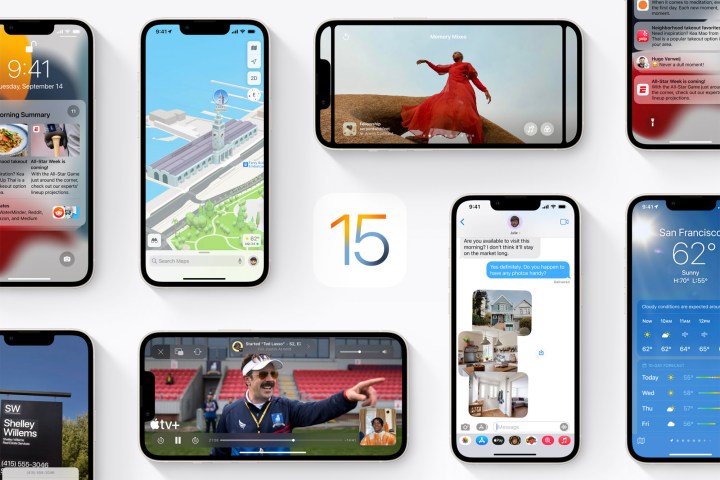
Problem: Getting an iPhone Storage Full error
Normally, when iPhone storage is nearly full, an alert message will pop up saying, well, that your storage is almost full, and downloading something new may be a bad idea until you’ve cleared out some space. However, after downloading iOS 15, some users are finding that they keep getting this alert even if they have plenty of room on their local iPhone drive, and it happens over and over again even if they do clear their storage. This is also happening on the iPad.
Possible solutions
- This is a general bug that users can’t really do anything about right now. Eventually, Apple will address it in an update to help clear out new bugs (including others on this list), so the best thing to do is watch for new iOS updates, apply them, and then reboot your device afterward.
Problem: Apple Maps keeps crashing after the update
Apple Maps got a host of new features with iOS 15, but a lot of users are reporting that the app is now crashing when they try to use it.
Possible solutions
- It seems that Apple Maps got a little too ambitious with all those new capabilities. If it crashes the first time you open it, then manually close the app and restart it. It should now open without any issues.
- If Apple Maps continues to crash, then you should restart your device entirely.
Problem: The Look Around feature isn’t working as it should
Look Around was added back in iOS 14. This is an Apple Maps ability very similar to the Google street view, allowing you to move your iPhone and view a specific place on the map with a first-person look or zoom forward around the streets to get a good idea of the whole neighborhood. However, when switching to iOS 15, users are finding that Look Around has trouble rendering, and there are issues with lots of blurry images that weren’t there before.
Possible solutions
- Apple has already confirmed that this is an issue and that it will be fixed. New versions of iOS aren’t always efficient about using data. Keep iOS 15 updated, and this problem should eventually be resolved.
Problem: The camera keeps switching to Macro Mode
If you have a new iPhone 13 or iPhone 13 Pro Max, you may have noticed that the Camera App keeps switching to Macro Mode, especially when you try to move closer to a subject. This is understandably annoying.
Possible solutions
- Apple has confirmed that this is an unintentional issue, and it should be fixed in a future update.
Problem: Third-party apps keep crashing or refusing to work
Not all developers are ready for updates to new iOS generations, especially if they have apps that are significantly impacted by some of the changes Apple has made. There are a few things you can try to help resolve issues.
Possible solutions
- Always try manually closing the app and restarting it first. Sometimes that’s all the app needs.
- Head to the App Store, and make sure that all updates have been applied to your apps. Developers may have released an update to help fix app issues in iOS 15.
- If neither of those approaches work, try deleting the app. Locate it again in the App Store and try downloading once more.
- Restart your Apple device entirely.
- Check the app’s website or social media. They may have information on reported issues or when to expect a fix.
Problem: The battery is draining quickly after iOS 15
This is a common problem that some users report after every update to a new iOS generation. Sometimes this is an innate cost to upgrading: It can take time for a new iOS to run as efficiently as the old iOS (especially if it’s juggling a lot of new features), and increased power use is a side effect in the meantime. But if your battery is draining really fast without warning, something else may also be going wrong.
Possible solutions
- Restart your device. This is always a great first step to help deal with any potential issues with background apps, bugs, or settings problems that are causing battery drain.
- Check your key power settings like screen brightness, low power mode, etc., to make sure that the update didn’t reset your preferences.
- Take a look at our guide on how to save battery life on your iPhone. It has a lot of important things to watch for.
- When nothing else works, it’s a great idea to take your iPhone into an Apple Store for a review and potential new battery. Your battery may have been damaged recently (especially if it spent too long near a heat source), and if so, it will need some professional attention.
Problem: No email notification sounds are happening
This problem occurs when you have email notifications set up to let you know when you have a new email or message with an audible alert. Apple allows you to customize the alerts with a variety of sounds. Some users are reporting that after iOS 15, their notifications are no longer making the sound they chose, but rather that standard alert noise (which can quickly get annoying if you have a lot of emails). This may also be happening for custom alerts across a wide variety of apps, including Slack and Telegram.
Possible solutions
- Restart your device. This appears to be the simplest way to get all your custom sounds back. If it keeps on happening, make sure you are downloading the latest updates and wait for a more permanent fix.
Problem: Bluetooth devices no longer pair with iPhone
If your devices are no longer pairing with your iPhone, the update to iOS 15 could have a role. Fortunately, there are a couple of things you can do to set everything right again.
Possible solutions
- Go into Settings, and choose Bluetooth. Find the device you’re having problems with, then select the small “i” icon with a circle around it. Choose Forget this Device, and then try reconnecting with Bluetooth from the very beginning.
- If you are still encountering problems, you can try resetting your network connections as well. While this does not directly affect Bluetooth, it may help clear up connection issues. You can go to Settings, select General, select Reset, and select Reset Network Settings to begin. You’ll have to log back into your Wi-Fi when this process is completed.
Editors' Recommendations
- 10 iPhone productivity apps you need to download right now
- The 10 best photo editing apps for Android and iOS in 2024
- When will Apple release iOS 18? Here’s what we know
- This could be our first look at iOS 18’s huge redesign
- We now know when Apple is adding RCS to the iPhone




