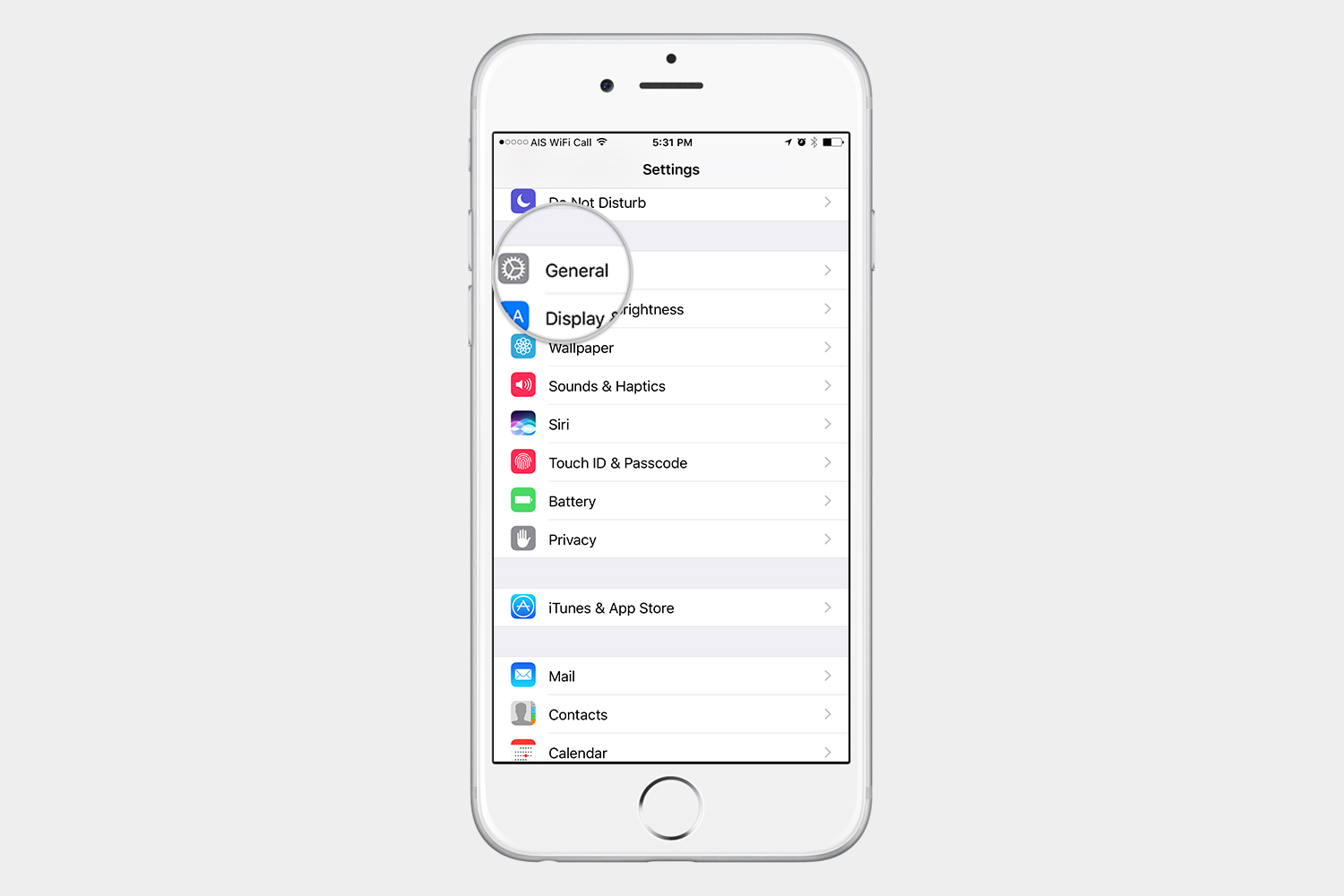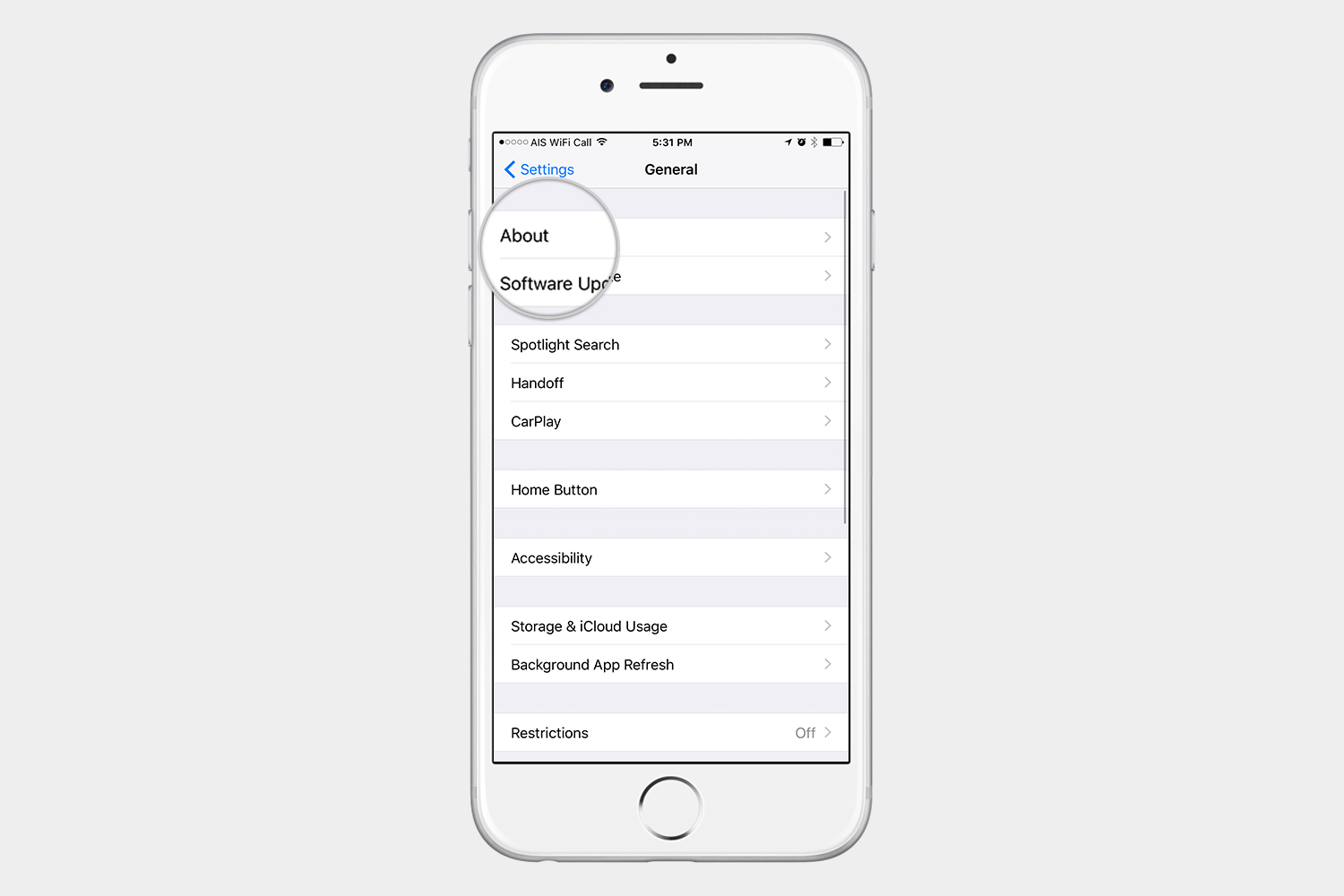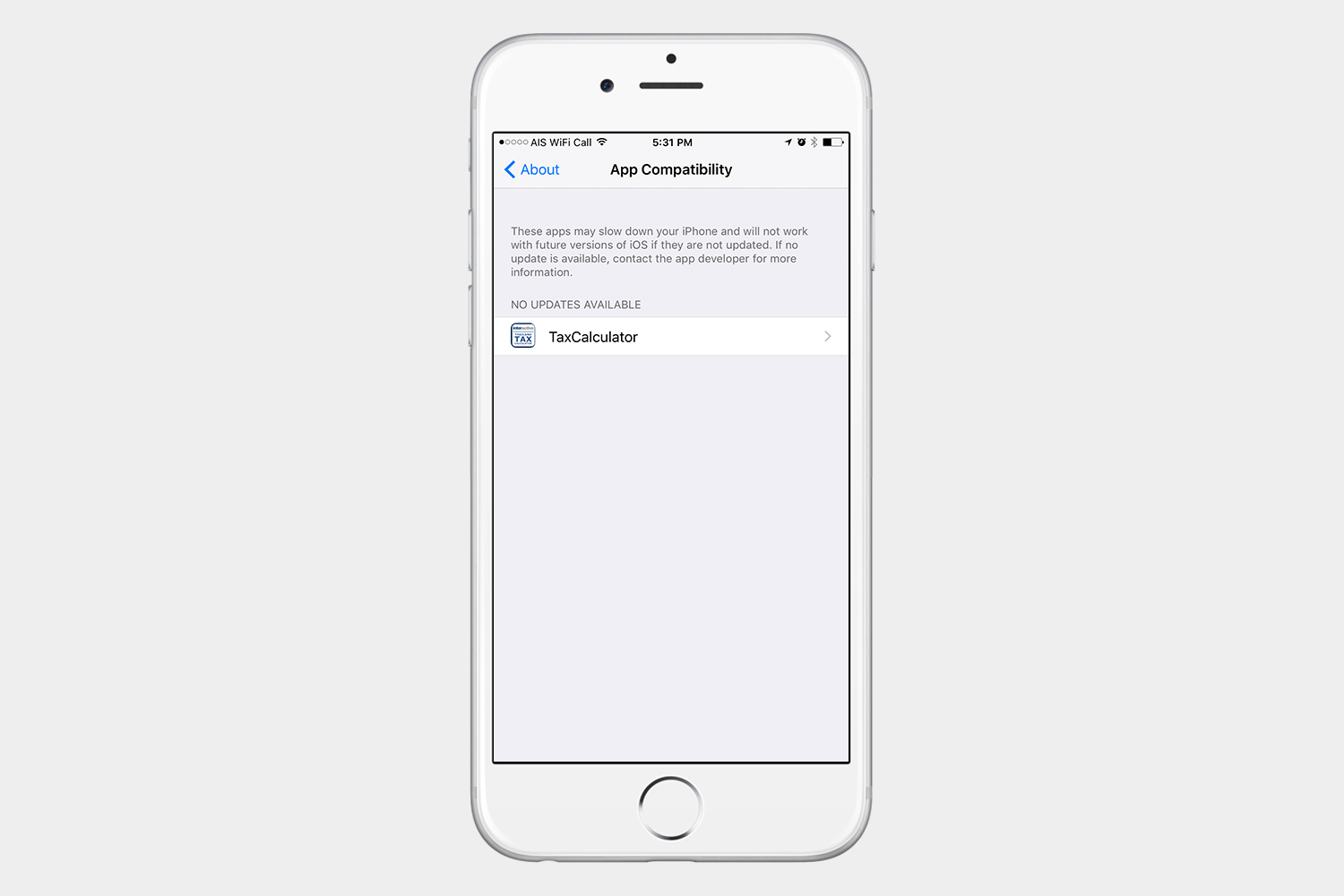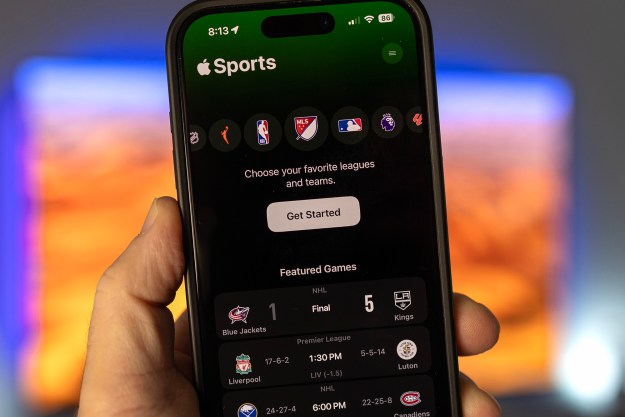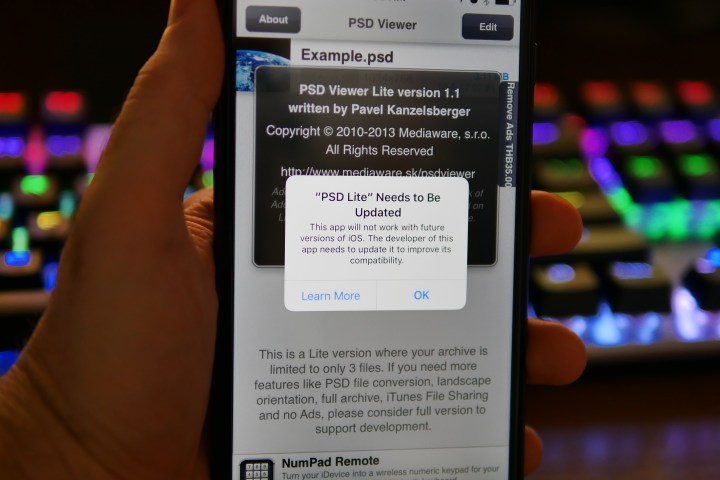
If you recently downloaded an app and saw a message after you opened it telling you that the app will not work on future versions of iOS, they weren’t joking. Apple will drop support for all 32-bit devices and apps when iOS 11 officially lands in the fall. If you’re running any 32-bit apps, they won’t work once you update to iOS 11. So how do you figure out if your favorite app utilizes 32-bit architecture? Here’s an easy, step-by-step guide on how to check.
Checking for 32-bit apps
Step 1: Go to Settings > General > About.
Step 2: Tap Applications.
Step 3: If you have any 32-bit apps, they will show here. If nothing happens when you tap Applications, then that means you have no 32-bit apps installed on your iPhone or iPad. If you see any apps listed here, we suggest you find another app that essentially does the same thing. These 32-bit apps aren’t likely to be updated, and once you update to iOS 11, they will stop working.
What about my iPhone or iPad?
Just like apps, if you’re holding on to an older iPhone or iPad, you will not be able to run iOS 11. Apple’s upcoming operating system will only support 64-bit devices, which is why 32-bit apps simply won’t work. Before you begin to panic, however, let’s see if your device made the list of supported devices.
iOS 11-supported iPhones:
- iPhone 7 and 7 Plus
- iPhone 6S and 6S Plus
- iPhone SE
- iPhone 5S
iOS 11-supported iPads:
- iPad (5th Generation, 2017 model)
- iPad Air 2
- iPad Air
- iPad Pro (12 , 10.5, and 9.7-inch models)
- iPad Mini 2 and later
iOS 11-supported iPods:
If you happen to have a 6th-gen iPod touch, then you’re in luck — you’ve made it to the list as well.
If you’re an owner of an older, 32-bit device that didn’t make the cut, 2017 will be an important year for you. If these older iOS devices are not the ones you primarily use on a day-to-day basis, then you can re-purpose them and turn them into a variety of convenient smart home gadgets. But what if you still rely on the old device?
Having the latest version of an operating system is not just important for all the nifty features that come along with it, but also for your security. As an operating system gets updated, all the security holes and vulnerabilities get fixed. Such being the case, this may be the year when those of you with older iOS devices have to jump ship and opt for a newer device. Now you just have to choose the platform you want to go with this time around.
Editors' Recommendations
- An Apple insider just revealed how iOS 18’s AI features will work
- When will Apple release iOS 18? Here’s what we know
- iOS 18 could add a customization feature I’ve waited years for
- How to use iOS 17 FaceTime gestures (and what they look like)
- Apple just released iOS 17.4. Here’s how it’s going to change your iPhone