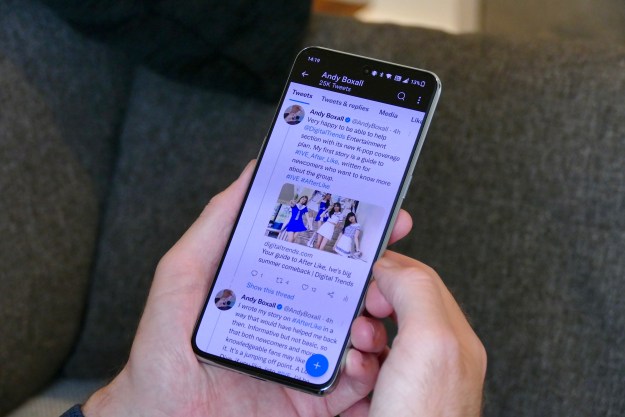Twitter is a lot of things — a virtual billboard, a modern-day paper boy, a megaphone for all those celebrities. It’s also, arguably, the most nuanced social network. Twitter has brought forth new ways to communicate. Its hashtag phenomenon is widespread and has influenced just about everything from TV, to fashion design, to Christianity. Heck, even the pope has nine active Twitter accounts.
This post was originally a guide to making a background on Twitter. You probably remember those backgrounds. They came in different formats called Tiles, Single Fade Image and Sidebar. Those backgrounds have been axed in favor of a new overtly visual format that Twitter announced last spring. The site is now implementing its new steeze onto every account, including yours. The new layout changes the way we use Twitter. Like any social network, it takes a bit of ingenuity to tap into Twitter ‘s true potential.
Here’s our how-to guide for updating your Twitter header, whether you want to tailor it for business and branding purposes or just make it more expressive of who you are. Also, check out our how to use Twitter guide and how to get Twitter famous. But first, a quick look at what’s different.
Update July 23, 2014: This article has been updated since it was originally published to reflect changes to Twitter’s background options. Staff Writer Brandon Widder contributed to this article.
Twitter’s updates include:
Headers are customizable and nearly double the size of Facebook. Twitter’s ultra-minimal 160-character format, encourages users to communicate with videos and photos.
Easier access to Photos and Videos. The site has made it easier to access photos and videos by installing a Photo/Video option on the taskbar.
You can now Pin Tweets to the top of your feed. In the same vein as Favorites, Twitter now allows you to Pin tweets to your profile page. This will mean that your best tweets will be pinned to the top of your feed. Your favorite Tweets are still there. Likely, this tool will benefit businesses who want to highlight a promotion or specific news.
Twitter identifies your best Tweets. The tweets that generate the most engagement will appear in larger text size in your feed.
New grid-view. Similar to a Pinterest’s board layout, users’ list of Following and Favorites appear in grid-view.
How to create your header image
Find a good image. Uploading your header image is incredibly easy, finding the best image, however, not so much. Not sure what to post? Log on to Facebook and look for compelling header images. Nothing good? Check out Flickr’s built-for-twitter image gallery.
Rescale. You’ll need to edit the image to adhere’s to Twitter’s image-size specifications. Using image editing software is the best way to rescale your header image.
Header images should be 1500 x 500 pixels. Anything smaller will appear low-quality on your profile page. Similarly, profile photos should be 400 x 400 pixels. Here’s our guide to finding and using the best image-editing software.
Upload. click the gear icon on the right side of the taskbar. Select Edit Profile from the drop down menu. This will take you to your profile’s settings page.

Or, conversly select the Edit Profile icon on your profile page

Select Change Header and Change Photo and upload your desired images from your computer. Then celebrate your beautiful new twitter page!
What’s missing? Backgrounds are history
It’s worth mentioning that the profile backgrounds of Twitter’s past are completely obsolete. You may still see your old twitter background but no one else does.

Making a header image on Twitter is incredibly easy. It’s likely that the entire process may take no longer than 15 minutes. Even so, choosing the right images can pay dividends. In some cases, it may take a good deal of trial and error to find the right images, but don’t be afraid to tweak your background image until you get it just right.
This post was originally published April 17, 2013.
Editors' Recommendations
- How to run a free background check
- X says it’s squashing the bug that deleted Twitter images and links
- Australia threatens Twitter with huge fines over hate speech
- Staying on Twitter? Here are two ways to make it easier
- How to use Twitter Advanced Search