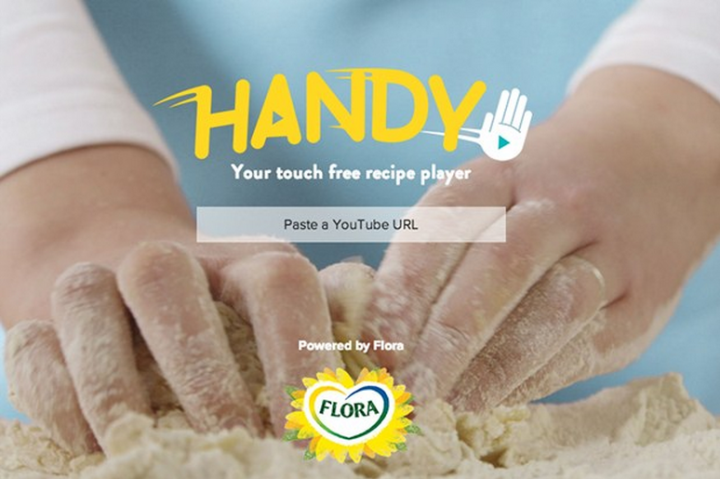
If you’ve ever tried to follow a video recipe while you cook, you’re undoubtedly aware of just how inconvenient it is to use a laptop or tablet in the kitchen.
God forbid you ever want to pause or rewind after you start, because once your hands are covered in dough, batter, habanero juice, or what have you; you’re forced to use your elbows, lest you gum up your keyboard and mouse with food gunk.
Many a tech-savvy chef has encountered this situation, so a group of developers at Flora put their heads together and came up with a stunningly simple solution: gesture control.
Armed with the Handy webapp and any webcam-equipped device, cooks can operate videos simply by swiping their hands in front of the camera. To start using it, all you need to do is copy the URL of any YouTube video you want to watch, and paste it into the box on the Handy by Flora website. The video will begin to play just like normal, but you’ll notice a small box in the upper lefthand corner that displays the webcam’s view, along with a translucent bar at the top that indicates in real time how the webcam responds to your motions.

Wave your hand from left-to-right to play the video, or right-to-left to pause it. A second swipe from right-to-left will rewind the video ten seconds, allowing you to easily back up if you’ve missed something. It’s pretty straightforward, and considering the fact that gesture control apps like Flutter have been around for years, we’re surprised nobody’s thought of this until now.
We gave the app a whirl to see if it works as well as Flora’s demo video claims, and we weren’t disappointed. We tested it with a video of Heston Blumenthal showing a room full of old ladies how to make his infamous scrambled eggs, and on my 2010 MacBook Pro, it worked without issue. At times, it’s almost too responsive, and as our staff writer Brandon Widder discovered, Handy will pick up your head movements if you’re not careful. It’s also worth noting that the app struggles a bit in low light levels, but so long as you don’t cook in the dark, the app should run smoothly.
At the moment, it is only compatible with the Google Chrome browser, but Flora says it’s working on bringing the application to other browsers and hardware in the near future.




