Tune-up apps are designed to clean up your computer and find ways to make it faster. These all-in-one utilities are a great and easy way to boost your computer performance. You won’t have to worry about taking care of cleaning tasks one at a time. But picking the best tune up utility? That can be a little tricky.
That’s why we came up with a guide to recommend the top tune-up apps for you to download. We have considerable optimization experience both with paid utilities and with free ones, and our top recommendation is the Iolo System Mechanic, which produces excellent results. However, choosing the best tune up app depends on your specific needs so be sure to take a look at the other tools on our list and let us know what you think!
Iolo System Mechanic
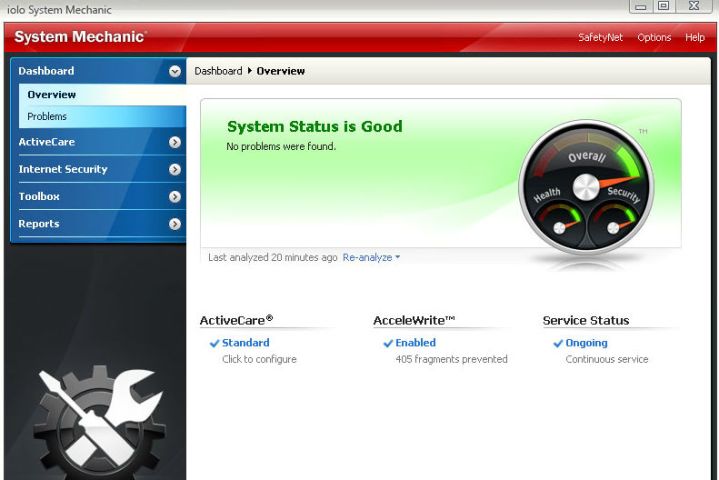
Iolo’s System Mechanic tool excels at rooting out behind-the-scenes problems that are slowing down your computer, and making sure that things stay speedy. It can detect and remove more than 50 types of hidden junk files and look for over 30,000 issues that may be causing errors. It can also delete unnecessary bloatware to speed up your startup times, and wipe your browser history to keep internet activities fast. Both quick scans and deep scans are available, depending on your goals, and System Mechanic can take care of defragging and similar tags if you say the word. When you run apps on your desktop or online, the software also looks for ways to speed up the performance and allocate more resources where they are needed most.
Best of all, these abilities really do make a difference. In tests by both Iolo and third parties, startups, downloads, and general CPU activity all saw reliable speed increases. However — and this is true for many tune-up utilities — you may need to spend some time studying what the app offers and what information the scans turn up.
AVG TuneUp

Ave’s TuneUp offers a lot of automated maintenance, designed specifically for Windows computers: That means it can take a close look at your Windows registry to detect any deep-seated errors that may be causing serious problems during normal operations. You can also set it to automatically get rid of old browser histories, cookies, caches, and any junk files that may be lingering on your computer.
TuneUp also boasts “sleep mode” features that can make currently downloaded software use fewer resources when you are aren’t’ actively using an app. Finally, it offers a handy software updater that searches for any available updates across all your apps and applies them all in one stroke.
Razer Cortex Game Booster

Are you interested in optimization primarily to improve your game performance? The Razer Cortex is made just for you, an optimization tool that cares a lot about games, but not much about anything else. It works to improve your FPS and game performance by detecting when you are playing a game, and diverting resources from other apps and background software to boost all gaming-related processes—then revert things to what they were when you are finished.
You also get a handy FPS counter if you don’t already have one. Note that this is not technically overclocking, and doesn’t create the same issues that overclocking can, such as overheating.
Ashampoo WinOptimizer 2019
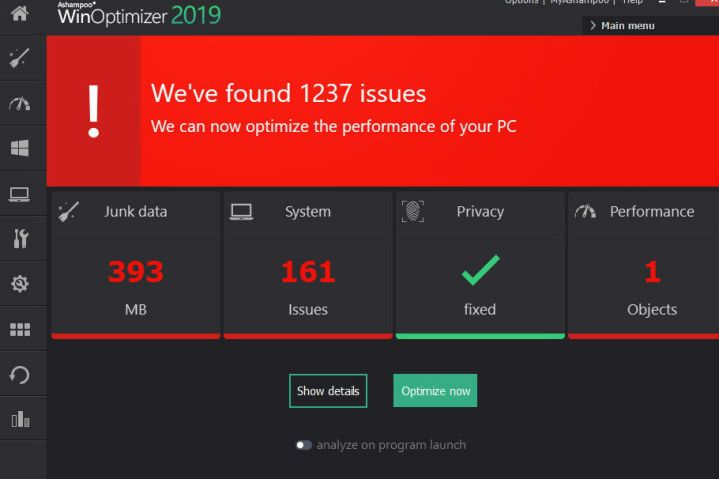
Ashampoo’s 2019 version of its Windows optimization software continues to do an excellent job with its “one-click” optimization process that removes all unnecessary junk files and bloatware, while also taking a look at the Windows registry to make sure it’s error free. There are also some advanced privacy settings you can enable on this app, including disabling telemetry while it encrypts your files.
While there are a number of other tools, like benchmarking and automatic file repair, we’re impressed by the UI on this app: It’s cleaner and easier to understand than some utilities, and gives you precise data in ways that are easy to digest.
Piriform CCleaner

CCleaner is a popular tool that gets rid of everything unwanted on your computer. Junk files, cookies, registry errors, unwanted startup programs…the app tackles it all. Because it’s more streamlined than the complex tune-up utilities, it’s also easy to use and fast at its job.
There are two additional reasons we like it, too: There’s a totally free version and a Pro version that includes extras like real-time monitoring and scheduled cleaning. Also, there’s a great Mac version of CCleaner you can use, as well as versions for your cloud software and your phone, allowing you to pick the right app for your needs.
Glary Utilities 5

This free download is more a suite of various tools rather than a straightforward optimizer.
You have an array of options to tweak, improve and repair as you see fit. Delete unwanted programs, search and repair registry errors, free up disk space in a variety of ways, change your startup software, defrag, split files, restore deleted files, and more. We like this tool because it allows you to choose exactly what you want to do – and you can do a lot.
Editors' Recommendations
- 11 best graphics cards of 2024: the GPUs I’d recommend to any PC gamer
- 10 best desktop computers of 2024: tested and reviewed
- The best tablets in 2024: top 11 tablets you can buy now
- The 10 best monitors for 2024: tested and reviewed
- 9 best 2-in-1 laptops in 2024: tested and reviewed



