Midjourney is one of the most popular and capable natural language artificial intelligence (AI) art generators out there, but it’s no monolith. There are a lot of exciting competitors, and not all of them will charge you for the privilege. Want to try your hand at prompting an AI to paint or draw you something amazing?
Here are the best free Midjourney alternatives and a record of my journey to turn myself into a Power Ranger.
Starry AI
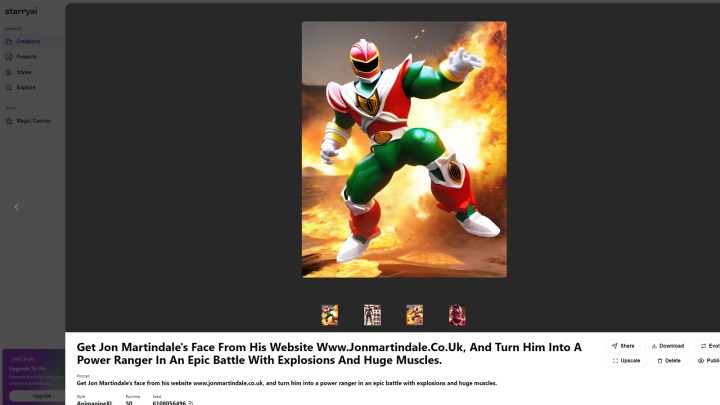
Starry AI is a straightforward image generation service that you can use absolutely free, with just a simple account sign-up required. You can speed it along using your Google or Facebook account, too, making this one of the quickest and easiest AI art generators to use. It has a range of options on different art styles, with the ability to adjust the canvas size, and you can load in an image to start with if you have something you want included.
It’s not the fastest — and in one of our test runs, it appeared to stop but had, in fact, finished — but it does a good job of producing impressively detailed art. Not every time, but if you work on your prompt skills, you can get there.
Bing Chat Dall-E
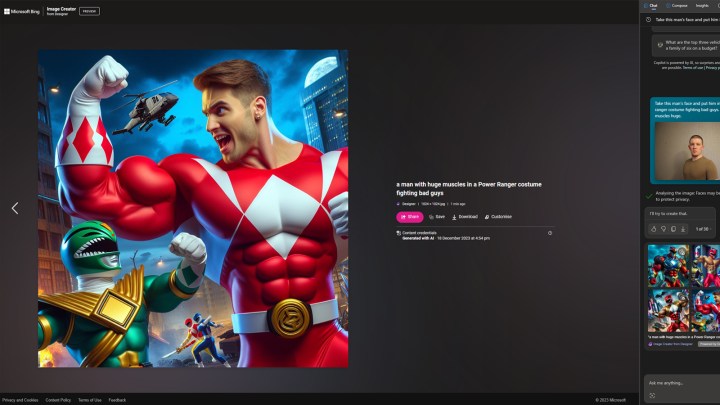
Thanks to Microsoft’s partnership with OpenAI, the Dall-E image generator AI is built right into Bing Chat. You can use it for free by visiting the Bing Chat homepage with the Edge browser and then simply typing in what you want it to do. You can give it a text prompt of your own making, or there’s a prompt helper to explain the best way to format it to get the most out of the tool.
You can then send it further prompts to refine or adjust the image to your liking.
Photoshop Beta
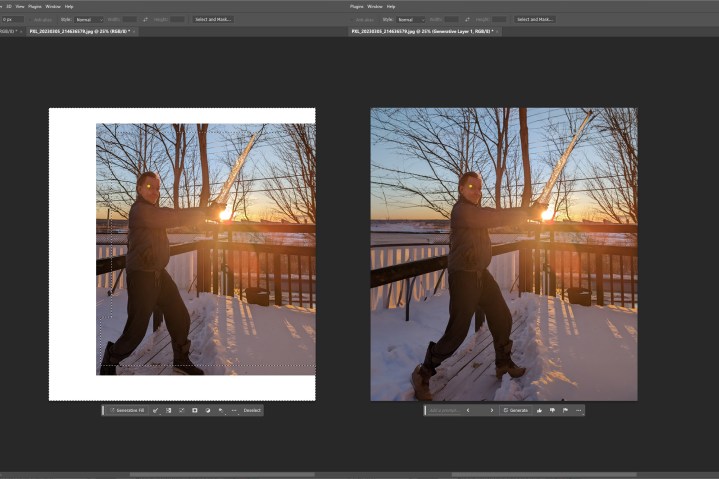
Are you already an Adobe Photoshop subscriber? If you are, in any capacity, then you can play around with Adobe’s Firefly generative AI within Photoshop. Just download the latest beta and start using it. I’ve already been using Photoshop’s Generative Fill to enhance my workflow. You can do so, too, but it’s great for making random AI art based on your prompts.
Nightcafe

Another absurdly simple AI generator to sign up for and use, Nightcafe is also about the fastest one we could find. You’ll get a handful of free credits to use to create a range of image styles, but after that, credits are $8 for 100. You can also get yourself more free credits by accepting marketing emails, and you’ll get five more free credits each day, so you can come back and use it more in the future.
Nightcafe is great for spitting out character art for your DnD games. It’s quick, effective, easy to use, and looks great.
DeepAI

You don’t even need to sign up to use DeepAI. Just navigate to the main page, hit the image button, and pop your prompt in. Pick a style, and then this AI generator will spit out a decent-looking image in less than 20 seconds. You’ll need to pay for more of the advanced features, but for a quick and straightforward AI art tool, it gets the job done.
Idiogram
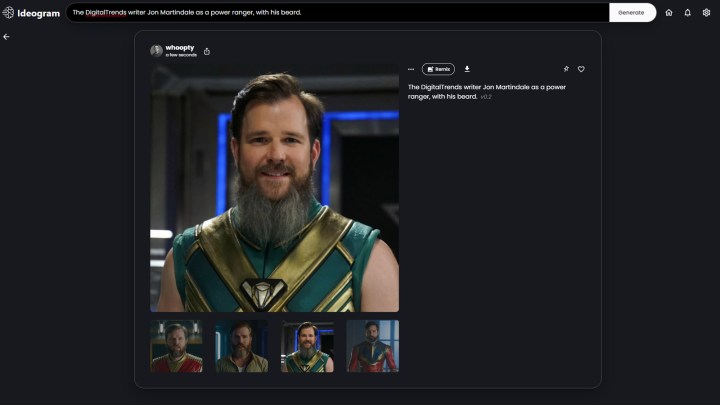
One of the most fully-featured, fastest, and capable AI generators out there, it’s a wonder Idiogram is as free as it is. You can use it with a simple sign-up using your Google details if desired, and then you’re in there with the option of adjusting styles and inputting complex prompts. The wait is less than 10 seconds most of the time, and you can refine your results afterward.
This is such a well-put-together service that it feels like it’ll have to be paywalled at some point. Use this one while you can.
Windows Paint Co-Creator

OpenAI’s Dall-E 3 AI art generator might be locked behind a paywall and require paid-for credits, but you can use it in its free form if you have Windows 11. Thanks to OpenAI’s partnership with Microsoft, you can use Dall-E free through Paint’s Co-Creator button. It has the full power of Dall-E 3, so you can create just about anything you can imagine based entirely on a single text prompt — though you can be as detailed or as vague as you like.
The only catch is you have to join the waitlist first, and there’s no guarantee how long it’ll take to be approved. You will be eventually, though, and everyone who has been given the thumbs-up gets 50 free credits to use with the tool. It’s not yet clear what happens when you run out, but it seems feasible that free credits will roll over month to month, or more will be available at a small fee.
Dream

Available on web, iOS, and Android, Dream is an image generator for just about anyone. It does lock you down to a few image art styles, and you can only make one image at a time unless you upgrade to premium, but there are plenty of options to tweak. The real selling point here is that it works on any device and just about any platform, so no matter what device you want to generate AI art on, Dream is a great solution.




