Remote work became the norm in 2020, and in 2021, it’s likely to continue for many. That can make accessing important work documents and software difficult. Fortunately, there’s a way around that potential problem: Remote desktop software.
- What does a remote desktop do?
- What is the difference between a remote desktop and a VNC?
- The best remote desktop software
- The best: RemotePC
- Runner up: TeamViewer
- The best free option: Zoho Assist (Free)
- Best mobile option: Screens
- Most features: LogMeIn
- Most flexible: Splashtop
- Best free for Chromebooks: Chrome Remote Desktop
- Best free for Windows: Microsoft Remote Desktop
Beyond COVID-19, remote desktops are great for anyone who needs quick access to an off-site computer. It’s also ideal for traveling positions or IT staff who need to access a co-worker’s PC.
There are a ton of remote desktop software options out there, but not all of them offer the same quality performance or user experience. We’ve done the research for you, though, and found the best remote desktop software you can get today.
For more remote work options, check out our recommendations for the best cloud storage solutions and best chat clients.
What does a remote desktop do?">What does a remote desktop do?
Remote desktop software allows you to access and use a computer without being directly in front of it. You can troubleshoot issues, do normal administrative tasks, and everything else you would use the computer for. You’ll need an active internet connection to use it, and there might be a slight lag to your actions compared to performing them on the remote machine directly, but ultimately, the experience isn’t largely different from being sat in front of the remote system in the real world.
What is the difference between a remote desktop and a VNC?">What is the difference between a remote desktop and a VNC?
There are a few different ways remote desktops work, and the two most common are Remote Desktop Protocols and Virtual Network Computing. Both ultimately accomplish the same thing, but they have two different ways of going about it.
A VNC connects a PC to a server running the same operating system, and it allows users to access the server and to remotely control the desktop. These are the best solutions for anyone working out of the office or is otherwise entirely off-location.
RDPs are baked into the OS — mostly on Windows. These are great for IT teams who need to fix someone’s computer in the building, but they can pose security risks if connected to the internet. Just look at the rise in RDP-based cyber attacks since COVID-19 struck.
RDPs also connect to a shared server, though they are usually limited in their functionality (especially if you need to connect multiple devices with different operating systems). However, they can be a little faster and don’t require internet. A VNC requires internet, but it’s generally safer and offers more flexibility.
Most of the remote desktop software on this list are VNCs because of this.
The best remote desktop software
- The best remote desktop software: RemotePC
- Runner-up: TeamViewer
- Best free option: Zoho Assist
- Best iOS/Mac option: Screens
- Most features: LogMeIn Pro
- Most flexible: Splashtop
- Best free for Chromebooks: Chrome Remote Desktop
- Best free for Windows: Microsoft Remote Desktop
The best: RemotePC

RemotePC is consistently the highest-rated remote desktop software year after year, and there is a good reason for that. RemotePC is feature-rich and affordable, and getting started is easy, whether you’re an individual or part of an enterprise.
RemotePC doesn’t require any special software, and you can access your computer through your browser of choice. Users can also give users one-time access to their device, which is a welcome and easy security feature. RemotePC also supports Windows, MacOS, and Linux, so users can access a myriad of devices no matter what they’re using. It even supports Android and iOS.
All of this and more is why RemotePC comes as our top choice.
Runner up: TeamViewer

TeamViewer is RemotePC’s top competitor, and it offers many of the same features. It gives admins permanent access to unattended devices, which is great for IT maintenance or anyone who can’t go to the office for a while.
TeamViewer also offers file sharing and built-in video conferencing. So, if your team plans on doing a lot of conferences and remote work, this is a solid alternative to Zoom. Windows and MacOS devices can also print items remotely.
Like RemotePC, TeamViewer supports Windows, MacOS, Linux, Android, and iOS.
The best free option: Zoho Assist (Free)

If you aren’t looking to pay for remote desktop software — say, if you only need to use it once or twice — Zoho Assist is a reliable and free alternative. It’s geared toward IT professionals, and it allows voice and video chat, scheduling remote support sessions, and screen sharing.
On the remote desktop end, users can navigate multiple monitors, file share, and reboot and reconnect the desktop.
For a free option or for freelance IT specialists, Zoho Assist comes highly recommended.
Best mobile option: Screens
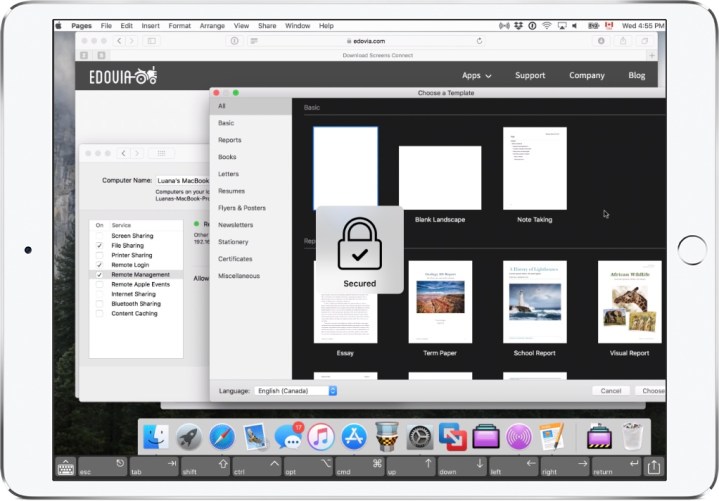
If you primarily use an iPad on the go, you probably already know about Screens. This iPad app is one of the best VNCs available for the iPad, and there are several reasons for that.
Screens uses a secure encrypted SHH tunnel to protect your data during remote access, and it allows your iPad to access multiple computers, including Windows, Linux, and Raspberry Pi devices (though there are caveats).
Best of all, Screens supports touch input and gestures, meaning you can use your iPad as usual while navigating the remote desktop.
Best of all, you can get the service for one price. No subscription needed.
Most features: LogMeIn
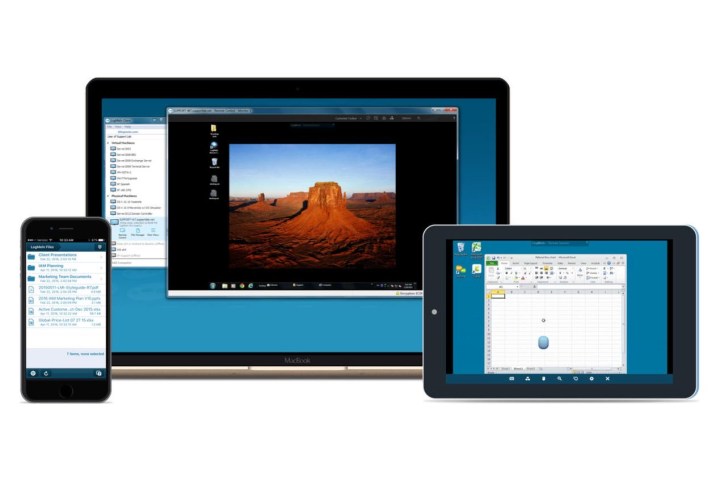
LogMeIn offers a huge suite of remote services, but we think the Pro option is their best offering. It’s pricier than other competitors like RemotePC, but it also has some benefits that justify the cost to the right customer. LogMeIn Pro offers full remote access to up to five computers, 1TB of cloud file storage, and support for multi-monitor desktops. LogMeIn Pro users also get three free licenses to LastPass Premium for password management.
LogMeIn supports PCs and mobile devices, and you can create an unlimited number of users for instant access to supported devices. Its price is well-worth the features LogMeIn provides if they are properly utilized.
Most flexible: Splashtop

Splashtop is one of the most flexible remote desktop providers out there. Business Access is their entry-level subscription, and for $5/month, users get access to two computers, plus file transfer and remote print. Users can also hear audio, which is not always included in remote desktop services.
Splashtop SOS is remote desktop software specifically geared at IT and service providers, and its cost makes it an excellent competitor to LogMeIn and TeamViewer for that reason. For $17 per month, SOS gives users access to an unlimited number of desktops with all the other features included in the Business Access option.
If you’re looking for something with robust pricing options, Splashtop might be a good choice for you.
Best free for Chromebooks: Chrome Remote Desktop
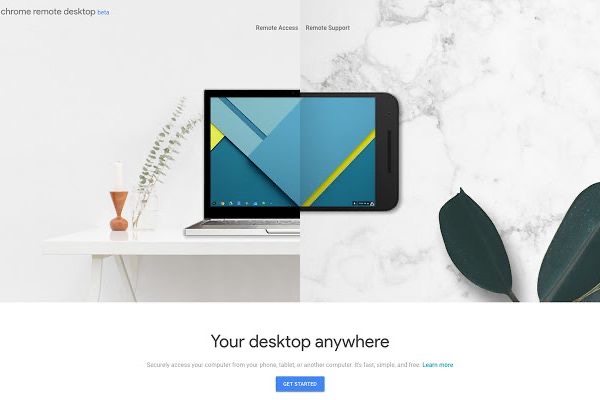
If you don’t like fiddling with software or paying subscriptions, Chrome Remote Desktop is a convenient and free alternative. On desktops, Chrome Remote Desktop is a browser extension, and there are apps available for iOS and Android. After you install the extension/app and complete the setup, you can access it through any Chrome browser.
If you already use Chrome for everything else and just need some occasional remote desktop functionality, Chrome Remote Desktop is perfectly serviceable to that end.
Best free for Windows: Microsoft Remote Desktop
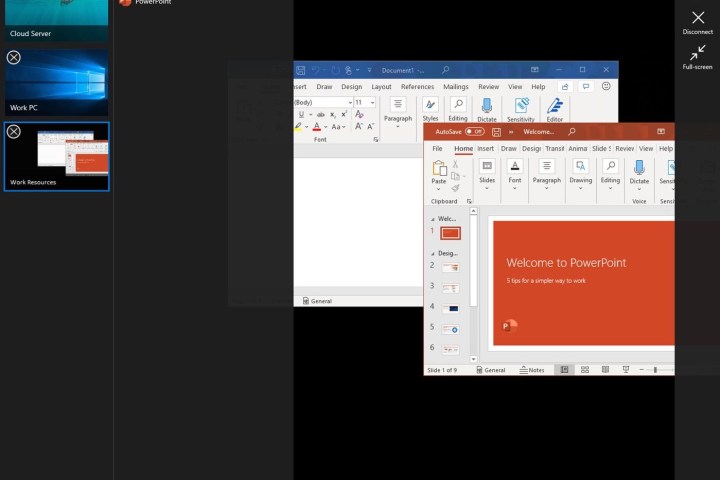
Another free and functional option comes in the form of Microsoft Remote Desktop. Once you download the app and connect your devices, you can easily take control of your PC from anywhere, including streaming audio and video (perfect if you have a lot of legal digital movies on your computer).
You can get Microsoft Remote Desktop on Windows PCs, Mac, Xbox One, and mobile devices. The mobile version still supports audio and video streaming as well as touch gestures, effectively making your iPad or smartphone a windows device.
All of this for the price of free is pretty impressive.



