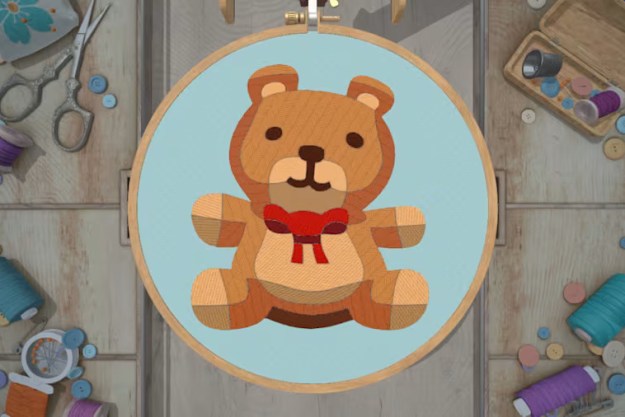Here at Digital Trends we love our gaming consoles. They let us do more than just play games, they have become an entertainment system, unlike anything that has come before them. This year Microsoft reported record sales during the week of Black Friday, so odds are many of you are now the proud owners of an Xbox 360.
Here at Digital Trends we love our gaming consoles. They let us do more than just play games, they have become an entertainment system, unlike anything that has come before them. This year Microsoft reported record sales during the week of Black Friday, so odds are many of you are now the proud owners of an Xbox 360.
With that in mind, we want to make sure that those of you who received a shiny new console under the Christmas tree get the most out of your new systems.
Below we’ve provided a few suggestions for people unfamiliar with Microsoft’s Xbox 360 in order to take full advantage of what Microsoft is offering.
(When you are setting up your console, if you have an HDTV we recommend using an HDMI cable, which is not included with the Xbox 360. You can use the composite hook-ups that comes included, but it won’t have the same picture quality and you should consider an upgrade.)

Xbox Live
To really get into the Xbox 360 and all that offers you’ll need to sign up for an Xbox Live (XBL) account. A 12-month subscription costs $59.99. If the price seems a bit high, just consider that without XBL all you can really do on an Xbox is play games locally (and not online). That’s fine if that’s all you want to do, but if you want to do more than that you’ll need XBL. Besides, the Xbox Live service is what makes an Xbox 360 transform from just a gaming system into an all-around entertainment device.
XBL gives users access to the Xbox marketplace, streaming, apps, and the friends list which makes the Xbox great for online gaming. Using the friends list, players can jump into games with friends and see what they are playing, plus they can join a party and talk to them no matter what game or app they are in. It’s great for setting up impromptu gaming sessions, as well as keeping in touch with friends scattered around the world.
Make sure you check out the Live Marketplace to download games, extra content, demos, and trailers. We recommend looking for indie hits like Limbo and ‘Splosion Man, which are only available to download.
Apps
Once you have XBL set up there are several apps that we highly recommend grabbing for a variety of entertainment purposes.

Movies, Sports, and TV
If you like watching movies and TV shows at all, you’ll want to grab Netflix and Hulu Plus. You can stream content directly to your Xbox through both apps. Note that you will need paid accounts for both apps if you want them to work, but if you have a subscription to either, it will work on any computer, not just the Xbox 360. HBO Go will also be debuting on XBL in the next few months, which will give you access to all of HBO’s original programming, as well as a huge selection of movies.
In the last month, the Xbox dashboard received an overhaul which introduced live TV streaming to the 360. Currently this new deal only works for Comcast and FiOS cable TV subscribers, but more providers should be added soon. If you’re signed up with either company you can stream live TV from various channels to your Xbox, and the list of channels is growing. The update also introduced YouTube, and the movie rental service Epix among many others.
Sports fans should definitely grab the ESPN app. Not only does it update users with the latest scores, stats, and highlights, but you can also watch live streams of games. There are some holes in the programming, like ESPN’s Monday Night Football, but everything that’s on ESPN3 will be streamed to your Xbox. This is great for futbol fans, college sports, baseball, plus, whatever other sports that ESPN3 shows.
Music
The Xbox offers a variety of music services like the iHeartRadio app, which lets users stream from over a 150 live broadcast stations across the country or create custom stations. There’s also last.fm which is similar to Pandora in that it recommends songs and artists for you based on previous music that you’ve heard. The Zune music marketplace is also available for streaming and purchasing.
 Personalize the dashboard
Personalize the dashboard
Like the Wii and its Miis, the Xbox 360 comes with avatars that players can customize and be viewed by friends in their friends lists. But unlike the Miis, Xbox avatars allow for a lot more customization.
An avatar store is available through XBL that lets users buy clothes, props, and even pets. There are even some games for the Xbox that allows users to play as their avatars, however, most of these are of the mini-game variety.
You can also change up the look of the dashboard with custom themes. Some of them are dynamic and move, while others just add a background image and change the look of the icons.
Media Center
To get really integrated you can turn the Xbox 360 into a media center. This means that you can stream movies, music, TV shows and other similar files from your home PC (or Mac) to the console.
You’ll need to do some set-up on the computer side of things to get this working but once it’s done you can play almost any movie or music file that you have on your PC on your 360. It’s great for home movies, photos, and any other digital content that you want to see on your TV.
For tips on how to set up the Xbox as a media center check out our set-up guide.
 Kinect
Kinect
To add some motion gaming fun to your system you can always get the Kinect. Some of the games for it are fun like the Just Dance 3, while others like the Your Shape: Fitness Evolved series offer more than just a game. Xbox has also heavily integrated Kinect motion controls into the system itself. You can use the Kinect to scroll through menus, start movies, and even Last.fm has some Kinect controls. There is also a voice activated Bing search that allows you to search for anything on the XBL network.
Parental Controls
We do want to mention that while you can access tons of great content with the various apps and store options you might not want everyone in your family accessing some of that content. The 360 comes with some pretty good content controls that let parents rate what games, shows, movies and content can and cannot be seen or played. You can block Live access and set up a timer that keeps track of how much the console can be played on a daily or weekly basis.
(Updated to correct a typo)
Editors' Recommendations
- Rebuild your own nostalgia with this detailed Xbox 360 toy set
- PS5 tips and tricks: how to get the most out of your new Playstation
- How to sync an Xbox One controller with your console
- How to connect your Xbox 360 controller to a PC
- Get the most out of your Xbox One with these tips