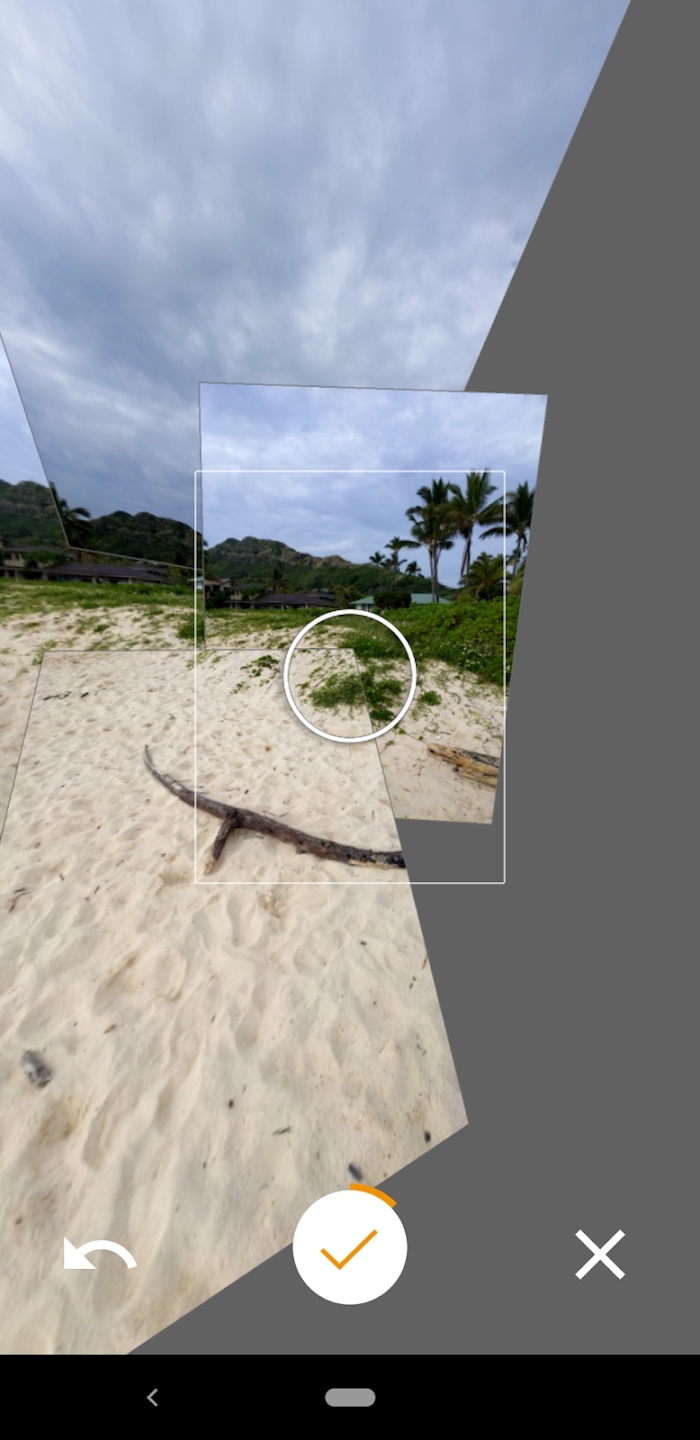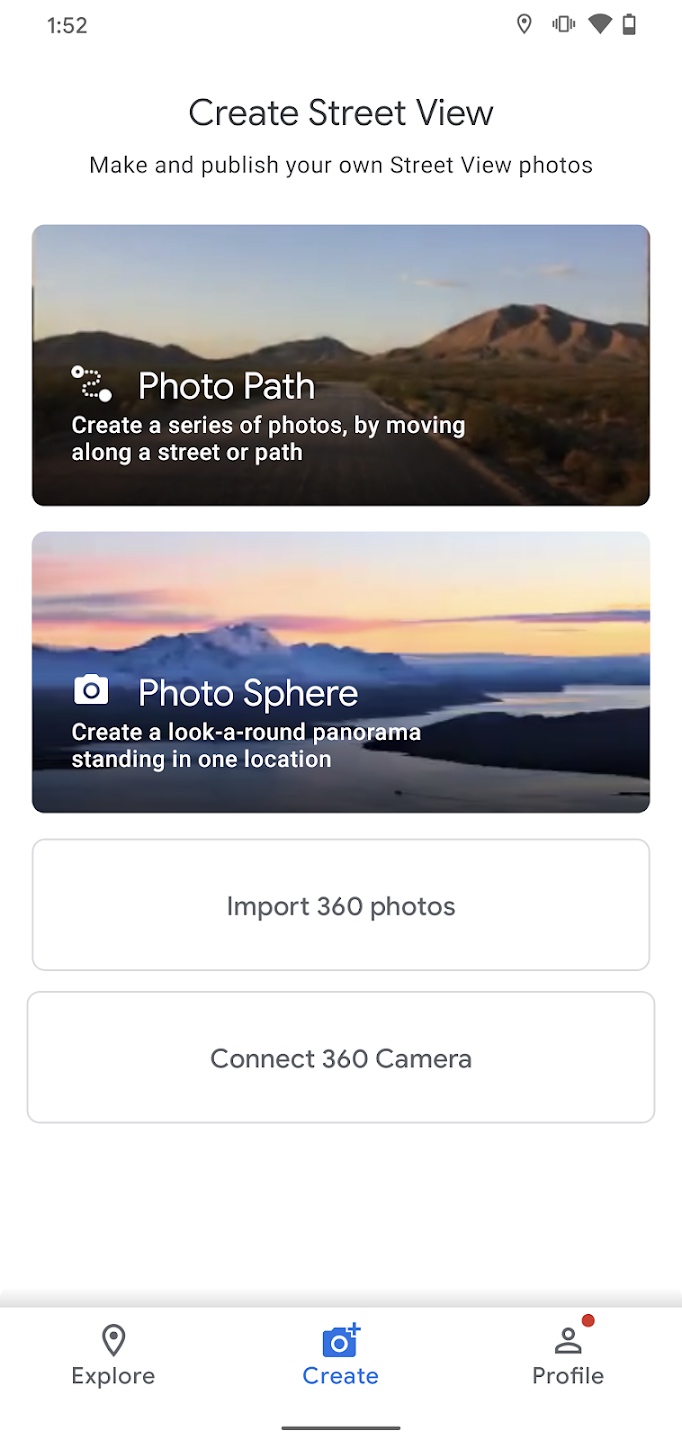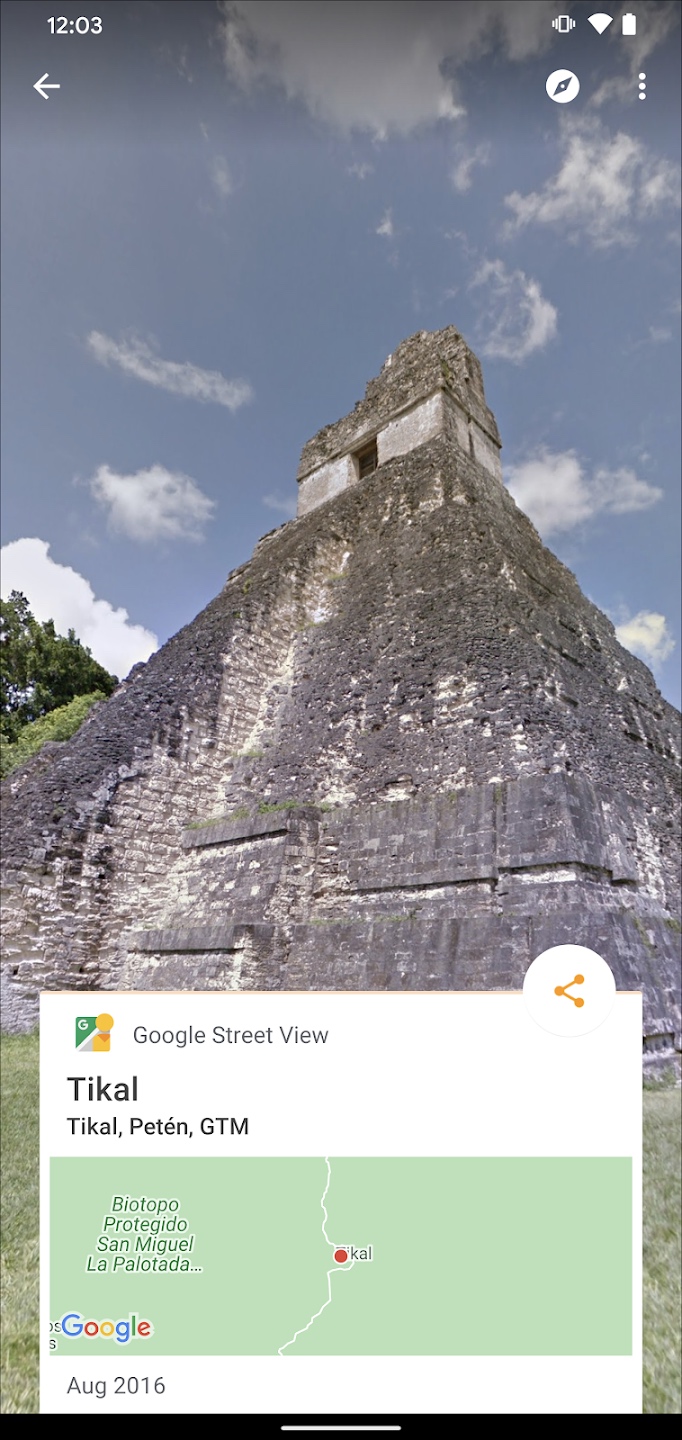Today’s smartphones have succeeded in making amateur photographers of most of us. But as smartphone photography became ubiquitous, a more intriguing version of instant photography came into vogue — the 360-degree spherical panorama. A 360-degree photo lets you observe a scene in any direction from a single point of view and smartphone apps make it incredibly easy to accomplish, as you don’t have to do anything except use a specialized app and move your smartphone around to capture and view a scene.
Before modern smartphones, the only way you could capture a genuine spherical panorama was to use a special camera designed for the task and employ stitching software to bind multiple shots together. You can still do that, but today’s photo apps make it possible not only to shoot 360-degree images, videos, and panos, but to instantly share them privately or via social media platforms like Facebook, Instagram, or YouTube. Here are some of the best 360-degree camera apps currently available for iOS and Android.
Google Street View
When you’re in the middle of nowhere or maybe somewhere grand, and you need to show the world what it looks like, the free Google Street View app, with its built-in 360-degree camera, is where it’s at. The app is a viewer that lets you see public 360-degree scenes from photographers all over the world, but the best part is that you can create spherical images of your own to share on Google Maps. Create 360-degree photos using your phone’s camera, then position them and add connections on the map with the Street View app. Just choose the Camera and the interface will guide you through the recommended series of shots to create your pano. Then, using the app’s built-in GPS, you can pinpoint your exact location. You will have to upload with Wi-Fi so if you’re not in a place with a hotspot or at home, your images stay private until you can upload them.
360 Pro
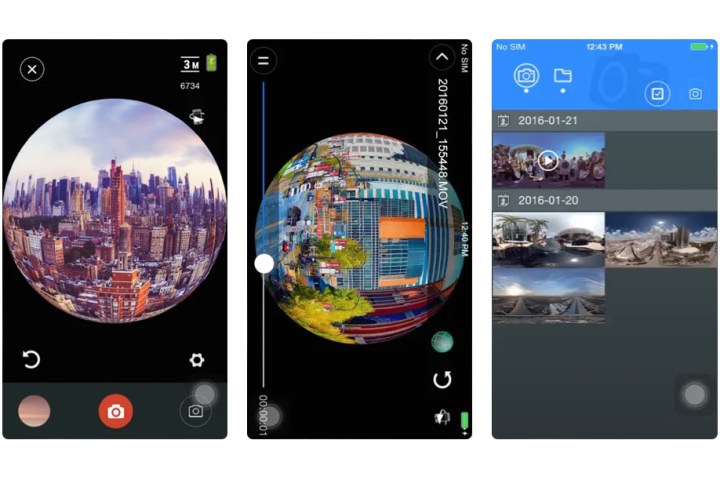
With 360 Pro, you can do 360-degree video recording and 360-degree photo shooting from your tablet or smartphone. The app supports VR format, and is compatible with all VR devices. You can also view live video streams from your camera, record 360-degree videos, take 360-degree pictures, download the videos or pictures to your smart device, and share them with friends.
Vizo360
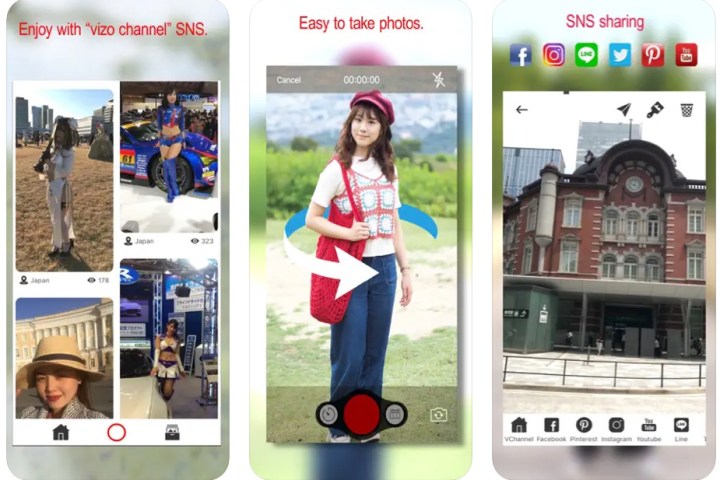
Vizo360 lets you to shoot modern 360-degree photos and selfies — complete with filters — for a whole new look. With its easy to use interface, you can choose either Panorama or Free style for your image capture, and then share the results on
Panorama 360
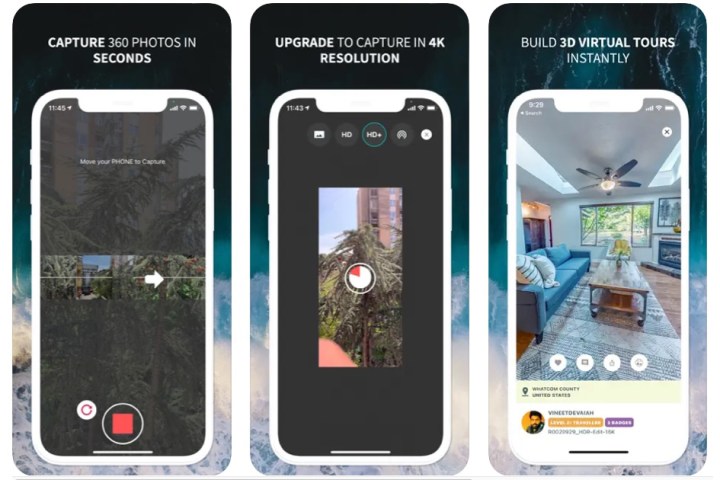
With either your iPhone or
Photaf Panorama
Photaf, an
Cardboard Camera
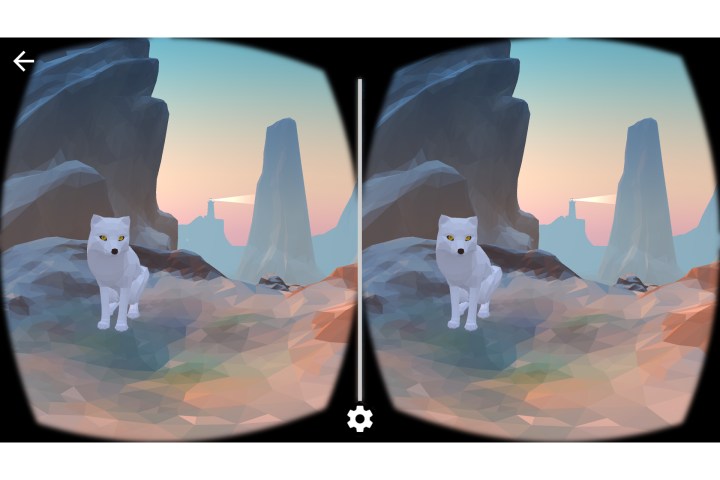
With Google’s free Cardboard Camera, you can capture and share 3D VR photos designed for viewing in Google’s companion Cardboard App and compatible headsets. It’s extremely easy to use; just open the app, and at the bottom right, tap Take Picture, then tap Record. With your arms outstretched, hold the device in portrait mode and move slowly in a circle to the left or right. The camera stops recording automatically when you complete a full 360-degree turn. Then, tap Done. These photos offer more accurate distance and object perspective so that nearby objects actually look nearby and objects farther away maintain a realistic and proportional distance. To experience the app’s VR output, place your phone into a Google Cardboard viewer.
This app is much diminished in stature from its 2016 heyday and has lower ratings than our typical best picks. We include it here for its historical value as the original VR app designed to work with the original Google Cardboard viewer and as an acknowledgment that Google is once again updating this app for modern smartphones.
Frequently asked questions
Are 360-degree pictures the same as panoramic photos?
With standard panoramas, you shoot while revolving around your own axis, but the up and down parts are not included. When you shoot a 360-degree spherical image, you capture every point around you in all directions, side to side and up and down. Sometimes 360-degree images are referred to as 3D or VR, though with 3D, the camera also captures depth information, which is used to create 3D models that let you move through environments. These 360-degree images are also viewed as panoramas where you simply spin the phone all around you or slide your finger on the touch screen to view a quasi immersive scene.
Is it the same as virtual reality?
Since you can view 360-degree images and spherical panoramas through VR headsets, from Google Cardboard to the HTC Vive Pro, referring to them as VR is not too much of a stretch. Anticipation of a brand new Apple VR headset, the first for the company and long rumored, could help revitalize older VR photo apps and inspire the creation of new AR/VR hybrid or mixed reality ones. The genre is not as robust today as in its heyday from 2015 through 2017, and many apps have been retired or simply abandoned.
Editors' Recommendations
- An Apple insider just revealed how iOS 18’s AI features will work
- The 10 best photo editing apps for Android and iOS in 2024
- This could be our first look at iOS 18’s huge redesign
- The best iPhone keyboard apps in 2024: our 12 favorites
- Your iPhone just got a new iOS update, and you should download it right now