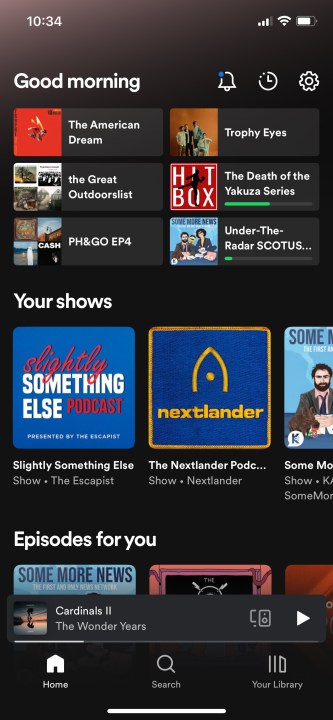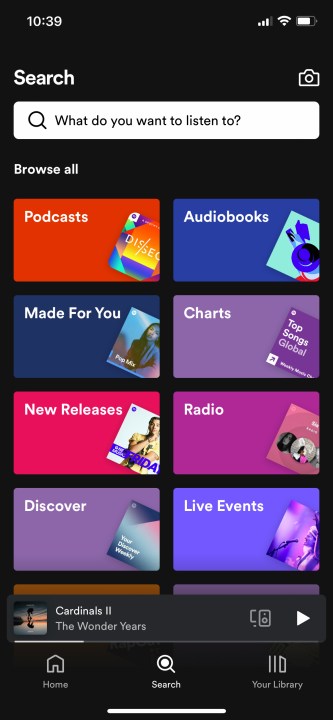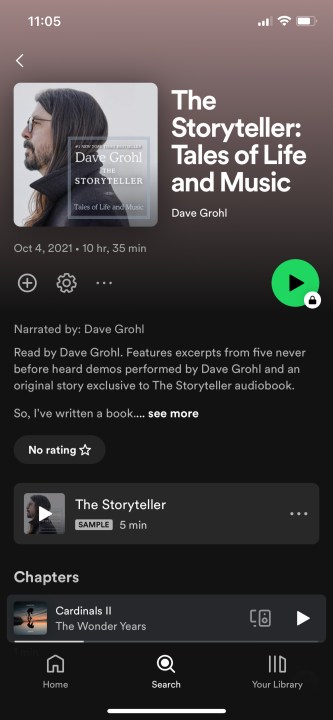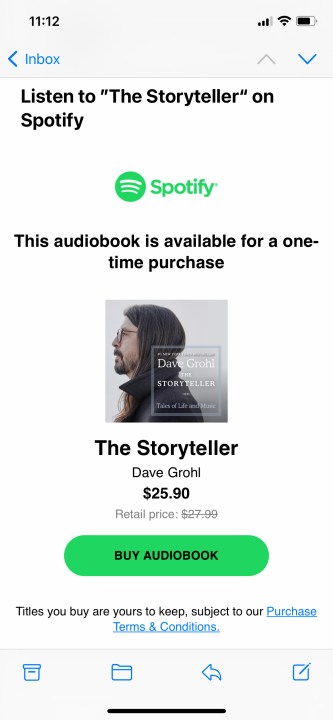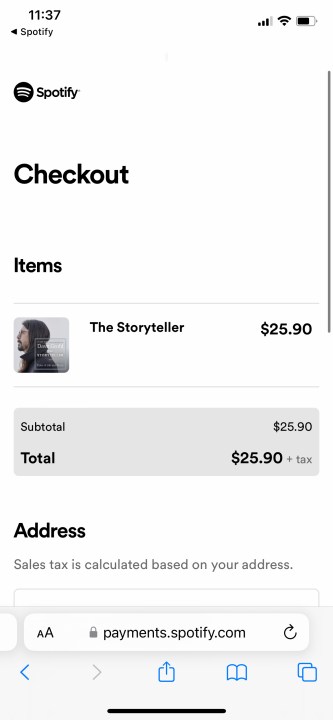Listening to audiobooks is a great way to keep up with the most recent releases while not having to commit to sitting down with a physical book. Now, Spotify has added audiobooks to the mix of its offerings alongside music and podcasts, opening the door for subscribers to ditch other audiobook players in favor of sticking with one app for all of their audio needs.
Unfortunately, Spotify's integration of its audiobooks with the rest of its content leaves a little to be desired. Audiobooks are already fully integrated into the app, but since Spotify doesn't make much of an effort to distinguish different types of content, it can be a little tricky to find them amongst the sea of music and podcasts that the app also offers.
How to listen to audiobooks on Spotify
Finding audiobooks on Spotify is pretty easy as long as you know where to look. Unlike music and podcasts, Spotify's audiobooks aren't free, so you'll need to pay up before you can start listening. Bizarrely enough, you aren't able to purchase audiobooks directly through the app, so you'll need to have a computer nearby to buy and activate them for your account.
Step 1: Open the Spotify app on your phone.
Step 2: Select the Search tab at the bottom of the screen.
Step 3: If you have a specific audiobook in mind, search for it using the search bar at the top of the screen. Skip to step 6 once you've found and selected the book you're looking for. If you're looking to discover new audiobooks, continue to the next step.
Note: When selecting an audiobook, sometimes they'll be listed as podcasts. Although that's certainly confusing, you should be able to tell the difference quickly, as podcasts are able to be played for free, while audiobooks that you haven't purchased will be locked until you buy them.
Step 4: Select the Audiobooks card under Browse all.
Step 5: In the Audiobook section of the Spotify app, you'll be able to discover new books based on curated lists. Like music and podcasts, different audiobooks will be grouped together here based on shared attributes such as topic or author. Find an audiobook that you want to listen to and select it.
Step 6: Once you have an audiobook selected, you'll see that it's broken into discrete sections, usually by chapter, allowing you to start listening at whatever point you like. Chapters are listed similarly to the individual episodes of a podcast on the app. You'll be able to listen to a short sample of the audiobook for free by selecting the Sample bar that stretches across the screen horizontally underneath the audiobook description. If you want access to the entire thing, select the green Play button with the lock on the right side of the screen.
Step 7: From here, a pop-up will appear informing you that you can't purchase audiobooks directly from the app. Instead, you'll need to select Get email. This will send an email prompting you to make a one-time purchase for the selected audiobook to the email you have associated with your Spotify account.
Step 8: While the Spotify app won't let you make purchases directly through it, you can still pay for the audiobook on your phone. That said, you're welcome to use a computer for the following steps.
Check your email account for an email from Spotify and open it. The message will tell you how much the audiobook costs. Select the green Buy audiobook button.
Step 9: You'll be redirected to the browser version of Spotify after selecting Buy audiobook. This page should look similar to the in-app version, but now instead of a green Play button on the right side of the screen, you'll see that it's been replaced with a green Buy button. Select it.
Step 10: After selecting Buy, you'll be prompted to enter your payment information. Add it and then complete your purchase.
Step 11: With the purchase complete, head back to the Spotify app, and the audiobook should be unlocked on your account. If it isn't, you may have to close the app and open it again to have access.
How much do Spotify audiobooks cost?
As mentioned above, audiobooks don't come free with a Spotify account, which means that you'll need to complete the steps above each time you want to have access to a new book. Spotify also doesn't tell you the cost of each book upfront in the app. Instead, you're only able to find that information either through a browser version of Spotify or in the email that the app sends you when you're looking to make a purchase.
In terms of audibook pricing, it varies from book to book, but based on a quick look at some of the ones that Spotify is pushing on the landing page of its new audiobook section, there are some easy-to-identify trends — most books cost around or over $20.
Popular titles like The Lord of the Rings: The Fellowship of the Ring or Michelle Obama's Becoming cost $25.90 and $23.90, respectively, while other big hits like A Game of Thrones: A Song of Ice and Fire: Book 1 and Harry Potter and the Sorcerer's Stone cost $36.90 and $32.90, respectively. Smaller books tend to fall between $15 and $20, but there are a handful of outliers on both sides of that scale.
Regardless of whether you're listening to A Song of Ice and Fire or I'm Glad My Mom Died (which is listed on Spotify for $13.99), you'll likely be racking up a large bill if you're an avid audiobook listener.
Editors' Recommendations
- How to cancel a Twitch subscription on desktop or mobile
- Apple Music vs. Spotify: Which music streaming service is the best?
- What is NFC? How it works and what you can do with it
- How to master your equalizer settings for the perfect sound
- How to reverse image search on Android or iPhone