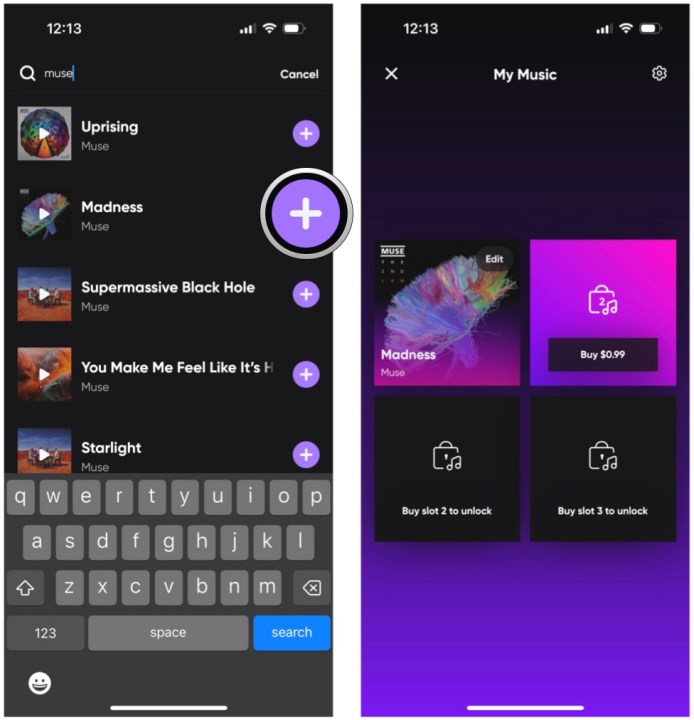It’s only been a little while since Elon Musk bought Twitter, but there has been more than enough drama and turmoil at the social media site to make people flock to alternatives. Though Mastodon and Cohost seemed to be popular options for those looking for a Twitter replacement, a (somewhat) new possibility popped up out of nowhere — Hive Social.
What is Hive Social? It’s like a mashup of Twitter and Instagram, with a dash of MySpace. It offers the simplicity of Twitter before it went down the drain, puts a bit more emphasis on images like Instagram (or at least before video), and you can even add music to your profile. It’s interesting and certainly a bit easier to use than Mastodon.
If that sounds interesting to you, here’s how to get started with Hive Social. Please note that, currently, Hive Social is only available as an iOS and Android app. There is no website or desktop app at the moment, but these could be possibilities in the future.
Hive Social is run by just two people right now, and though it’s been around since 2019, it has only just gained popularity overnight with the current ongoing Twitter drama.
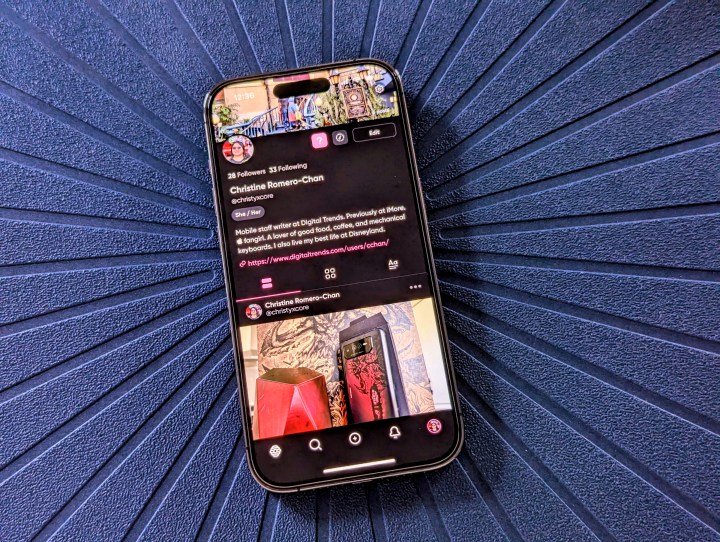
How to set up a Hive Social account
Getting a Hive account is pretty easy and straightforward if you’ve signed up for any other social network before. However, keep in mind that right now, even though there is an Android app, it is rather buggy compared to iOS. Also, if you are at the step where you need to create a password, and you follow all of the requirements but still can’t get past it, that’s because you also need a special character in the password — the developers just forgot to include that in the checklist of requirements as you input a password.
Step 1: Download the Hive Social app on your iPhone or Android phone.
Step 2: Select Create an account.
Step 3: Select Sign up with email, Sign up with Google, or Sign up with Apple. Optionally, if you choose to sign up with email, there will also be an alternative to use a phone number instead.
Step 4: Fill out your personal details as per the on-screen instructions. This includes email, phone number, password, display name, username, and birthday.

Step 5: To get started, Hive will ask you to pick at least three topics, which will populate the Discover tab with content you may enjoy.

How to change your Hive profile and header image
Adding an avatar and header image will help others who stumble on your profile put a face to your account. However, as mentioned earlier, the Android version of the app is still very buggy. Existing photos won’t load, but snapping a new image seems to work. According to the developers, though, there should be a fix coming soon.
Step 1: Once you create your account, select your Profile tab in the bottom-right corner.
Step 2: Select Edit.
Step 3: Tap the Circle to change your avatar. You can choose an existing image in your photo library or take a new photo.
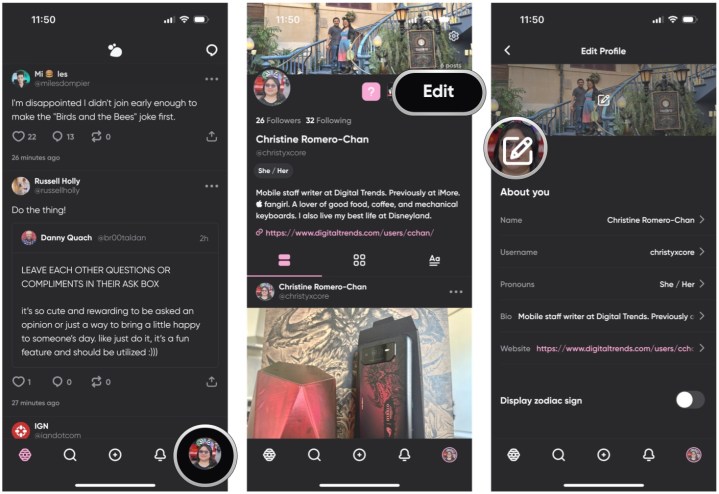
Step 4: Select Next, and then crop/resize the image to your liking.
Step 5: Select Done.
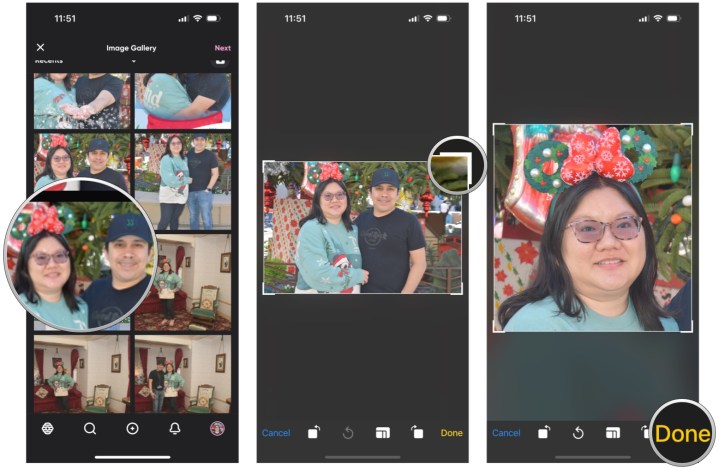
Step 6: Tap the Rectangle at the top to change your header image. Again, you can choose an existing image or snap a new one.
Step 7: Select Next, and then crop/resize the image as you’d like.
Step 8: Select Done.
How to search for other users on Hive
Searching is a bit unwieldy at the moment, but it’s there and it works. If you’re looking for specific people, you need to know the exact username — display names won’t show up.
Step 1: Select the Discover tab from the bottom menu bar (it’s the one with the magnifying glass).
Step 2: Select the Magnifying glass in the upper-right corner.
Step 3: Type in whatever you want to search for. Remember, if you’re looking for specific people, make sure to input their complete username.
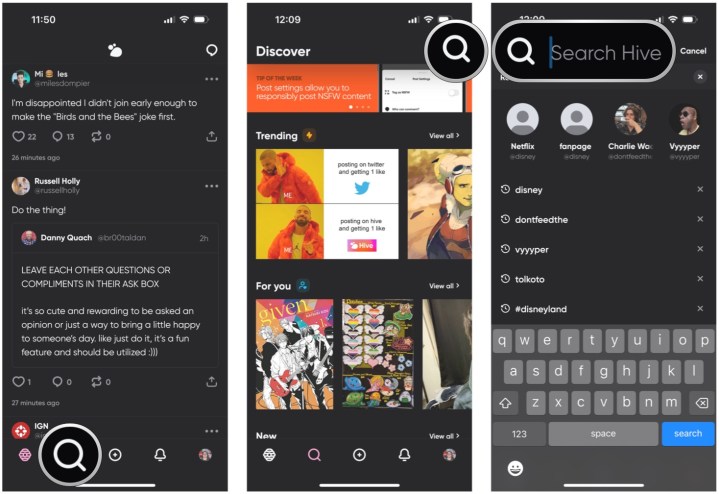
How to add music to your Hive profile
A unique element of Hive is the ability to add some music to your profile. At the moment, this is limited to just Apple Music, but the developers are looking to add Spotify support in the future. Make sure you connect your Apple Music account when prompted for this feature to work.
Step 1: Go to your Profile tab from the bottom menu bar. It’s the tab on the bottom right.
Step 2: Select the My music button on your profile. It’s next to the Edit button.
Step 3: Select the first Music slot. You can have up to four songs on your profile, but the others are unlocked via a $0.99 in-app purchase.
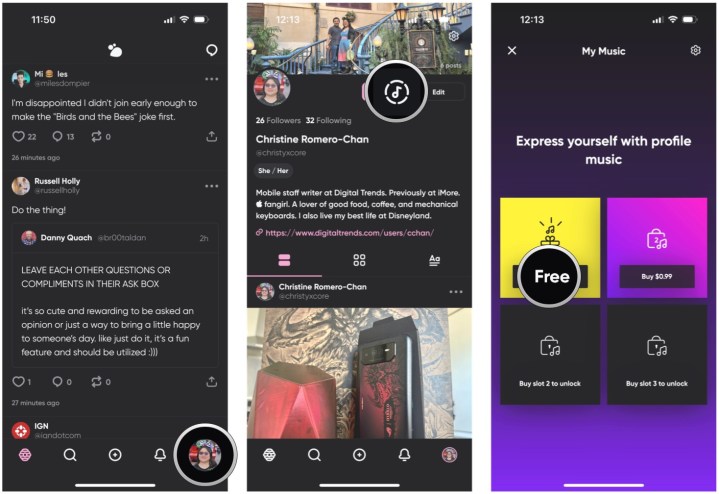
Step 4: Search for a song you want by typing keywords in the top search bar.
Step 5: Select the Purple plus button to add it to your profile.
How to turn off autoplay for music on Hive
By default, Hive has it set to autoplay whatever song is on a user’s profile. However, at the moment, this will take over your device’s audio, which can be disruptive.
Step 1: Go to the My music section from the previous section of this guide.
Step 2: Select the Settings icon in the upper-right corner. It looks like a machine gear.
Step 3: Turn the toggle for Autoplay to off.
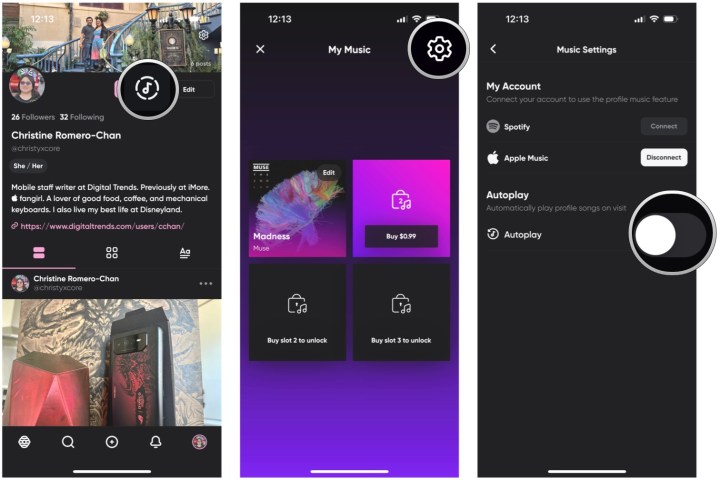
How to change Hive's app theme color
Everyone has their own favorite color, and Hive lets you express yourself with your preference.
Step 1: Go to your Profile page.
Step 2: Select the Settings button from the top-right corner. It looks like a gear.
Step 3: Select Color themes.
Step 4: Select your favorite color from the options available. A preview of what the app looks like will show up at the top with the color name. Unfortunately, there’s no color picker for custom colors yet.
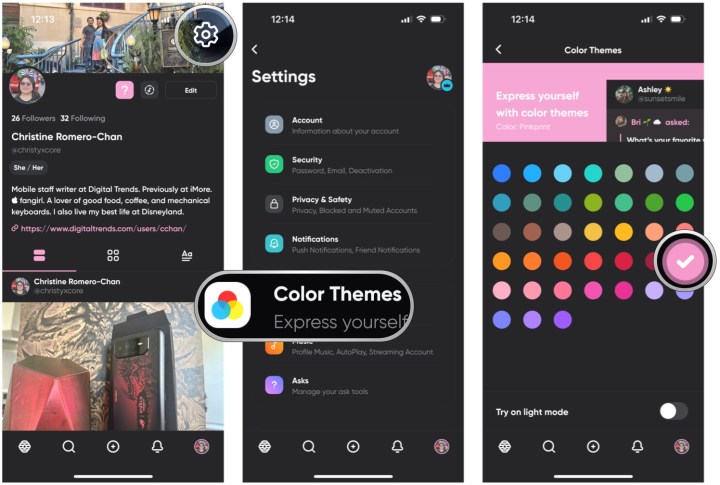
Step 5: If you are using a system-wide light or dark mode on your device, a toggle at the bottom lets you get a preview of what it looks like in the opposite mode from what you use.
Hive Social is definitely popular right now, and it appears to be a decent alternative to Twitter for those who are seeking one. However, it’s limited right now because there is no website or desktop app, and you can only access it on iOS and Android, with the latter being substantially buggier.
But Hive Social has a lot of potential, so if you want a Twitter alternative that’s easier to use than Mastodon, give Hive a try.
Editors' Recommendations
- Here’s how Apple could change your iPhone forever
- How to reverse image search on Android or iPhone
- How to use photo cutout to cut and paste images in iOS 17
- iOS 17: How to share contacts using Apple’s amazing NameDrop feature
- How to use iOS 17 FaceTime gestures (and what they look like)