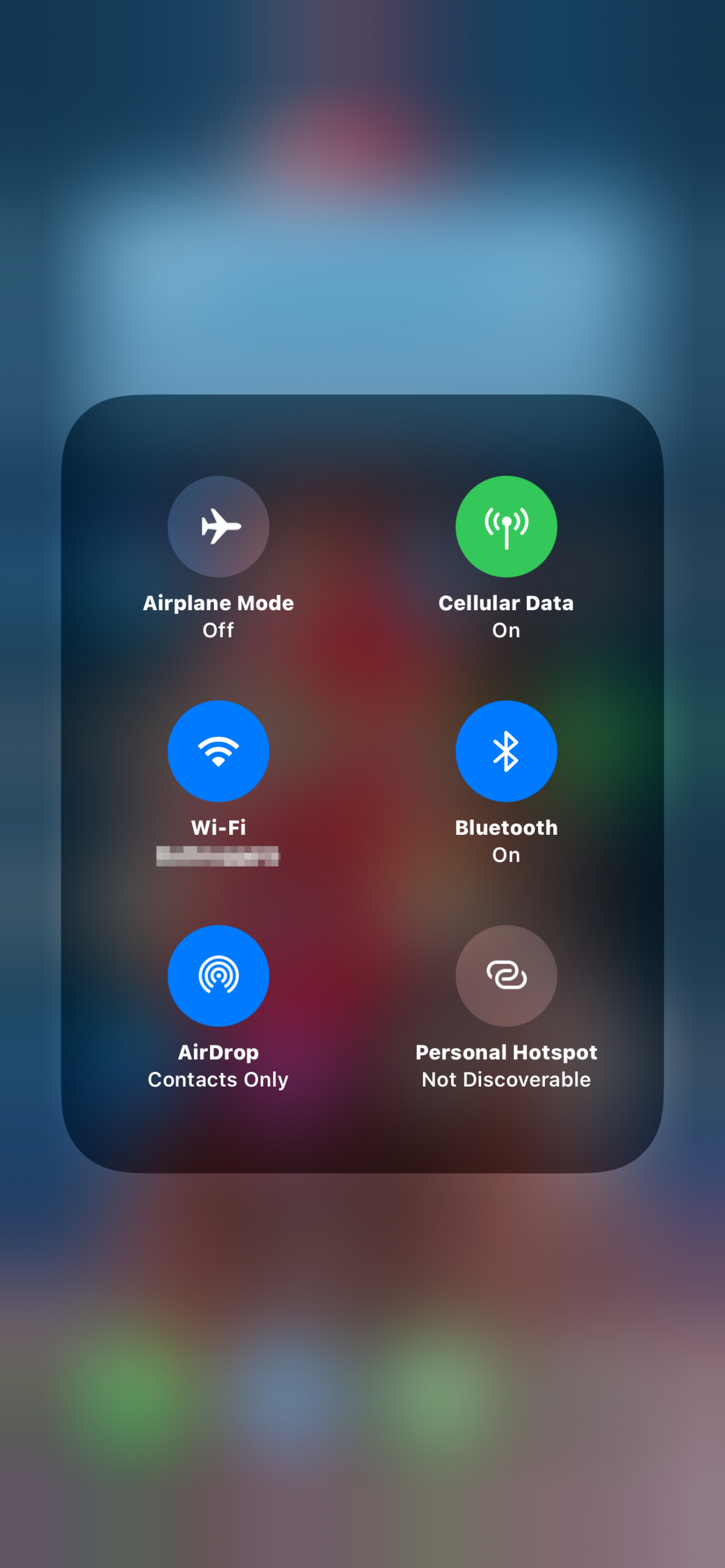If you’ve boarded a plan recently, you probably already know how to turn on Airplane Mode, but did you know what airplane mode is? You probably know that it shut your WiFi off, that’s one of the most immediately noticeable effects, but what else does it do? In short, it is designed to turn off all of the features of your phone that might interfere with the various sensors and measurement devices your plane uses.
Whether you have one of the best Android phones or the latest iPhone, airplane mode will be relatively the same. It is activated by tapping an airplane symbol in your settings and acts to shut down cellular and other signals from your phone. While there are some particulars to explore below, you will not be sending (or receiving) calls or texts while in airplane mode.
Using Bluetooth and Wi-Fi
The United States Federal Aviation Administration’s 2017 portable electronic devices guidance quickly explains the need to turn off certain signals during flight. In fact, fellow phone-related organization (the Federal Communications Commission, FCC) explicitly prohibits cellular telephone usage while in flight. The waves produced are too long range. Bluetooth, however, uses short-range waves and is permitted.
Using Wi-Fi on a plane is more of a gray area. The FAA allows Wi-Fi, but only if the plane has the appropriate hardware available onboard to make it safe. Ask your in-flight attendant or wait for guidance from the pilot before proceeding.
- 1. Airplane mode on a Samsung Galaxy S20 FE
- 2. Airplane mode on a Google Pixel 3a XL
- 3. iOS 14 Airplane mode
Thankfully, if allowed, you can turn Bluetooth and Wi-Fi back on without exiting Airplane Mode. To do so, tap the relevant icon in your notification shade by swiping down from the top on an Android device or swiping up from the bottom to access the Control Center on an iOS device.
However, the precise rules may vary depending on the aircraft, airline, or country you’re in. If in doubt, ask before you turn any connections on.
Other uses for Airplane Mode
Now that you understand what Airplane Mode is, we felt it was important to mention that it can be highly convenient in a few other situations besides an airplane ride.
Save battery life
One of the best uses of airplane mode off of a plane is to simply save battery life. If you’re struggling to establish a solid connection on your phone and you’re having difficulty getting a signal, it can be helpful to switch
Give yourself personal space
The feature also operates well when you’re in a “don’t disturb” kind of mood. You can quickly turn Airplane Mode on right before you head to bed, and your phone won’t annoyingly wake you up with a text or email alert (and if you’re wondering, yes, alarms still work). When you need to increase the battery life on your phone,
Limiting data usage
Enabling Airplane Mode is a great way of limiting cellular data usage when traveling if you haven’t paid for international roaming. For those without roaming plans, your phones will immediately charge you international fees when it pings a nearby tower, even if you have Wi-Fi and cellular data turned off. The best way to prevent that is to use
What happens when someone calls you on airplane mode?
If someone calls you on airplane mode, you will not receive the call as you phone does not receive signal. As your phone does not receive a signal, there will be no notification that your phone was “pinged” by an outside source. In effect, the call simply does not happen. However, the caller may still be able to leave a voicemail. If you have Wi-Fi calling enabled and are allowed to use Wi-Fi on your flight, you may receive calls during flights. Note that you will need to turn off data roaming as well, if you use an iPhone.
Editors' Recommendations
- iPhone not holding charge? How to replace an iPhone battery
- The 10 best apps for a second phone number in 2024
- What is Wi-Fi calling, and how does it work?
- How to reset default apps on an Android phone or tablet
- How to save text messages on iPhone and Android