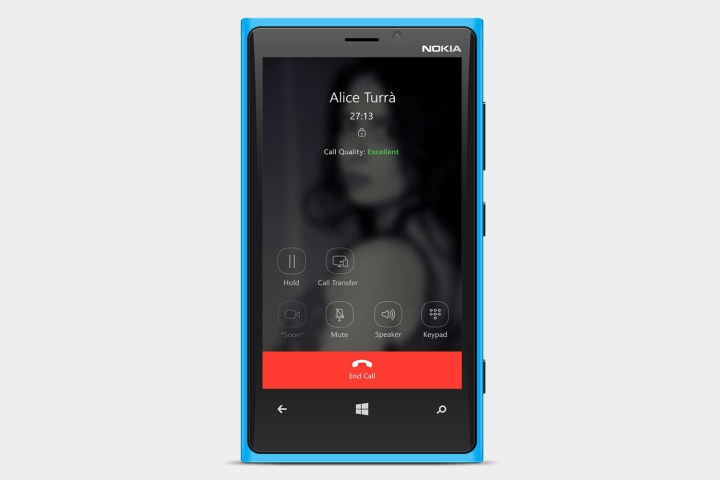
If you are, then take note. The app rolled out a couple of new features on Tuesday.
First up is instant video messaging. As the name cleverly suggests, the feature offers a way to let you send videos to your buddies in a snap. All you do is press and hold the instant video icon in the message box, record your piece for up to 30 seconds, then release to send. It’ll show up in the usual way in the messaging window, with your video playing inside a circular frame.
If you’re thinking, “What if I mess up while recording and want to start over?” then no worries, you can. Simply slide your finger to the left and no one need ever see your less-than-perfect effort. Once you’ve swiped it out of existence, you can start over.
In a bid to offer its users a more seamless experience, as well as to ramp up the app’s features to better compete with its rivals, Viber is also integrating with a bunch of third-party services to “enrich your conversations with quick access to search content on the web.” At launch, you can make use of sites such as Wikipedia, Giphy, and TheMovieDB.
To access any of these during a messaging session, tap the ‘@” mark at the bottom of the display and then choose the extension from the drop down list that appears. It’s then just a case of typing in a search term, selecting from the results, and hitting the send button.
Viber’s latest update is available now via your handset, or by heading straight to the iOS app store or Google Play.
Launched by an Israeli startup six years ago, Viber now has more than 800 million users. The company was sold to Japanese ecommerce giant Rakuten in 2014 for $900 million.
