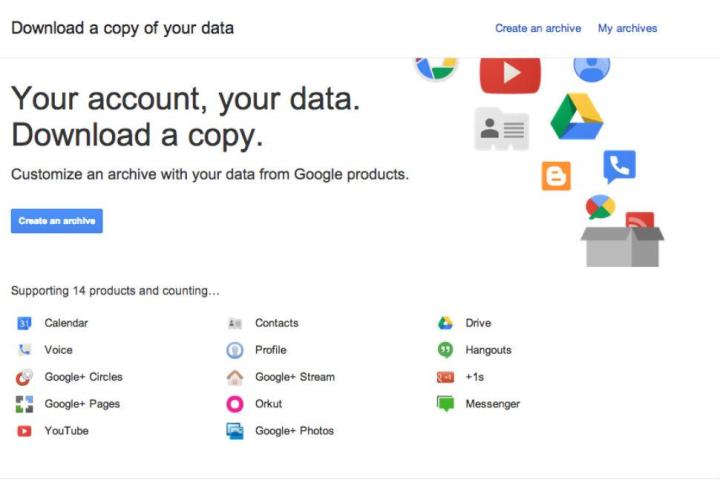
You can now download your Google Calendar data, thanks to an expansion Google’s Takeout Service, a feature that allows users to create customized archives of their Google data. So far, the service allows downloads for 14 services, including Hangouts, Drive, and Messenger. Calender is the most recent addition available today, but Gmail will roll out over the next month.
They should’ve made Gmail a priority from the beginning — it’s dumb that you can download your data for Google Orkut but not Gmail. But better late than never, I guess. If you want to keep a record of your Google goings-on, here’s how to get that data copied and exported:
Go to the “Account” page.

From here, press “download data.” You see a page displaying all of the current Google services with downloadable data.
Choose the data you want to download.
You can choose to download data from every available service, or pick and choose. For this just example, I’m going to download my Calendar data, since I don’t use it frequently (pretty sure I don’t want to show everyone my YouTube history. Too many viewings of homemade music videos by Dawson’s Creek fans.) Once you choose which data set you want to download, hit “Create Archive.”
Open up the data zip file.
Google lets you download directly from the webpage, and it sends you an email when the data is ready. You’ll be prompted to enter your Google password again when you go to open the file. You don’t have to open it right away, but the data will become unavailable after a week. After I downloaded my Google Calendar zip file, it opened into my iCal and showed all of my Google-recorded events. I don’t use Google Calendar very often, generally only when scheduling interviews, so there wasn’t much to look at. It will be a different story when I’m about to download my Gmail archive.
So that’s it. Download your data to your Google-using heart’s content. One interesting thing I noticed in the (very easy) process: Google won’t let you take all of your data to other places. Here’s what they have to say: “If you have decided to take your data elsewhere, please research the data export policies of your destination. Otherwise, if you ever want the leave the service, you may have to leave important stuff like your photos behind.” In other words, Google’s like the Hotel California of data. You can get out, but your data can never truly leave. Oh, and downloading your data doesn’t do diddly-all against the government sending requests for it.
Editors' Recommendations
- How to change your language in Google Chrome on desktop
- Twitter now lets you pin DMs, and here’s how to do it
- How to change your YouTube name
- How to share a calendar in Google
- How to share a Google Calendar

