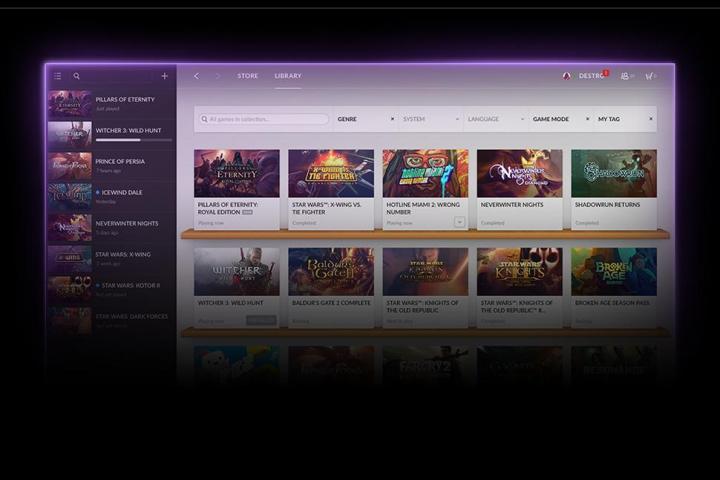
Yesterday GOG announced that Galaxy would be getting its first major update since launch. Many expected that future updates would see Galaxy moving closer to Steam in terms of features, this update actually sees it moving further away in its approach.
Generally patches improve a game, but it isn’t uncommon for new versions to cause issues for users of certain hardware. While Steam will automatically update games to their latest version, GOG Galaxy doesn’t require users to install updates. Now with the upcoming version 1.1, the client will actually allow users to roll back to a previous version of the game.
The rollback functionality isn’t the only new feature in the update. Downloads can now be paused and resumed, which is handy when you need to restart your computer halfway through downloading all 35GB of The Witcher 3: Wild Hunt. The friend system has been improved as well, making it much easier to find and invite friends.
The client has also seen general bug fixes and improvements, and it should generally be faster and less resource intensive now. The UI has been improved with easier navigation, and GOG users are reporting that the Galaxy client now looks better on high DPI displays.
GOG hasn’t said what will come in the next version of the Galaxy client, but GOG forums users seem keen on in-client support for multiplayer. While Linux support is eventually coming to the Galaxy client, fans hoping that this update would add support for their operating system of choice are going to be disappointed.
The GOG Galaxy 1.1 update will be rolling out “very soon” to all users, but it is currently available to those opted in to preview updates. If you’d like to try it now, just check the “Receive preview updates” option in the Galaxy settings menu.


