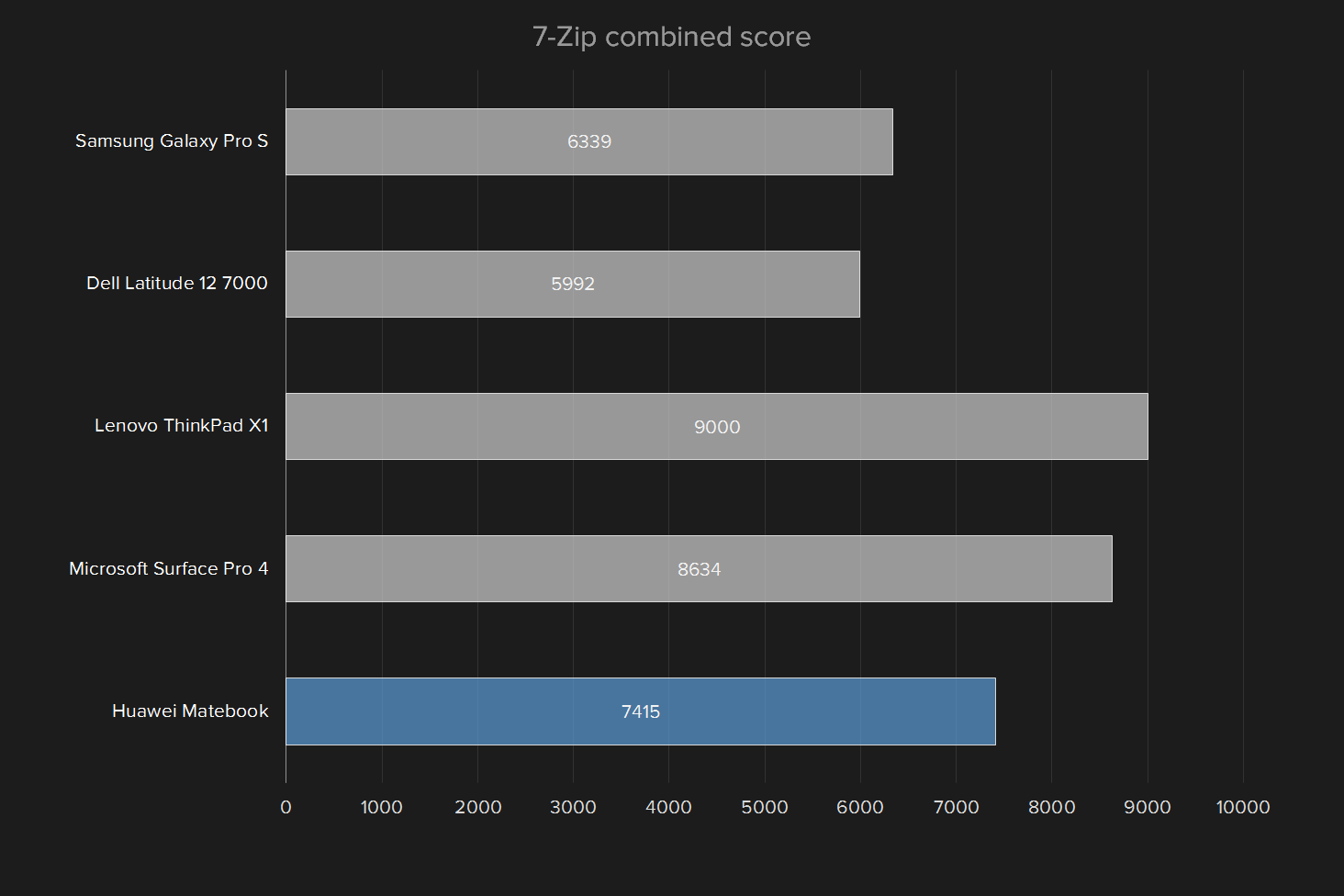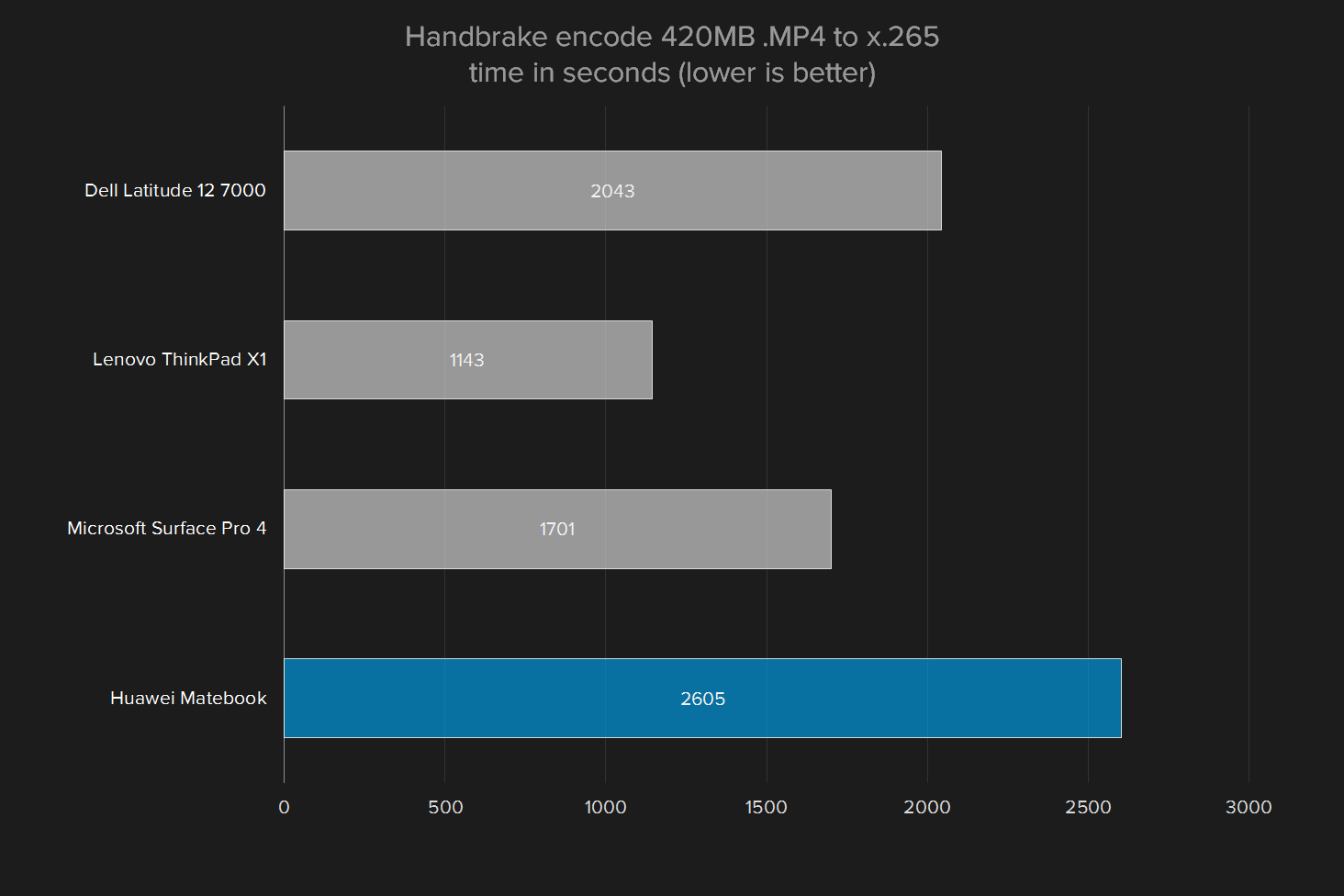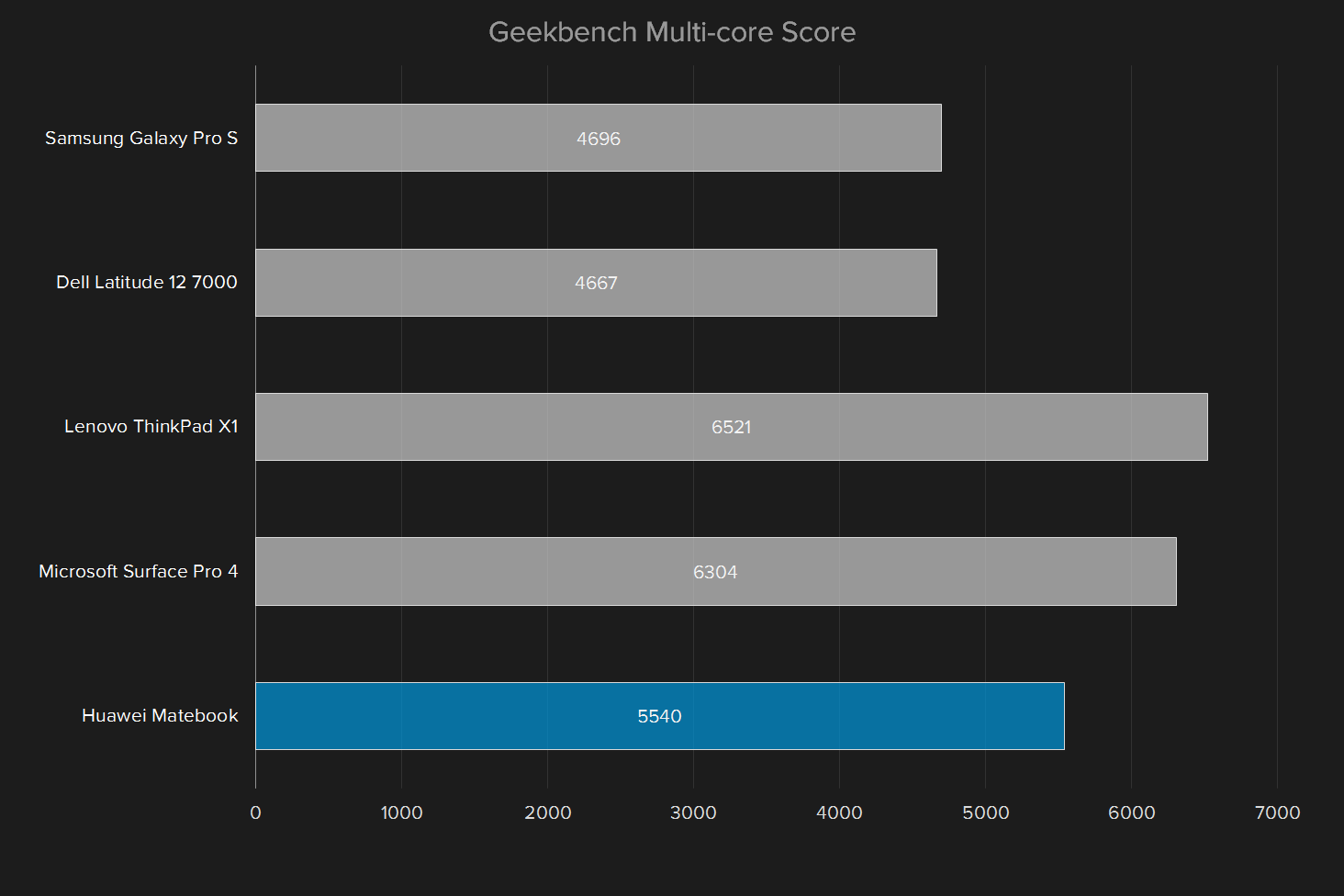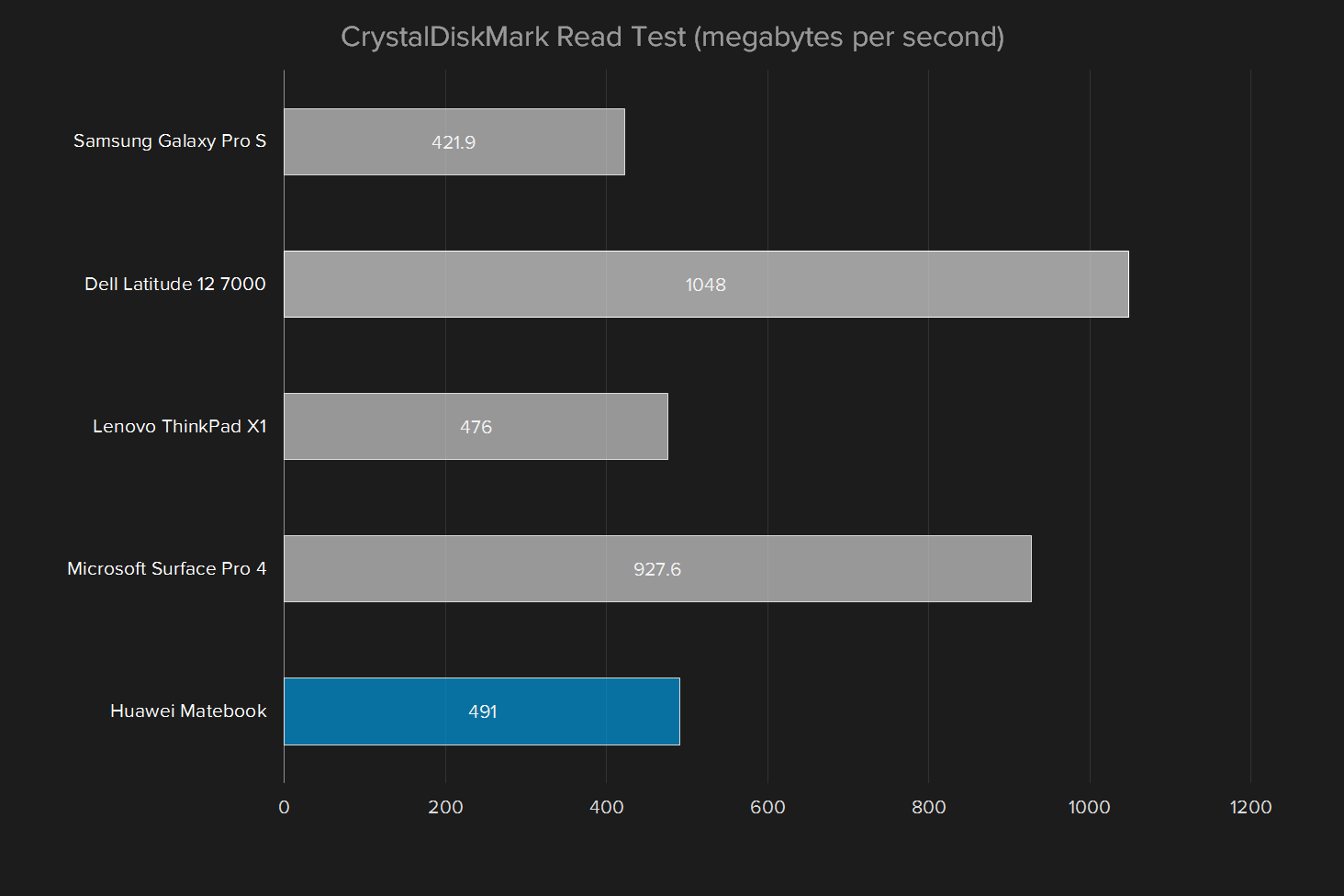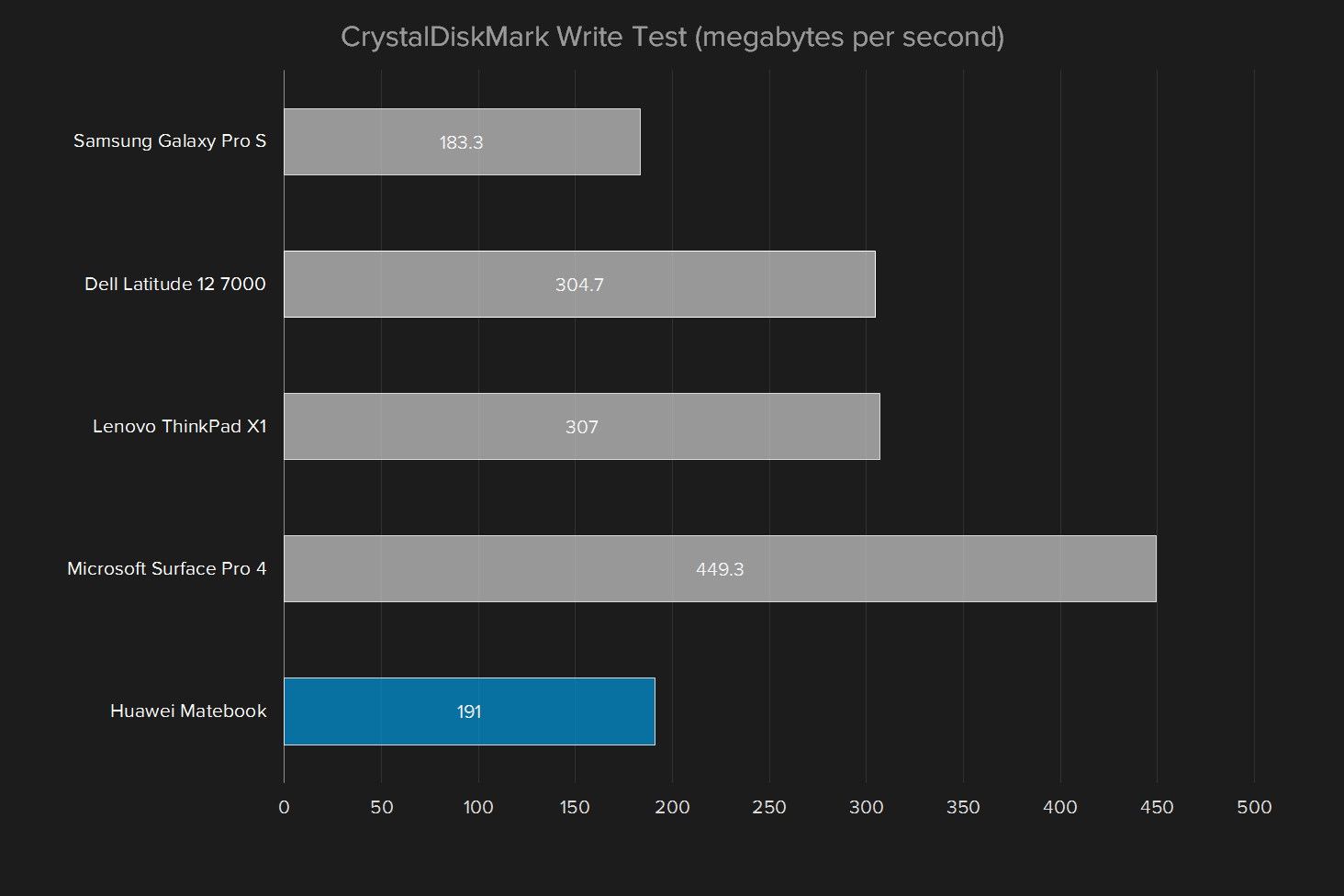“Huawei's attractive Matebook is a solid first effort, but poor battery life cuts down its appeal.”
- Beautiful design
- Keyboard cover is enjoyable to use
- Lightweight and highly portable
- Peripheral pricing quickly adds up
- Display suffers mediocre color accuracy and contrast
- Slow hard drive write speeds
- Disappointing battery endurance
Huawei, long a force to be reckoned with in the budget smartphone market, has grander ambitions. It wants to enter premium markets, selling everything from phones to watches to tablets. The Matebook, a Windows 10 tablet that closely marries the form factor of the iPad Pro with the keyboard and hardware of the Surface Pro 4, is key to the company’s broader ambitions.
This is not a budget device. Sure, the Matebook starts at $700 with a Core m3 processor, 128GB of storage and 4GB of memory. But there’s a wide range of pricing and hardware available here. A top-end model with a Core m7 processor, 8GB of memory and 512GB of storage will cost you $1,600. That’s premium pricing, and in line with the Surface Pro 4. Our review unit was somewhere in the middle, equipped with a Core m5 processor, 128GB of storage and 4GB of memory for $1,000.
And that’s just for the tablet itself. The keyboard case costs another $130. The MatePen costs $60. A dock, needed to plug in more than one USB device and/or an external displays, adds another $90 to the price. All told, if you want the most powerful MateBook with all the peripherals, you’re going to spend $1880.
That puts Huawei’s Matebook squarely in the premium market. So you’ve got to ask — is the MateBook ready to compete with some of the nicest tablets in the world? How do the specifications compare to some of the competition? And is this the premium bet Huawei should be making?
Slim and beautiful
This is a beautiful tablet. The unibody aluminum case looks great, and every angle feels properly engineered. You’re going to like the way light catches the smooth, flowing corners. Everything looks clean, with no stickers or logos save for a single Huawei brand logo on the back. It’s hard not to see Apple’s influence on the device, but there’s no disputing the Matebook is easy on the eyes.
The hardware feels as great as it looks, and when you pick the Matebook up you’ll hardly believe it’s a full Windows 10 device. At 1.4 pounds, it’s remarkably light (slightly less so than the Surface Pro 4, at 1.7 pounds). With the power off, there’s nothing to suggest it’s a full Windows 10 device, which is to say it looks and feels like a true mobile device, not a PC crammed into a tablet form factor.
That said, the Matebook is not small. Sure, it’s an insanely thin 0.27 inches, but the display is a generous 12 inches diagonally, in part because of a tiny 10 millimeter bezel. The bezel is white, and users can choose between a grey and golden color scheme for the unibody enclosure. We quite liked the simple, handsome look of our grey test unit.
The Matebook’s look is a mish-mash of Apple’s iPad Pro and Microsoft’s Surface Pro 4.
The faux-leather keyboard case is attractive, though we’d prefer a different color than our test unit’s tan. Happily, there are a few alternative options, including black and a darker shade of brown. The texture feels a touch plastically, and the keyboard is easy to accidently flex, but it’s an attractive and sturdy case.
It’s easy to work out where the tablet plugs into the keyboard, and the cover easily snaps into place thanks to magnets and a proprietary port on the tablet itself. Folding the case into a kickstand takes some practice, however. A few strategically placed magnets in the case and the tablet itself means that the tablet can sit in only one of two angles while docked in the keyboard, so you will not have the flexibility offered by an infinite angle kickstand like that on Microsoft’s Surface Pro line.
Overall, the tablet and the case are a nice package, one that’s easy to carry around with a single hand but ready to work at a moment’s notice. And with some practice, opening and closing the case becomes second nature.
Great touchscreen, decent keyboard
The Matebook’s touchscreen feels great. It’s one of the smoother Windows 10 tablets we’ve swiped lately, and input was remarkably accurate. It gets even better when you give the $60 MatePen a spin. While lacking the textured feel of the pen bundled with the Surface Pro, it’s a competent input device that’s great for sketching, or some quick text highlighting. And there’s a laser pointer built into the back, meaning that’s one less thing you need to bring to your next presentation.
You’ll have no trouble remembering the keyboard, it being built into the $130 Matebook case. The keys are flat, without a lot of space between, meaning there is an adjustment period and a potential for slip ups. Still, Huawei has designed a perfectly usable keyboard. It offers generously sized keys, which give even the thickest fingers room to work with. And while there’s a lack of tactile feel to each key press, there’s at least a satisfying audible clink with every stroke. We’d say the Matebook’s keyboard is no match for the keyboard bundled with the Lenovo ThinkPad X1, or the Surface Pro 4, but it’s a cut above the Samsung TabPro S or Apple Smart Keyboard.
Huawei has designed a perfectly usable keyboard despite tight space constraints.
The keyboard offers backlighting, which is useful in a dark room. There are no volume keys, meaning you’ll have to reach to the side of the tablet and use the hardware buttons there to adjust the volume. That’s a little odd, but not a deal breaker. The touchpad isn’t bad, either. It’s small, and we occasionally slipped up while browsing the web, but its mediocrity works because the touchscreen is readily available.
A Windows Hello compatible fingerprint scanner rounds out the input devices. It worked consistently in our tests, though its location on the side of the tablet meant we unwittingly triggered it several times while carrying the tablet around.
One port, and a big dock
Other than the standard headphone jack, and the proprietary port for the keyboard dock, there is a single USB Type-C on the Matebook. The tablet comes with a 57-inch USB Type-C cable, for connecting to the included charger. The cable itself is ribbon shaped instead of round, which can occasionally make it unwieldy.
Also in the box is a stubby, three inch USB-C to USB micro adapter. This lets you use your tablet to charge USB micro devices, including the MatePen. It also connects to an included micro-USB to USB Type-A adapter, meaning you can plug standard USB devices like a flash drive or a mouse into your tablet.
You can use the USB Type-C port to charge the device, or to connect peripherals, but you can’t do both things at once. Unless, that is, you buy the $90 dock. It’s a heavy, curved block of metal with a cable that plugs into the tablet. On one side there’s two USB 3.0 ports, and a port for wired network connectivity. There’s also a USB Type-C port, which is where you’d connect the charger. On the other side there’s HDMI and VGA for connecting external displays and projectors. The dock comes in a faux-leather case that matches the keyboard case, and offers storage for the Matepen and the adapters that come with the Matebook.
If you really want to connect a mouse, we recommend Bluetooth. The Matebook supports Bluetooth 4.1, and also offers wireless Internet 802.11 a/b/g/n/ac MIMO. This lets you connect to any wireless network or peripheral.
A bright display with troublesome color
A tablet can live and die by its display, and Huawei knows this. To that end it’s offering a 12-inch display with a resolution of 2,160 by 1,440, which is 216 pixels per inch. That puts it on par with most other products in its category.
There’s more to this display than pixel density. Our tests showed that the display is quite bright, at 375 lux, which is just about enough to use near a window on a sunny day — though direct sunlight will still be a problem due to glare. The contrast ratio was is 540:1 at maximum brightness, which isn’t exceptional when compared to similar devices, but not bad overall. We had little trouble making out text, or shadows in videos, even with the brightness cranked.
Color accuracy is problematic, however. We saw an average color difference of 6.84, which doesn’t compare well to the competition. The Matebook display also offers 98 percent of the sRGB scale, and 81 percent of the AdobeRGB scale. That’s respectable, but not exceptional.
Watching the trailer for Mechanic: Resurrection, we noticed some colors looked just a touch off. Still, it was easy to make out every detail of the city skylines and the shadows inside darker hallways. We don’t think the display is bad enough to take the enjoyment out of a movie watching session, but it’s not quite good enough to be used by photographers or video editors, and a step behind competitors like the Surface Pro 4 and Samsung TabPro S.
The audio is about what you’d expect from a tablet. It’s crisp and clear, but can’t offer a lot of bass because of size restrictions. You can probably listen to some podcasts from across the room without difficulty, and it’s always easy to make out what’s going on. But you’re going to need external speakers if you really want to rock out.
Performance
Our review unit sported an Intel Core m5 processor and 4GB of memory, which is roughly the middle of Huawei’s line-up. Note that it’s an m5, not the more familiar i5. Most of the Windows 10 tablets we’ve tested use the “m” line of processors, and while they don’t offer the same power as the current-generation “i” line, they’re also not slow.
Our Geekbench test shows that our Matebook is somewhere in the middle of the pack. The GeekBench single core result was 2,792, similar to that of the Dell Latitude 12 7000. The mutli-score 5,540 is a bit better, relatively speaking. Still, all scores fall short of the Surface Pro 4 and ThinkPad X1 models we reviewed.
Still, the Matebook kept up with everyday tasks like writing and web browsing. Even when it came to compression, the Matebook held its own, with a 7-Zip combined score of 7,415 — within striking distance of the Surface Pro 4. Video compression proved harder, with a 4K movie trailer requiring over 43 minutes to transcode, a full 15 minutes slower than the Microsoft Surface Pro 4 with Core i5 processor.
The Matebook is by no means a slow tablet. Windows 10 runs well on it, and lag was rare in day-to-day usage. But like most mobile devices, it’s not meant for processor intensive number crunching. Users who want strong performance will need to stick with a Core i5 or i7 system.
The hard drive could be better
Our Matebook came with a 128GB SanDisk X300 m.2 solid state drive. That’s not a lot of storage space, though as we mentioned before, models with up to 512GB are available. Of course, storage space isn’t all that matters when it comes to hard drives. Speed is important, too.
Our CrystalDiskMark test shows that this is far from the fastest drive on the market. The read speed is respectable, if not great, at 491 megabytes per second. That’s half the speed of the Surface Pro 4, but comparable to the ThinkPad X1 and many other solid state drives. The write speed, at 191MBps, falls behind. We’ve seen mechanical hard drives that offer similar write speeds. Our HDTune benchmark showed a read speed of 411MBps, which is in line with these results.
Don’t expect to edit large files on this tablet without some patience. As with the weak display, this means that photographers and video editors should probably look elsewhere. Other users probably won’t notice, but it’s disappointing for a tablet with a premium price tag to have a write speed this slow. In this way, the Surface Pro 4 and even the Dell Latitude 12 7000 are clearly ahead of the Matebook.
Like most tablets, not a gaming powerhouse
Most Windows 10 tablets can’t brag about graphical performance. The Matebook proves no exception.
The 3DMark benchmark came to a Fire Strike score of 570, and a Sky Diver score of 7,313. These are a little lower than the Surface Pro 4 and the ThinkPad X1, but similar to tablets like the Dell Latitude 12 7000. They suggest gamers should expect a lackluster experience.

We tried to play some games anyway. First we played Heroes of the Storm, Blizzard’s all-star battle game, at the lowest graphical settings, with a resolution of 1,024 by 7,68 pixels. The average framerate was 53 frames per second, which is close to playable but a little short of the ideal rating of 60FPS. On the high settings, we saw 18 FPS, which is pretty bad. With low settings and the tablet’s full resolution of 2,160 by 1,440, we saw 17FPS, which is also pretty bad.
Next we tried Counter Strike: Global Offensive. With a resolution of 1,024 by 768 pixels, and the lowest graphical settings, we saw an average framerate of 87FPS, which is perfectly playable. At the highest graphical settings, we saw an average framerate of 26FPS, which isn’t.
You can do a little bit of gaming on the Matebook, provided you crank the settings and the resolution way down, or stick to simpler titles. This shouldn’t be surprising to anyone familiar with the Windows tablet market. Even the best struggle to run the latest PC games.
Light in weight and battery life
As previously mentioned, this is a lightweight and thin tablet. At 1.4 pounds, it won’t add a lot of weight to your bag, and at 0.27 inches thick, it’s not going to be hard to find a place for it.
Our web browsing test turned in a disappointing three and a half hours.
But a lightweight tablet is less useful without a decent battery. The Matebook sports a 33.7 watt-hour battery, but how long does it hold up to real world usage? Our Peacekeeper battery tests gave us three hours and nine minutes of battery life. The web browsing loop, which tends to go a little easier on the battery, gave us three hours and 27 minutes. Finally, our video playback loop gave us six hours and eight minutes of battery life.
These results aren’t good. The more powerful Microsoft Surface Pro 4, for example, just about doubles them. This is another weak point for the Matebook.
Not too hot
There are no fans on the Matebook, despite it having a fair bit of computing power. So you might be wondering — does it get hot?
Not really. At idle, the highest temperature we could detect on the surface was 84.9 degrees Fahrenheit. While running the 7-Zip benchmark, one spot warmed up to 100.6 degrees, and a graphical stress test produced a separate hotspot of up to 103 degrees. The Matebook will sometimes feel warm, but never excessively hot.
Good, but not quite perfect
The Matebook is a nice tablet, with a decent case, and a wide range of peripherals. It’s a decent first effort from Huawei, a company that’s never sold a PC before. But should you buy it?
It depends on what you’re looking for. The prices appear to be a little bit lower than the Surface Pro, spec for spec, but that’s not quite the case. The keyboard case is $130 extra for both devices, but while the Surface Pen is included with the Surface, the MatePen costs $60. And the dock peripheral, which is necessary if you want to connect an external display while charging the Matebook, costs another $90. We think most users will need to buy $200 worth of peripherals with their Matebook, and should keep that in mind while shopping.
While the Matebook mostly holds its own in processor power and graphics, a few key benchmarks weren’t great. Battery life, for example, is critical for tablet users, and the Matebook struggles compared to the Surface Pro and the Dell Latitude 12 7000. Hard drive speeds aren’t great either.
If a sleek tablet with a slightly lower price point are enough to help you overlook these shortcomings, the Matebook might be for you. But we can’t quite recommend the Matebook in a world that includes the Surface Pro 4 and Lenovo ThinkPad X1,
Editors' Recommendations
- Best Apple deals: Save on AirPods, Apple Watch, iPad, MacBook
- The best Windows tablets for 2024
- Huawei calls the texture of its new laptop ‘skin-soothing’
- Need to work from the road? Here are the 5 best laptops with LTE
- Huawei’s first all-in-one looks like a touchscreen iMac