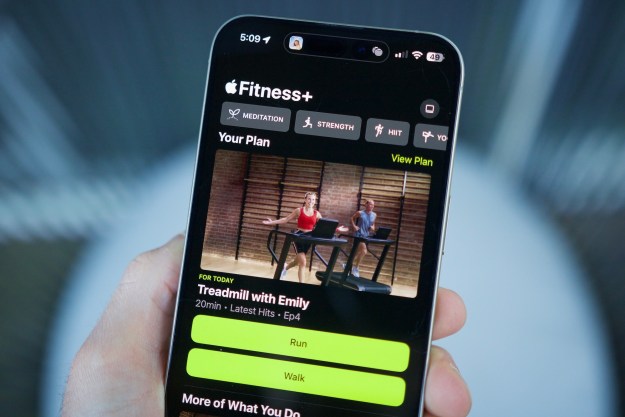As much as we like the Kindle Fire in our office, we will admit that it has a few issues with slowdown and its user interface. Amazon is quickly learning this fact. Compared to the e-reader Kindles, the new tablet has a fairly large percentage of negative reviews on Amazon’s own site and some critics are beginning to harp on the tablet as more of a hassle than it’s worth.
“I feel the Fire is going to be a failure,” Jakob Nielsen, a usability expert with the Nielsen Norman Group, a Silicon Valley consulting firm, said in an interview with the NY Times. “I can’t recommend buying it.”
We disagree with Nielsen, as evidenced by our positive review of the Fire. Still, Amazon, for its part, is already responding. A company spokesperson told the Times that an over-the-air update to the Kindle Fire will be released in less than two weeks. We don’t yet know what will be in the update, but we can think of some things we’d like to see.
What needs fixing
Amazon’s first post-launch update won’t fix all of the Kindle Fire’s problems, but here are some of the biggest issues we have encountered, all of which seem to be recurring themes in the Kindle Fire’s negative reviews as well.
Incompatible e-books: We didn’t encounter this issue, but at least one user has reported that the Kindle Fire is behaving like Hulu Plus: it told him that a number of his books were incompatible. This seems to be due to the fact that the Fire does not support enhanced e-books yet. Project Gutenberg books are also not supported, according to another user.
No volume buttons: As the Cinderella song goes: You don’t know what you got, till it’s gone. The Kindle Fire is a device with only one button on it: a tiny power button on the bottom. Users are complaining about the location of that power button and the lack of a physical volume toggle. It’s not difficult to change the volume of the Fire, but it involves some on-screen swiping.
No security: Many users have pointed out that the Fire does not allow multiple accounts or have a secure lock screen. Thanks to the easy navigation and carousel history right on the front page, children can see exactly what their parents have been doing with a few swipes. One rather insecure user called it the “carousel of embarrassment,” noting that every Harlequin novel or stupid app you use will be visible for all to see.
You can only watch Amazon videos: The Kindle Fire is built to run content purchased through Amazon. While users have been able to side-load MP3 songs, one man who purchased Amazon Cloud Drive space and tried to upload videos for viewing on the Fire was met with disappointing results. The Fire does not support videos purchased outside of Amazon’s ecosystem. There are likely ways around this, but to regular users, it’s a bit confusing.
No multitouch gestures: You can pinch-to-zoom on some screens of the Kindle Fire, but multitouch support is mostly absent from Amazon’s interface.

Differentiating Cloud vs. Local files: We like how Amazon lets you separately browse through “local” and “cloud” apps and media, but the screens need a different background color or something more to differentiate them. Often, the items in your cloud and local device will be very similar and the only way you know which one your browsing is by a single orange label at the top of the screen. Amazon needs to make these screens different. Put a cloud background on the cloud one for all we care, but do something.
Tap tap tap: Many users have reported that the Fire just doesn’t respond to touch every so often. We can corroborate this, but found the issue to be minimally annoying and part of the sacrifice of buying a $200 tablet.
Clueless customer service: You can’t fix this in a software update, but a good number of the 1-star reviews are angry because they had a bad experience with customer service. We haven’t encountered this. Our first Kindle Fire died the moment we got it, but Amazon shipped out a replacement within a day. We’d say that’s pretty good customer service. Sadly, it doesn’t say much for the quality of the launch units for the Kindle Fire.
Good complaints, but it’s a budget tablet
These are all valid complaints, and if the iPad suffered from them all, it would be a disaster. Some users seem to be assuming that the Kindle Fire can deliver the same experience as the iPad though, and that’s not a good assumption to make. This is a $200 tablet. Like the Nook Color before it, a unit this cheap comes with its share of hardware disappointments. We think Amazon has done a great job creating a working tablet with a fantastic interface that almost anyone can pick up and use, but it will not win any awards for its speed.
Some of these issues related to speed and responsiveness can be smoothed over through software tweaks. RIM did a great job turning the PlayBook into a stable OS through constant updates back in April and users should expect Amazon to continue to do its best to tweak and update the Kindle Fire UI as best it can. Just don’t fool yourself into thinking a software update can turn a minivan into a race car.
Though complaints are high, poor responsiveness didn’t stop the Nook Color from becoming the #2 best-selling tablet through Nov. 2011. If Amazon is responsive and respectful to users, meager hardware shouldn’t halt sales of the Fire either.