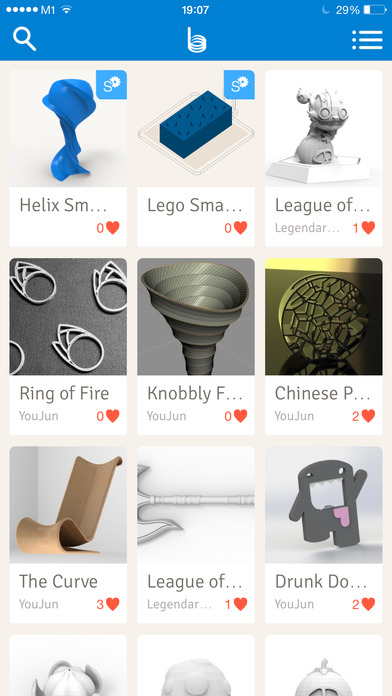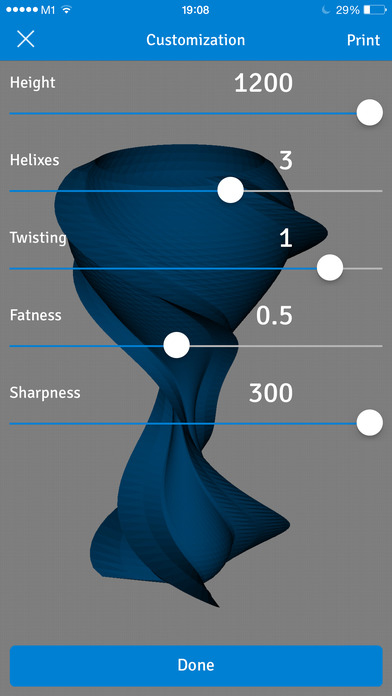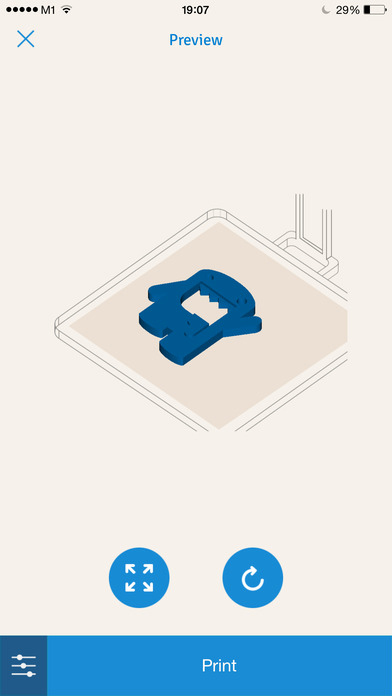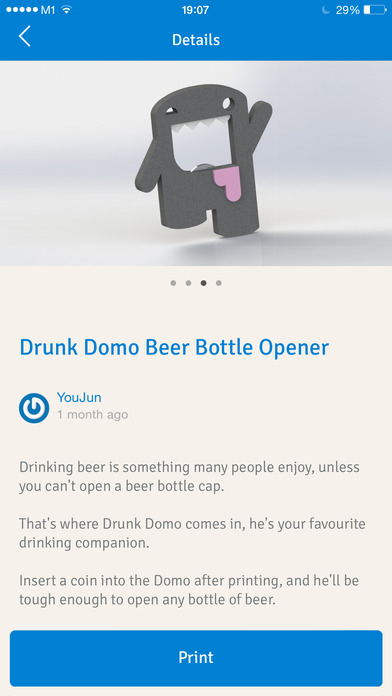“Poor print quality and frustratingly buggy software make the Buccaneer a 3D printer you should probably avoid, even at this price.”
- Attractive design
- Easy setup and operation
- Really fast at low resolution
- Relatively affordable
- Cheap, flimsy construction
- No heated bed
- PLA only
- Rough finish on parts
- Buggy network connectivity
- Can’t watch printing process
Buy it now from:
A couple years ago, a little-known startup by the name of Pirate 3D hit it big on Kickstarter with a 3D printer that was priced under $1,000. The Buccaneer, as it was called, gathered up more than $2.5 million in pledge money before the campaign was done, making it one of the most successful 3D-printing projects in Kickstarter history.
Now, roughly two years down the road, it’s finally out on the market. Naturally, we got our hands on one to see if it lives up to all the hype.
Specs and features
Truth be told, the standout feature of the Buccaneer is really just its price. At just $799, it’s one of the most affordable 3D printers you can get your hands on right now. But aside from that, it’s not particularly remarkable, and comes with pretty average specs and features.
Unfortunately, the features that made it onto the finished product are nowhere near what was promised on Kickstarter. The printer was originally supposed to come standard with an aluminum enclosure, a heated bed, and a hot end capable of printing in both ABS or PLA. The Buccaneer’s final design has none of those things. It does, however, boast the following specs:
- Min layer height: 50 microns
- Max layer height: 320 microns
- Max build volume: 130mm x 96mm x 139mm
- Filament diameter: 1.75mm
- Nozzle diameter: 0.4 mm
- Overall weight: 8kg
Setup and calibration
If there’s one thing that the Buccaneer has going for it, it’s the uber-simplified setup process. Pirate 3D marketed the printer as “the printer that anyone can use”, and it appears that this is one of the few promises it lived up to. There are no onboard controls, or even a power button — to get started, you simply plug the machine into a power source and fire up the accompanying desktop or mobile app.
To initiate a print, you first need to connect the printer to your computer or mobile device. The machine doesn’t have any ports, so the only way to connect to it is through an ad-hoc Wi-Fi network that turns on as soon as you plug in the machine. You connect to this network, then enter your home Wi-Fi network details into the app; thereby allowing your printer and computer to communicate wirelessly.
The process would be pretty straightforward, but there are a couple caveats. The first (and least bothersome) is that the app doesn’t work on OS X — so you’ll need an iOS, Android, or Windows device in order to use it. The second (and drastically more annoying) is that the connection utility simply doesn’t work. We went through the connection setup process a dozen different times on different machines and Wi-Fi networks — but to no avail.
As far as we can tell, there’s either a bug in the software or we had a faulty machine. But that’s not to say that you can’t print with it — you just can’t print through Wi-Fi. Instead, you’re forced to connect directly to the printer’s ad-hoc wireless network. This will allow you to print just fine, but it’s admittedly quite annoying to have to disconnect from Wi-Fi and pair with the printer every time you want to make something.
Build quality and design
There’s no way to sugarcoat this: The Buccaneer is a cheap 3D printer, and nothing illustrates this better than the build quality of the machine. The enclosure was originally supposed to be made from a single piece of aluminum — but the finished product is actually made from thin, flimsy polycarbonate wrapped around a stamped steel frame. It’s honestly a miracle that this thing didn’t get broken during shipping. Thank God for Styrofoam and bubble wrap.
It’s honestly a miracle that this thing didn’t get broken during shipping.
If you can get past the sub-par build quality, the enclosure does look pretty damn good. The clean lines, faux brushed aluminum finish, and slowly flickering indicator lights give it a very professional look. Also, the enclosure hides the printer’s innards from view, so unless you already know, it’s hard to tell that you’re looking at a 3D printer, which adds just a hint of mystery to the machine.
Sometimes, this classy form gets in the way of function. For instance, the build plate is hidden behind the faux-aluminum enclosure when your print starts, so you can’t see what’s happening at first. But because the Buccaneer doesn’t have a heated bed, it’s imperative that you make sure the first couple layers adhere to the plate properly. The printer’s design makes that really difficult. You just can’t see what’s going on until it drops down a couple millimeters, which is incredibly annoying. On a couple different occasions, our prints had errors that could’ve been avoided if we had been able to see the problem sooner.
User interface and software
The Buccaneer’s interface is about as stripped down as it could possibly be. There are no onboard controls, and absolutely everything is handled through the Buccaneer application. Luckily, the software is pretty decent, if not a little bit limiting and buggy at times.
Here’s what’s right with it: The interface is super minimal and allows you to perform basic functions (flip, rotate, and resize) with a simple array of buttons and sliders. The program also allows you to choose between four different layer resolutions, ranging from as low as 50 to as high as 320. That’s a pretty good range. The maximum resolution (50 micron) should be enough to satisfy users who need more accuracy and definition, whereas the 320-micron setting will help the printer move quickly on parts that don’t need to be detailed.
The only real hiccup we encountered was the app’s aforementioned inability to connect the printer to a Wi-Fi network. But while this was definitely annoying, it wasn’t necessarily a deal breaker. The app still allows you to send STL files to the printer wirelessly — you just have to connect directly to the printer’s ad-hoc network. The process is a bit clunky, but it works, and we’re fairly certain that the issue could be fixed with a software update.
Print performance
To test print performance, we ran the printer through a number of tests, the first of which is speed. To do this, we print a 1x1x1 centimeter cube at a variety of different resolution settings, and time how long it takes for the printer to complete the part.
Unfortunately, we couldn’t actually get a solid read on how fast the Buccy completed our test, because for some reason, the software just wouldn’t let us print without these weird little support structures. Even with all the “support” settings turned off — no rafts, no brims, no anything — the printer insisted on adding semicircular wedges around the outside, which increased print time. It also seems to print an extra layer on the bottom by default, as a sort of compulsory safeguard against warping. The only problem is that it doesn’t come off when you’re done, and also increases print time — albeit to a very small degree.
Without a good test, it’s hard to objectively compare the printer’s speed to that of other machines. But subjectively, it seems to clip along at an admirable pace. Obviously, the highest resolution settings will result in long print times, but on the lowest settings, it seems to blast through objects. If you don’t care about print quality, the Buccy can pump out prints pretty quickly.
Speed is just one part of the equation though. So, to test accuracy, we had the Buccaneer print the 3DBenchy test boat a few different times, each at a different resolution.
Dimensional accuracy was decent, with about a 0.2-millimeter margin of error recorded on all the 3DBenchy boats we printed and measured, regardless of their resolution. Speed and dimensional accuracy were pretty good as well — but the Buccaneer has a couple big problems when it comes to print performance.
The first problem stems from the fact that it doesn’t have a heated bed, and can only print in PLA — a material that is prone to warping when it cools quickly. This basically means that you’ll need to print most objects with a raft — a small base structure that the print object sits on top of. The Buccaneer software allows you to easily add these under your print, which is great, but the fact that you have to use them in the first place is bothersome. Raft structures help prevent warping, but they also use up more filament, increase print times, and often leave artifacts and imperfections even after they’re removed.
The second problem is that, despite being relatively accurate, the Buccaneer’s prints tend to look a little bit rough. Just look at the pictures above. We’re not entirely sure what causes it (maybe instability along the X and Y axes, or a bad extrusion algorithm?), but the printer’s lines come out a little bit wiggly and inconsistent from layer to layer. You wouldn’t notice it from a distance, but if you look closely you’ll notice that pieces aren’t nearly as smooth as they should be.
Here’s a picture of the 3DBenchy tugboat from the Buccaneer next to another 3DBenchy tugboat printed on a 3D Systems Cube. See the difference? It’s pretty noticeable, and it happened on every object we printed.
Maintenance, reparability, and upgradability
Printing issues aside, we must admit that the Buccaneer is a pretty low-maintenance printer. It auto-calibrates before every print, so there’s no need to fiddle with the build plate, which is wonderful. There is a calibrate function in the app, but we never needed to use it. Changing filament is also pretty simple, and only takes a few seconds to swap spools. From an upkeep perspective, it’s quite easy to work with.
Truth be told, the standout feature of the Buccaneer is really just its price.
Reparability is also pretty good. The printer’s roof isn’t held on by anything but gravity, so you can easily get under the hood and fiddle with the machine’s innards if a problem ever arises.
Don’t expect to upgrade the Buccaneer though. Future software updates will likely make it a bit better, but the printer doesn’t appear to be designed for additions, upgrades, or anything other than what it came with.
Conclusion
We cannot, in good faith, recommend this printer to any prospective buyer. It’s cheap, and has a few redeeming features, but the Buccaneer’s benefits are ultimately outweighed by its flaws. Truth be told, you can get a lot more bang for your buck elsewhere. There aren’t many printers in this price range, but there will be soon, and if you’re in the market for a 3D printer, you’d be wise to either keep saving, or just wait for something better.
Highs
- Attractive design
- Easy setup and operation
- Really fast at low resolution
- Relatively affordable
Lows
- Cheap, flimsy construction
- No heated bed
- PLA only
- Rough finish on parts
- Buggy network connectivity
- Can’t watch printing process
Editors' Recommendations
- The 6 best desktop PCs for 3D rendering in 2024
- Nvidia turns simple text prompts into game-ready 3D models
- Nice try, Intel, but AMD 3D V-Cache chips still win
- What is a 3D printer, and how much do they cost?
- AMD’s latest V-Cache chip proves to be cheap, fast, and perfect for gaming