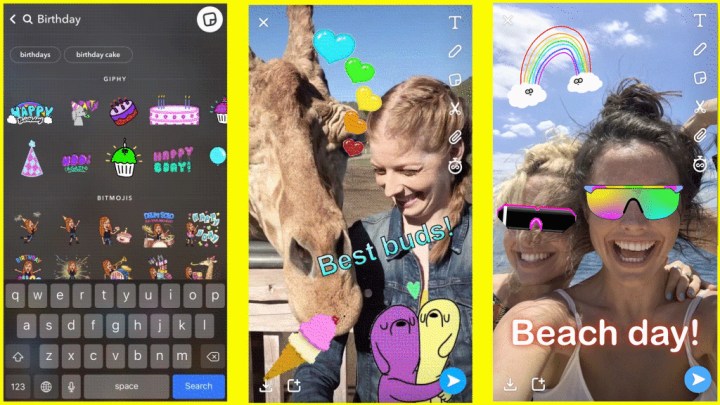Find Snapchat’s limited number of built-in stickers creatively stifling? The social messaging app is gaining nearly unlimited stickers, thanks to a new partnership with Giphy. On Tuesday, February 20, Snapchat announced a new GIF Sticker library, alongside upcoming tabs that could help ease at least one of the early complaints on the app’s redesign.
Located in the Sticker Picker, the Giphy option allows users to add any animated sticker from Giphy into their Stories by tapping the sticker icon. Tapping the search icon allows users to search the Giphy library or access Snapchat original stickers.
The Giphy-powered stickers have the same features as the graphics designed by Snapchat, including the ability to scale, add multiple stickers, or delete to try something different. Snapchat also suggests user press and hold while adding a sticker to a video in order to pin the sticker to an object in the video.
The sticker expansion also comes with news for an upcoming app update that’s likely a continuation of Snap Inc. CEO Evan Speigel’s statement that the company is continuing to refine the user interface overhaul that has many users with access to the update complaining about the new layout. Over the next few weeks, Snapchat says it will roll out tabs inside the Friends and Discover areas of the app. The change will come to iOS first and then Android in the next few weeks.
Snapchat says this change is to allow users to more easily follow the Stories they want. With the tabs, users can look at friend’s stories separated by who’s active and who’s part of a current group chat. For publishers and the community, a Subscription tab will segregate public Stories from the followed accounts and the suggested ones.
When Snapchat announced the redesign, Spiegel said the change could be temporarily disruptive. One of the complaints on the new user interface is that Stories from publishers you follow are mixed in with the suggested Discover Stories. Tabs could help fix that complaint, while keeping the new interface that’s designed to be easier to jump into for new users. Spiegel said earlier that the team would be continuing to refine the new design based on user feedback over the next few months.
Editors' Recommendations
- Snapchat hopes its new AI selfie feature will be a moneymaker
- Snapchat has a new Shared Stories feature. Here’s how to use it
- From voice control to Story replies, here’s everything in Snapchat’s big update
- Doodles become augmented reality art with Snapchat’s new 3D Paint tool
- Snap reportedly wants more music in Snapchat to compete against TikTok