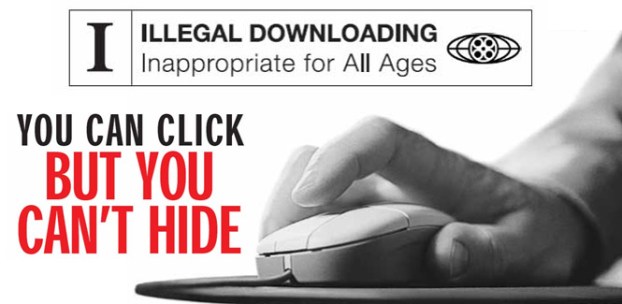
In 2009, Hotfile provided Warner Brothers with a tool that allowed the studio to expedite the Digital Millennium Copyright Act takedown procedure by allowing removal of any offending file immediately. Rather than hire a team of people to police video uploaded to Hotfile, Warner Brothers used automated crawlers to submit takedown notices based off keywords. For instance, if the program was searching for “Sherlock Holmes” to remove any instance of the 2009 Robert Downey Jr. film, it would also submit takedown notices for audiobooks of Sherlock Holmes. Movie titles with common names were even more problematic and submitted thousands of automated takedown notices for content that Warner Brothers didn’t own. In addition to identifying the titles, the tool also deleted the content immediately from Hotfile’s servers.
Hotfile claims that warnings were issued to Warner Brothers about abusing the tool, but no measures were taken to alter the speed and inaccuracy of the takedown notices. When a DMCA takedown request is filed by any company, that creates a binding legal claim that the company has been authorized to remove the content, assuming it’s not owned by the company. Warner Brothers potentially faces a massive amount of perjury penalties for misrepresenting the authorization to take down content. This also puts Warner Brothers in the position of being liable for any financial damages due to suffering from the invalid DMCA takedown requests.
While Warner Brothers could potentially contact victims of the invalid DMCA takedown requests, the company deleted a variety of free content uploaded to Hotfile intentionally by various types of artists. Hotfile could use this position as leverage against the impending lawsuit drawn up by Warner Brothers, but Hotfile would still face litigation from three other Hollywood studios for DMCA violations including 20th Century Fox, Universal Studios and Columbia Pictures.


