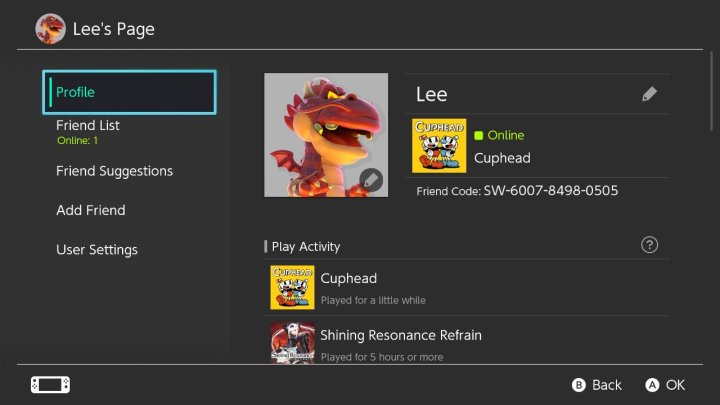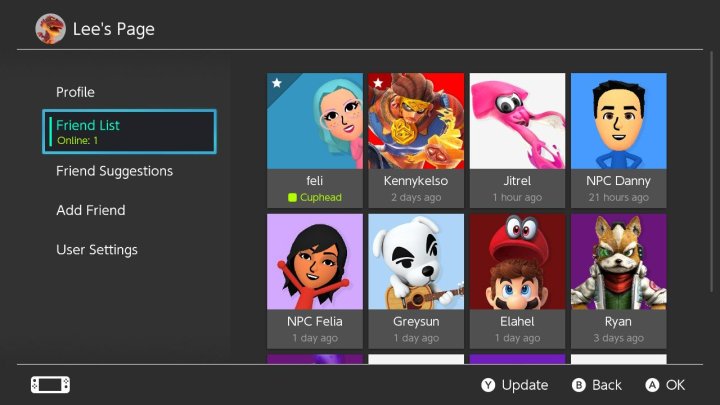Just like the Xbox Series X and the PS5, you can gameshare on your Nintendo Switch. It's a great way to experience more of the best Switch games without breaking the bank. As long as you have a digital copy of a game in your account, you can easily share that game with a friend across the original Switch, Switch OLED, and a even the Switch Lite. Here's how to gameshare on Nintendo Switch.
Gamesharing on Nintendo Switch basically boils down to signing out of your account on one console and signing into your account on another. All you need is a user account, an internet connection, and a digital game you want to share. That sounds simple enough, but there are a few other things you should know before getting started. However, there are a few things you’ll need to do with your Switch before you can get started.
What you need to know before getting started
First, gamesharing only works on digital games. If you have a physical game, you’ll have to pass it off to your friend the old-fashioned way. More important, though, only one player can access the game at any given time. The primary console — presumably your Nintendo Switch — has access to all of the games on that Switch online and offline. The secondary console — the one you’re sharing with — can only access games when connected to the internet.

How to gameshare
Essentially, you just need to log in on a different Switch (there are a few more steps we’ve laid out below). Because of that, you’ll be sharing your username and password to your Nintendo account. That includes all of the games registered to your account, of course, but also any credit card information and rewards you have on file. Before starting, make sure you’re comfortable sharing that information with a friend.
Step 1: Purchase the game with your Nintendo account. The first step seems obvious, but it’s imperative that you purchase the Switch game you wish to share on your own Nintendo account. In other words, the account you are normally signed into on your own Switch system.

Step 2: Head over to the eShop as you normally would, buy the game, and then fully download it to the system.
Step 3: De-register your first Switch as your primary console. Go to the eShop again and tap your profile picture in the top-right corner.
Step 4: Scroll down to the very bottom of the screen, and you’ll see an option marked Primary Console. Deactivate this. As long as you are still signed in to your Nintendo account on this console and have an internet connection, you will be able to still access your games.

Step 5: Make the second Switch your new primary console.
Step 6: On the second Nintendo Switch, with which you will be gamesharing, sign in with the same Nintendo account that is used on the first system. Because you’ve already de-registered the first Switch, it will automatically change the second Switch to your primary console.
Step 7: Fully download the game you want to play.

How to play online at the same time
Because this console is now your primary console, it can access the games you’ve purchased. However, if you wish to play online at the same time as the first Switch, you need to sign in to a different Nintendo account on the new primary system. This should be the account you are trying to gameshare with. If both are online with the same account at the same time, the game will be paused on the first Switch.
The fine print
It’s a requirement from Nintendo that non-primary accounts must be connected to the internet to access games, so this is something you’ll need to keep in mind from this point forward. Both players can download and play the game, but not at the same time. You will also still be able to download any other games associated with your Nintendo account.
Words of warning
Do not delete your Nintendo Switch user profile from your first Switch system during this process. Doing this also will erase saved data stored locally on the machine. If you have a Nintendo Switch Online membership and use the cloud backup system, your saves can still be restored, but a few titles — Pokémon: Let’s Go among them — cannot be backed up online.
You can’t play local cooperative games together using this method. If you wanted an easy way to play a platformer together, you will still have to stick to using one Switch system and a stand or connect it to a television.