Fortnite launched in 2017, yet it's just as popular today as it was seven years ago. The game is regularly updated by Epic to ensure players always have something new to work toward – and you'd be hard-pressed to find a game with as many high-profile collaborations as Fortnite. Playing with friends is one of the big appeals of Fortnite, as it makes it easy to dive into the battle royale with a few buddies by your side. Split-screen play is also supported, though there are some serious restrictions to the feature.
Here's how to play split-screen in Fortnite, including details about which consoles support the feature and which game modes are available to you and your friend.
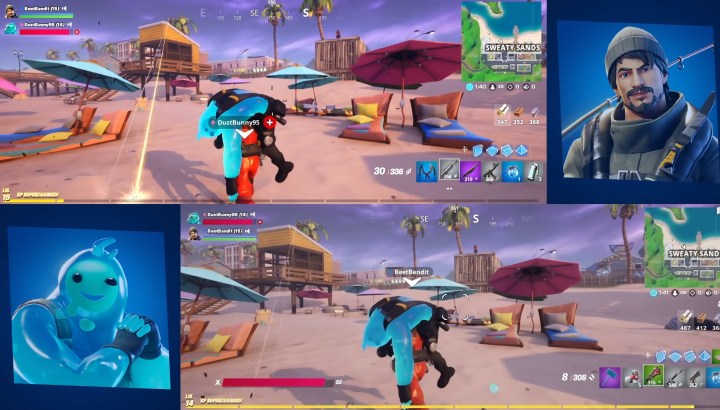
How to play split-screen Fortnite on Xbox and PlayStation
If you’re running Fortnite on either the Xbox Series X, or PS5, getting a friend to join in on the fun is an easy process. It follows the same steps on both consoles and allows for gaming up to 60 frames per second on a single screen. Before you start, however, make sure you have a second account and controller available for your buddy to use. Then, follow these easy steps to get split-screen mode running:
Step 1: Navigate to the Main Menu.
Step 2: Make sure the second controller is connected to your console and is turned on.
Step 3: Once connected, the second player should be invited to select their account.
Step 4: After signing in, the second player will now appear in the Fortnite lobby.
Step 5: That’s all there is to it! You’ll now be able to hop into games together and fight toward a Victory Royale.
Can you play split-screen Fortnite on PC or Nintendo Switch?
Epic Games has not indicated that split-screen gameplay will be coming to PC or Nintendo Switch, despite several rumors since the feature was first released in 2019. This section will be updated if and when that feature is released.
Not all game modes are compatible
It should come as no surprise, but Solo Mode is not available when playing split-screen online multiplayer. This would lead to an unfair advantage in a battle royale, as two people on the same couch could coordinate their attacks together and effectively work as a team against all the other single players. For that reason, Solo Mode is not compatible with split-screen play. You’ll also be unable to play in Creative Mode or any Limited Time Modes.
Instead, you’ll be confined to either Squads or Duos mode. These are the only two modes that work when two players are using the same console, and there’s no word from Epic Games on whether this will change in the future.
You might also want to consider that:
- The split-screen session will end if one player disconnects, even if the other player stays logged in.
- You won’t see each other’s lobby or menu because screen sharing only starts when a match is in session.
- Players will not share an inventory.
- Both players have to select the same language setting because split-screen can’t handle multiple languages.

Tips for playing split-screen Fortnite
Although it’s fun to jump into a bit of couch co-op, you won’t want to overlook the potential downsides. The biggest — and most obvious — issue is that it will cut your screen size in half. This makes teamwork and communication paramount, as you’ll rely heavily on your teammate to let you know what they’re seeing.
The split-screen option will only show feeds in horizontal orientations, and you can’t switch it back to vertical. This isn’t the worst thing in the world, but if you prefer to run your co-op vertically, it might take some adjusting. So long as you’re mindful of these drawbacks, the split-screen mode can be a lot of fun and is a great way to introduce your friends to the Fortnite craze.
Editors' Recommendations
- GTA 5 cheats: codes and phone numbers PS4, PS5, Xbox, and PC
- How to factory reset a PS4 to fix issues or for resale
- How to connect a PS5 controller to a PC without a dongle
- From Batman to LeBron: The best Fortnite skins of all time
- The best places to land in Fortnite (Chapter 5, Season 2)




