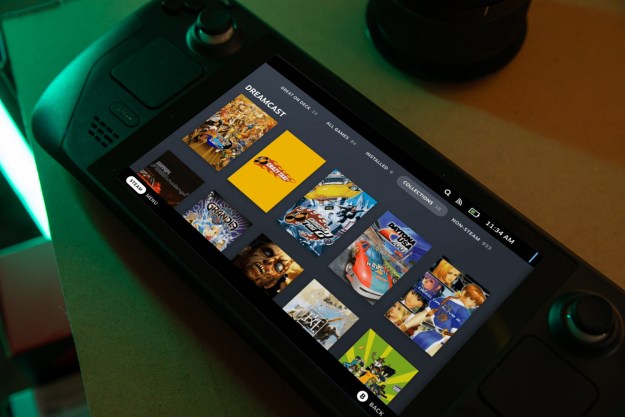The Joy-Con have become an iconic part of the Nintendo Switch console. Not only can they be connected to the Joy-Con Grip to create a traditional controller, but they can slot onto the sides of the console so you can play in handheld mode. For even more versatility, you can pass one to a friend, allowing you to partake in local multiplayer without needing to rush out and buy a second gamepad. Joy-Con typically last around 20 hours before needing to be charged – but if you're gaming frequently, you'll hit that threshold quite frequently. The same goes for the Switch Pro Controller, which offers a premium alternative to the default Joy-Con.
Thankfully, Nintendo made it easy to charge a Nintendo Switch controller. Here's a look at how to charge a Nintendo Switch Joy-Con and Pro Controller and get yourself back in the game. This includes tips on how to charge the Joy-Con while playing, charging with an optional docking station, and more.

How to charge Joy-Cons
If you use the Joy-Con Grip as your mainstay Nintendo Switch controller, then battery life will drain before you know it. Luckily, there are a few ways you can charge it. The easiest way to charge the Joy-Con controllers doesn’t require any extra cables, accessories, or shelf space.
Step 1: With the Switch on, attach the Joy-Con controllers to either side of the console until they click. You should see a notification on the screen showing that they’re connected.
Step 2: Ensure the Switch’s dock or AC adapter is plugged into a power outlet. Either connect the adapter’s plug to the USB-C port on the bottom of the Switch or place the Switch in the dock.
Step 3: Put your Nintendo Switch into “sleep” mode by hitting the power button located on the top. The Joy-Con controllers will not charge if the Switch is powered off completely
Step 4: Wait! Nintendo estimates that it will take about three and a half hours to fully charge the Joy-Con controllers. To see how much charge they have, simply hit the Joy-Con icon on the Switch’s main menu and you’ll see their current charge level.

Use a charging dock
If you prefer to use a charging dock, the process for charging your Switch controllers is simple, and you don’t need to leave your Switch turned on.
Step 1: For the Joy-Con charging dock, plug the included cable into the USB port on the Switch’s dock.
Step 2: Place up to four Joy-Con controllers into the dock and ensure the lights on the top are red. When they’ve turned green, the controllers are fully charged.
How to charge Joy-Cons while playing
Want to keep playing while you charge your Nintendo Switch controllers? There are a few ways to do that, as well.
Step 1: Take a Nintendo Switch AC adapter and plug it into a wall so that the cord still reaches where you’ll be playing, and plug the USB-C end into the port on the bottom of the console.
Step 2: Attach the Joy-Con controllers and get gaming! As long as the Switch is charging, so are the Joy-Con controllers.

How to charge using the Charging Grip
If you want to play on the television while your Nintendo Switch controllers are charging, you’ll need to get the Joy-Con Charging Grip. It’s shaped identically to the standard Joy-Con Grip, but can connect to your Switch dock to continue charging the controllers while they’re in use.
Step 1: Use the included cable to connect the Charging Grip to the Switch’s dock, then open the small slider on the top of the Charging Grip and insert your Joy-Con controllers before closing the slider.
Step 2: Play! Your controllers will now charge as you’re using your Switch.
How to charge using a charging case
The S-Charge is a Nintendo Switch charging case that includes its own backup battery similar to that of portable USB chargers, and it can be used to charge the Switch and its attached Joy-Con controllers on the go.
Step 1: With the S-Charge itself charged (it can plug into the Switch dock like a Pro Controller can), press the power button located on the left side.
Step 2: Lift up the flap on the top and attach the Switch with Joy-Con controllers, then close the flap.
Step 3: Your controllers should now be charging! On the Switch’s home menu, tap the Joy-Con symbol to go to the controller page, and it should indicate that it’s connected to a power source.
Step 4: The S-Charge has a battery with more than double the capacity of the Switch itself, so you can continue charging your Joy-Con controllers this way for hours without having to worry about the case running out of battery.
Step 5: When not using the S-Charge, make sure you turn it off by holding down the power button for a few seconds. If you don’t do this, it could be dead the next time you need it.

How to charge a Pro Controller
If you play your Nintendo Switch docked and use the television, you’ll want to invest in a Pro Controller since the battery life is good, but you will still need to charge it after about 40 hours of play.
The simplest way to charge a Nintendo Switch Pro Controller is to plug it into the USB port on the front of the Switch’s dock using the included cable.
Step 1: Once plugged in, an orange light will light up on the top of the Pro Controller. It should take about six hours to charge fully. When the battery is full, the light will go out.
Step 2: You can continue to use the controller while it’s charging, though the cable is too short for this to work in some setups.
Step 3: The Nintendo Switch does not need to be docked for the Pro Controller to charge. You’re free to remove it and play in handheld mode as you wait for the controller to recharge.

How to charge using a charging dock
If you want to charge the Nintendo Switch Pro Controller without using the Switch dock, you can also use the Nyko Charge Block Pro for Nintendo Switch, which features a low-profile design that fits anywhere and uses a patented dongle system attached to a USB Type-C port on your controller.
Step 1: Take the included charging dongle and insert it into the port on the top of your Pro Controller.
Step 2: Then take the USB cable (included) and connect it to the AC adapter (also included) before plugging the AC adapter into a wall outlet.
Step 3: At this point, place your controller onto the Charge Block Pro. The light on the front of the dongle should turn orange; that’s your indicator that the charger is doing its job. When your controller is ready and finished charging, the light will turn off.
The method for recharging a Nintendo Switch controller largely depends on the make and model device a player is using. The proprietary Joy-Con controller charges differently than other devices, for example.
Nintendo Switch controllers charge at different speeds. The time it takes to fuel up is dependent on the equipment you use — some items simply charge faster than others. Other factors can play a role in the recharge rate for your controller. For that reason, it’s best to test out different cables, Switch modes, and more to figure out which setup works best for you and your preferences.
Luckily, finding Switch accessories is pretty easy. If you’re hoping to get back to your game quickly, you could always consider buying a backup controller to use while the other one is charging.
Frequently Asked Questions
How do I know if my Nintendo Switch controller is charged?
To figure out if your Nintendo Switch controllers are charged, simply hit the Joy-Con icon on the Switch’s main menu and you’ll see their current charge level.
How do you charge a Switch controller without a dock?
To charge your Switch controllers without a dock you can:
- Attach them to your Switch, plug the console's power adapter into the wall, put your machine into Sleep mode, and wait three and a half hours.
- Use a Charging Grip, which allows you to play on the television while the Joy-Cons are charging. Simply use the included cable to connect the Charging Grip to the Switch’s dock, then open the small slider on the top of the Charging Grip and insert your Joy-Con controllers before closing the slider.
Editors' Recommendations
- Every rumored video game console: Nintendo Switch 2, PS5 Pro and more
- How to connect a PS5 controller to a PC without a dongle
- How to transfer data from your PS4 to PS5
- How to see your frame rate on Steam Deck
- How to turn on FSR on the Steam Deck for smoother, better gameplay