If your existing PC is so slow it can barely run Windows Solitaire, let alone video editing software, don’t fret. There’s some good news for computer users facing the inevitable upgrade: There’s never been a better time to buy a new PC.
Prices are at an all-time low, while at the same time, computers are becoming incredibly powerful and full of convenient features. But choosing the right computer to match your needs and budget can be an overwhelming task — especially for tech-shy folks intimidated by geeky terminology and pushy salespeople.
Here’s how to choose a computer that’s just right for you.
Laptop or desktop
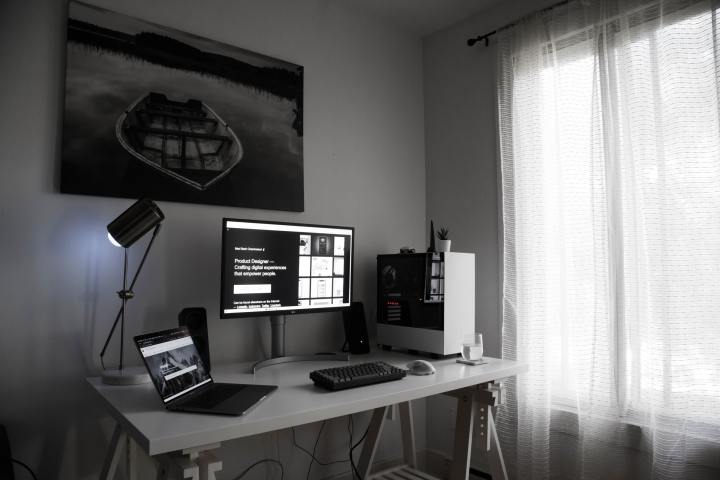
If you require portability, then a laptop (also referred to as a “notebook”) PC is for you. But if you want the flexibility of adding a larger display or upgrading other components (such as adding a bigger hard drive or better video card), then perhaps a desktop PC is the way to go.
If you buy a desktop computer, you will also need a display to plug into it to see anything, unless you buy an all-in-one computer such as Dell All-in-One or an Apple iMac, which have the display built directly into the unit. If you’ve decided on a laptop, you’ll need to consider portability like weight and size. A larger screen is nice, but do you want to deal with the added size and weight? The bigger the screen (e.g. 17 inches as opposed to 12 inches), the bigger and heavier the laptop will be.
While laptops are becoming more powerful, a desktop is still better suited for graphic-intensive applications such as computer gaming, video editing, or animation rendering. But if portability is a priority, then laptops are the only way to go.
Other things to keep in mind when deciding between a laptop and a desktop computer include upfront costs, noise and cooling, and peripherals. You should expect a laptop to cost a bit more than a desktop of similar specifications, as you’re buying the display and input mechanisms at the same time, as well as paying for a battery — though there are great budget laptops out there.
Laptops are also often very compact, which means they are more likely to be noisier when the fans ramp up to keep the computer cool. While desktops can also get noisy when under heavy load like gaming or video editing, they tend to still be quieter than laptops under the same load due to the improved airflow in the case — and you can always modify the cooling to improve it. That’s not so easy with laptops.
As for peripherals, desktops tend to have more ports than laptops, meaning if you need to connect a bunch of peripherals (e.g. printers, external storage, speakers, microphone, etc.) then a desktop may be a better choice. The latest port standards include USB-C and Thunderbolt 3, which are excellent connections to look for.
Mac or Windows

Personal preference and experience dictate the operating system of choice more than anything, making it hard to recommend one over the other. The best way to tell which one is ideal for you is to try both out to see which one feels more intuitive for you to work on, and which one will work with your favorite programs. Mac computers are generally more expensive than Windows-based PCs, though they tend to be a little more secure. With fewer MacOS PCs out there, hackers are less interested in making viruses for them. The closed-ecosystem approach Apple employs for its products also makes it harder to distribute malware — though not impossible.
Windows PCs have a much more robust gaming ecosystem to enjoy and are definitely better for gamers.
Outside of that niche, the app ecosystem for both MacOS and Windows is very good — there are so many apps for both platforms so no matter what you need to do, you’ll likely be able to find an app to accomplish the task. Ultimately, you need to make the call for yourself, but definitely keep in mind that today’s Mac computers can also run the Windows operating system through programs such as Boot Camp, Parallels, or VMWare Fusion.
Power and performance

Performance is arguably the most important metric of any PC, and the CPU is the heart of that. You want at the very least a dual core CPU with simultaneous multithreading/hyperthreading, but a quad core will make a big difference to your everday PC performance. Intel’s Core i3 and AMD’s Ryzen 3 CPUs are fantastic in this respect, though especially the latter.
If you need a bit more power for any kind of photo or video editing or are planning to play the latest games, then ideally you will want to look for a computer that sports a six-core (or better) processor such as an Intel i5 or i7 or an AMD Ryzen 5 or Ryzen 7.
For more in-depth CPU buying information, check out our guide on how to choose a CPU.
When it comes to system memory, or RAM, you want to make sure you have enough, and not too much more. A capacity of 8GB to 16GB is the sweet spot for most users, including heavy gamers; 32GB and beyond is only really recommended if you’re doing a lot of heavy video editing, and will very much depend on the particular software you want to use.
A graphics card can be the most expensive part of a PC and is only necessary if you’re looking to play games. If you are, buy a GPU that fits your needs and budget. There’s no point in buying a $1,000 graphics card if all you want to play is Minecraft, but you’ll be disappointed if you try to play the latest AAA games on a budget GPU. Check out the specifications of the games you want to play to help decide which graphics card is right for you, or check out our list of the best GPUs you can buy.
Want to game on the go? Check out our list of the best gaming laptops available.
Storage

The size of a hard drive (or solid state drive) determines how many programs and files you can fit on it before running out of space. Unless you’re buying something like a Chromebook where cloud storage is a big feature, a computer with at least 500GB of space is a good starting point. If you have a lot of games or movies that you want to store, then you’ll want to consider a secondary drive with a terabyte or two of additional space.
Today, most computers have at least one SSD, or solid state drive, for storage. SSDs are much faster than older HDDs (hard disk drives with moving, magnetic parts), which means you can open and find files faster. SSDs are your best bet for a boot drive, with traditional hard drives best suited as additional storage space and secondary drives.
If you’re concerned about running out of space on your drive, don’t be. There are so many options to expand your storage for either a laptop or desktop with an inexpensive external hard drive or even cloud storage. External drives (you can find both external hard drives and external SSDs) are great, and these days, depending on which one you buy, can be just as fast as your internal drive thanks to new technologies such as Thunderbolt 3.
Wi-Fi and Bluetooth
If you’re shopping for a laptop, chances are it’ll have integrated wireless networking features. This means you can log on to the internet at broadband speeds when in range of a Wi-Fi network, be it at home, work, school, or one of many thousand “hotspots” around the world, including cafés, hotels, airport lounges, and so on. The latest laptops have 802.11ax (Wi-Fi 6) technology — which offers a 30% to 60% speed boost over the older 802.11ac (Wi-Fi 5) technology and is a safer bet if you want to prepare for future devices.
Bluetooth is another common wireless feature that most laptops (and some desktops) have, which can make phone syncing easier (read: cable-free) and even add support for headsets and headphones, allowing you to roam freely while on a voice call or listening to music. Any desktop you choose should also offer Wi-Fi 5 or 6 wireless networking capability (offered via a built-in or optional attachment), or come with an integrated Ethernet port, which enables connection to the internet via an Ethernet cable.
Going Chromebook

While Windows and Mac are the common choices for operating systems, there is an alternative for new users — a Chromebook. Chromebooks run on Chrome OS, a lightweight operating system designed for ultra-portable laptops.
Chromebooks are a give and take proposition: They tend to be very affordable, very easy to use, and ideal choices for more casual users, students, and those who want to save money while still getting a laptop. They also have growing compatibility with Android apps. On the other hand, they typically have limited power, very little storage (depending on cloud storage for many activities), and limited capability to run more demanding software or applications without Chrome OS compatibility.
If you’re interested in a laptop with a light footprint, we suggest you check out our guide to Chromebooks, and our current list of favorite Chromebooks on the market.
Build your own computer
If you’re feeling a little adventurous and are looking to do something a bit different, there’s always the option to build your own computer. It’s quite a lot of fun too, plus these days it’s easier than ever to find and buy all the parts you will need, and all the advice above still applies.
If you’re interested in building your own computer, the best place to start compiling a parts list is PCPartPicker. At PCPartPicker you can compile a list of parts from various retail websites including Newegg and Amazon. What’s even nicer is if you pick parts that aren’t compatible, PCPartPicker will let you know.
Once you pick your parts, we have a number of helpful guides to help you put it all together.
Editors' Recommendations
- How to choose the best RAM for your PC in 2024
- How hot is too hot for your CPU?
- The best budget CPUs you can buy in 2024
- The 7 best laptop stands in 2024
- How to take a screenshot on a Mac





