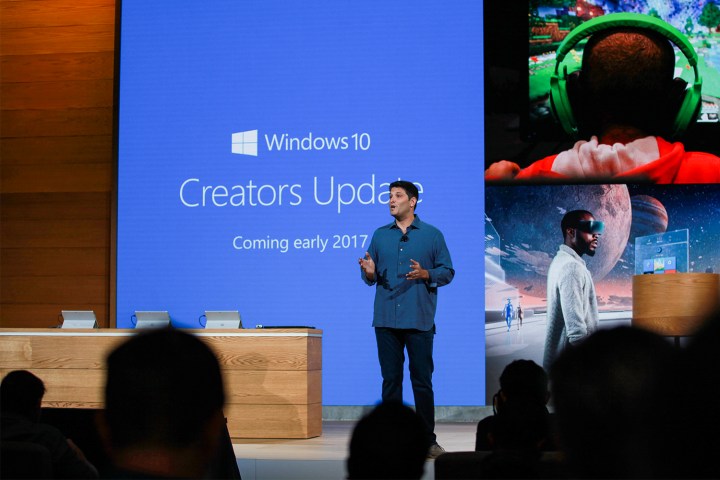
“Our goal is to make Windows 10 the best Windows ever for gaming,” Ybarra said. “Our vision is for Game Mode to optimize your Windows 10 PC for increased performance in gaming.”
Ybarra’s comment uses the word “optimize,” which means that Game Mode will suspend specific services in the background that are not necessary, seemingly eliminating the need for third-party game boosting programs like ToolWiz Game Boost and Razer Cortex. Microsoft may even go after Nvidia’s GeForce Experience by allowing users to optimize the settings for each game as well.
However, as of Windows 10 preview build 15007, Game Mode only appears in the Settings section of the Game DVR panel after hitting ‘Win+G.’ Right now, Game Mode can’t be enabled, presenting merely an empty check box with the following description: “Use Game Mode for this game.” Another description states, “Game Mode makes gaming your PC’s top priority to improve your game’s quality.”
Based on Game Mode’s ties to the Game DVR feature, there is speculation that this mode will simply suspend processes in the background for better gaming performance while recording and possibly while streaming to Beam, another built-in feature that will arrive with Creators Update. It’s probably no coincidence that Ybarra mentioned Game Mode immediately after talking about Beam’s integration into Windows 10.
Given that Game Mode is only beginning to show up visually in recent preview builds, the feature could very well extend beyond the Game DVR envelope. Microsoft plans to add a dedicated section for game-related settings in Windows 10 in the near future so that users can tweak Game Broadcasting, Game Mode, Game DVR, and so on from one location.
The Windows platform already does a great job of managing resources to maximize the performance of installed programs. It’s definitely not like it was in the old days where nearly everything running in the background needed to be shut down to free up resources to run games like Unreal and Quake on Windows 95 and Windows 98. But there are still programs running behind the scenes, such as antivirus solutions, that require closing or suspending to free up resources given that most of the recent PC games eat up a huge chunk of memory.
Microsoft’s Game DVR is one feature that can be switched off if it’s never used. It’s enabled by default and could affect framerates, especially on slower systems. One way is to open the Xbox app, click on the cog-style Settings icon, select Game DVR, and switch it off (which also disables taking screenshots). Another method is listed here, which explains how to disable the feature when a PC gaming is running.
Of course, if Game DVR is switched off, there is a possibility PC gamers will never see Game Mode. But with Nvidia and AMD already supplying game recording solutions, it doesn’t make sense to have two solutions active simultaneously on the resource level. Adding to that is Steam, which provides built-in tools for taking screenshots and broadcasting gameplay.
Editors' Recommendations
- Acer’s new gaming laptops feature mini-LED, 3D displays, and affordable prices
- Microsoft Edge has a new ‘Kids Mode’ with safe browsing features


