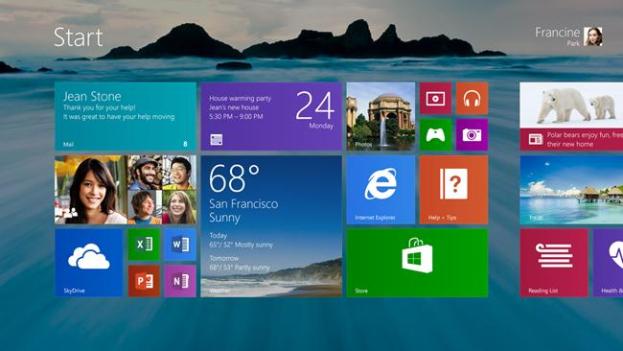
Now that you’ve seen Windows 8.1 in action and know what to expect from this refresh of Microsoft’s new operating system, you’re already counting down the days until June 26 to see what a difference this update will make (or not) to your Windows experience. But before you start wiping your computer in anticipation for this consumer preview, you should know some of the nitty-grtties about this preview of the upgrade to the operating system.
As Michael Niehaus, Microsoft’s senior product marketing manager, revealed at TechEd North America on Tuesday, getting a copy of the consumer-ready preview version of Windows 8.1 will involve some work on the tester’s end. Here’s the fine print.
Preview of Windows 8.1 is optional
First of all, this update is only available to existing Window 8 and Windows RT users (for free) because only they will receive a Windows Update notification to download the preview from the Windows Store. Current users are not obligated to give this version of Windows 8.1 a try at all, so don’t worry if you have no interest in being a guinea pig for Microsoft. Of course you can still upgrade to Windows 8.1 once the final version is ready, or not install the update at all and keep using stock Windows 8/RT. Based on ZDNet‘s conversation with Microsoft officials, users who opt to skip the preview version of Windows 8.1 won’t have to re-install all their apps.
Windows 8.1 testers beware
Users who do install the preview copy of Windows 8.1 will later be prompted to download the final release of the software, once the version is good enough to send to manufacturers to install on new devices (also known as the RTM edition). Although you won’t have to start from scratch and set up all your accounts and passwords again when you go from the preview copy to the final release of Windows 8.1, according to ZDNet, you’ll have to re-install all your apps. In fact, you’ll have to re-install all your apps even if you don’t like the preview version of Windows 8.1 and want to go back to Windows 8.
Depending on which version of Windows 8 or RT you’re running, you’ll have a slightly different level of re-installation fun as you move from the preview copy to the final version of Windows 8.1. If you have a Windows RT device with an ARM processor, you’ll have to re-install the Windows Store/Metro-style apps after you upgrade to the final release. If you are using full Windows 8 on a x86 machine, you’ll have to re-install both Windows Store/Metro-style apps as well as Desktop apps.
Windows 8.1 preview requirements
Still want to give the preview version of Windows 8.1 a whirl when it comes out on June 26? You’ll need about 4GB of free storage space on your device to install the preview software. Niehaus said his team has been trying to shrink the size of the software as much as possible, but it’s still a significant update to the operating system, so there’s a limit to how tiny the file size could be. This is a bit worrisome for 32GB Surface RT owners, as the operating system already eats up about 16GB of your internal storage, and this preview update will take up another 4GB. Perhaps it’s time to start transferring some files to SkyDrive.
Editors' Recommendations
- Windows 11 tips and tricks: 8 hidden settings you need to try
- Microsoft Surface Pro 9 vs. Surface Pro 8: here’s how they stack up
- This popular photo-editing app will no longer work on Windows 7 and Windows 8.1
- Windows 10 can run better virtualized on Apple’s M1 Macs than on Surface Pro X
- How Windows 7 saved Microsoft from driving over a cliff — twice


