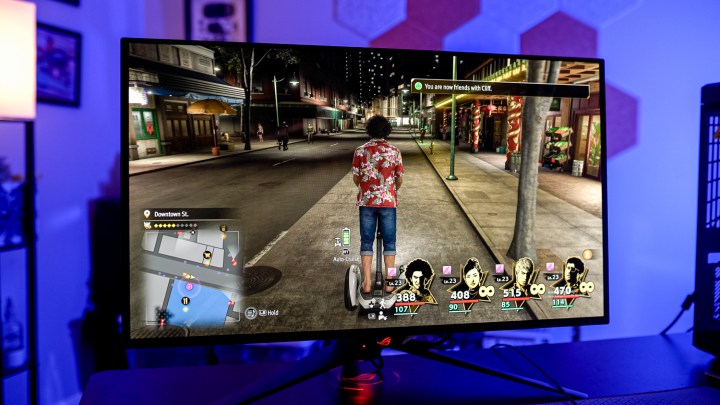
It’s easy to get fixated on image quality when looking for a new monitor, but one feature has flown under the radar for far too long. Over the past several years, we’ve seen an increasing number of monitors include a KVM switch, and it’s a game changer for using your display with multiple devices.
It’s one of those features that’s easy to look past, as it gets jumbled in the middle of a list of obligatory features that you’ll find on numerous displays. Don’t discount a KVM, though. Next time you pick up a new monitor, make sure it includes a KVM switch.
What exactly is a KVM?

Let’s start at the top. What even is a KVM switch? KVM stands for keyboard, video, and mouse, and in years past, it was an external unit you could hook all your peripherals up to. The little boxes would include some display and USB connections, along with a master output. You could hook up multiple PCs to the same screen, toggle between them, and use the same peripherals. Pretty nifty.
Today, you can find KVM switches built directly into your monitor. They’re everywhere, too. You’ll find them on gaming
The main reason why we see KVM so often in
This is how it works: You plug your keyboard and mouse into the USB ports on your monitor. Then, run the USB-B cable (the square one) from your monitor to a PC that’s connected using either the HDMI or DisplayPort connection. Finally, hook up another device over USB-C, be it a laptop, second PC, or even a handheld like the Asus ROG Ally. That’s it.
Depending on your monitor, you might need to toggle between your sources manually, but some
How I use a KVM switch

The usefulness of a KVM really came to light for me when I started using it with my Steam Deck. My monitor supports USB-C power delivery, so I’m able to hook up my Steam Deck with a single cable and use my keyboard and mouse across my main PC and my Steam Deck, all while the handheld stays charged.
My Steam Deck has quickly become my destination for emulating classic games due to its portability, and although the gameplay itself happens with a controller, setting everything up is a nightmare without a keyboard and mouse. With a KVM switch, I can head to the desktop on my Steam Deck and easily set up everything I need for emulation, all on my main monitor without switching over a bunch of cables.
I use it for Mac as well. I primarily use a desktop PC for work and gaming, but as a hardware reviewer, I occasionally need to use a Mac. I just pop out the USB-C cable from the Steam Deck, plug it into a MacBook Pro, and everything works. There you have it — Windows, Linux, and macOS all working on the same display with the same peripherals and minimal cable swapping.
Your setup may be different. If you work remotely, maybe you want to use your nice gaming keyboard and mouse across a work laptop and your desktop without switching cables. A KVM enables that. Maybe you have similar needs as me with a Steam Deck or ROG Ally, or maybe you want to use your keyboard and mouse on an Xbox or PlayStation in supported games. What’s brilliant about a KVM being built into your monitor is that it simplifies what is normally a complicated mess of cables, and it’s something you only need to set up once.
Your next monitor needs a KVM switch

It’s easy to look past features like a KVM switch, but it’s something to keep an eye out for when you’re shopping for your next monitor. We’re seeing a dedicated KVM in an increasing number of displays now that USB-C is more common as a connection type, so you don’t need to spend up to access the feature.
Still, a KVM switch definitely isn’t a budget feature, at least not right now. Budget displays like the MSI Modern MD271UL don’t include a KVM switch despite supporting USB-C, so make sure to check the feature list of the display you’re interested in. Hopefully we’ll see a KVM switch become a bedrock feature of
Editors' Recommendations
- As a lifelong PC gamer, these are the apps I couldn’t live without
- Intel’s new CPU feature boosted my performance by 26% — but it still needs work
- Don’t buy a cheap GPU in 2024
- This is the best gaming keyboard I’ve ever used — and you’ve never heard of it
- Don’t buy the new MSI Claw handheld — at least not yet





