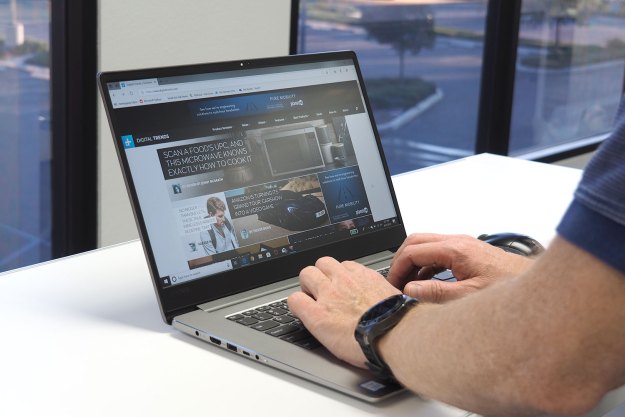- Lightweight for its class
- Sturdy switches
- High customization potential
- Handy CPI toggle
- Competitive price and features
- Button grid can be tricky
- Restrictive USB-C dongle
SteelSeries Aerox 9 Wireless mouse makes me feel like I’m drunk with power. I’m used to gaming mice that give me a few mappable buttons, but not one that lets me map virtually every keyboard command I need under my thumb without a long, complicated setup. It almost feels like I’m cheating.
The Aerox 9 Wireless is a lightweight MMO/MOBA mouse that’s a direct competitor to Razer’s standout Naga line. What’s particularly notable is that it weighs in at under 100 grams without tinkering, an almost unheard-of feat for a gaming mouse of this breed. And that still doesn’t even cover why it’s quickly becoming my go-to mouse.
With its fantastic customization suite, lightweight design, and competitive feature set, the Aerox 9 might finally dethrone the Naga Pro as the best MMO mouse on the market.
Design

I’m about to run through a lot of features packed into the Aerox 9 Wireless, but before I do, I want to emphasize its weight: 89g. If you’ve used an MMO-style mouse before, you’ll know why that number is significant. A 12-button grid tends to add a little heft to a mouse, causing some players to modify them to get them under 100g — just look at Logitech’s 133g G600. With the Aerox 9 being 89g out of the box, that makes it nearly 30g lighter than the 117g Razer Naga Pro.
Part of that accomplishment comes from its open mesh design, which might leave some messy players skeptical. To counteract those fears, the Aerox 9 has an IP54-rated Aquabarrier, which SteelSeries says protects against spills, debris, and more getting to the exposed circuitry. I can’t speak to how it holds up in the long term, but I can say this: It has survived my constantly shedding white cat who loves to sit on my desk. Not a hair has gotten through yet.
In my natural resting position, I find the Aerox 9’s palm grip design perfectly comfortable.
SteelSeries isn’t utilizing cheap parts to get the weight down. Most of its specs are about on par with the Naga Pro. Its battery can last up to 150 hours, it has 3-Zone RGB, and its TTC Gold Microswitches, which are rated for 80 million clicks, even top Razer’s golden child. The switches are an especially nice feature here, as they’re not too heavy and have a sharp, satisfying click to them. The only area where it loses is in CPI, as its True Move Air sensor caps out at 18,000 vs. the Naga Pro’s 20,000. Even with that caveat, it’s an impressive production
In my natural resting position, I find the Aerox 9’s palm grip design perfectly comfortable. My thumb naturally sits on the number grid and the bottom of my palm barely grazes my desk when I play. Its PTFE glide skates, combined with its lighter weight, allow it to move quickly and smoothly. For comparison, I find that it moves more fluidly than my 75g Roccat Kone. The only downside here is that its button grid means it’s not an ambidextrous-friendly mouse.
At $150, the Aerox 9 matches the Naga Pro in price. Considering that the latter comes with a set of modular side plates, it might feel like Razer still packs in the most bang for your buck. But what you’re paying for here, perhaps counterintuitively, is less. Its weight is a valuable feature that gamers have long sought after, balancing the equation.
Button layout

The flashier feature here is the mouse’s 18 buttons, including 12 on its left side laid out in a neat four-by-three grid. At first glance, it seems like a little extra. It’s aimed at MMO and MOBA players who make heavy use of number buttons or other keyboard commands. Neither of those is my preferred genre, but I quickly found myself making great use of it.
To really test its limits, I decided to see how many Destiny 2 commands I could map to it. Within just a minute or two of setup, I had my super, melee, grenade, interact, rift, finisher, reload, inventory, and menu to the grid — and I still had three buttons to spare. I would almost never have to take my fingers off of WASD, except to emote. I quickly found myself using tools like finishers, which I usually ignore altogether on keyboard, much more as a result.
That’s the power of a device like this. With most other gaming mice, I tend to use up my buttons pretty quickly and have to pick and choose what to map. Here, I don’t have to. I can throw every command I can think of under my thumb and easily make adjustments as I play. The concept of an MMO mouse isn’t new, but SteelSeries makes it more practical here.
The grid can be a little difficult to navigate by touch due to the uniformity of its buttons. At times, I found myself scrambling to find the right button as my thumb was lost among the four columns. A little bit of texture on the second and fourth columns – a smart consideration used in Corsair’s comparable Scimitar line — could have gone a long way to help the tactile legibility here.
Button placement can also be tricky on a mouse like this, which just comes with the territory. My thumb naturally sits between columns two and three and could easily reach back to hit column four. However, getting to the first column required a bit of an uncomfortable stretch, forcing me to scoot my grip up and down. Since those buttons map to the first three keys on the number pad by default (the most heavily used ones), I found that I had to remap them, moving lesser-used actions to those buttons instead.
As much as I may want to, I can’t blame my mouse when I die while using the Aerox 9.
Quirks like that are to be expected from such a maximalist button layout, and SteelSeries handles it well all things considered. In particular, the buttons take the right amount of pressure to activate. I never feel like I’m going to accidentally click buttons if I tense up, but it’s not a struggle to press anything by any means. They all press down with a soft, plastic click that always feels deliberate. I likely wouldn’t want to map any commands that require holding down a button here, but it’s perfect for any quick actions.
As much as I may want to, I can’t blame my mouse when I die while using the Aerox 9.
Customization

Mapping a ton of buttons on a gaming mouse can be a pain, but SteelSeries makes it easy. Its GG app lets users create as many control profiles as they want and map buttons at a system level, rather than an individual game one. I didn’t have to change a single binding in Destiny 2’s menu to make it work. And if something wasn’t working, I simply pulled up the app, made a quick change, hit save, and was set. The same can be applied to the game’s RGB lights, the mouse’s sleep timer, and more.
Even more convenient is the Aerox 9’s CPI switch, located just behind the mouse wheel, that lets me toggle between five sensitivity levels with a quick tap. If I feel like everything’s moving too slow or fast while playing a game, I can just tap it to make a change. That’ll automatically be recorded into the active mouse profile without needing to open the app (more minute changes can be made through GG).
Connectivity

There’s one odd hitch to the GG app integration and it has to do with the device’s wireless dongle. One excellent feature of the Aerox 9 is its dual wireless connection, allowing users to either connect via Bluetooth 5.0 or 2.4GHz with the flip of a switch. To use the latter, you’ll need to have a USB-C port, as that’s what comes in the box. My desktop computer is a little old at this point and doesn’t have that port. That seemed fine at first since I could use Bluetooth, but I quickly ran into some limitations.
For one, buttons seemingly can’t be mapped when connected via Bluetooth. I had to plug in the mesh wire that comes with the Aerox 9 if I wanted to change the grid. More confusing is that a 2.4GHz connection is needed to update its firmware — and a wired connection can’t be used there. At the moment, I can’t update it on my current desktop setup. That won’t be a problem for people who have newer PCs, but if you’re running something older that lacks an open USB-C port, you’ll be out of luck.
Despite that puzzling quirk, the Aerox 9 Wireless is loaded with customization potential. Every time I load up a game, I find myself playing a little metagame where I spend a few minutes creating the perfect profile. It’s a perfect gaming mouse for control freaks.
Our take
SteelSeries’s Aerox 9 Wireless is an excellent MMO/MOBA mouse with limitless customization potential. While its 12-button layout can be a little tricky to navigate by feel, binding keys to it is a simple process thanks to the SteelSeries GG app. A handy CPI toggle, sturdy switches, and smooth glides make this a feature-rich gaming mouse that finally gives the Razer Naga Pro some competition. And at only 89g, it might even win the battle.
Is there a better alternative?
The Naga Pro has a better sensor, an extra button, and modular side plates for the same price. However, the Aerox 9 wins by a mile when it comes to weight.
How long will it last?
A single battery charge lasts up to 150 hours just like the Naga Pro. In terms of durability, its IP54-rated Aquabarrier is said to protect against spills and debris, which should keep it safe despite the open mesh design.
Should you buy it?
Yes. If you’ve been looking for an MMO mouse with all the buttons but less weight, the Aerox 9 Wireless is a dream come true.
Editors' Recommendations
- The new SteelSeries Arctis Nova 7 headset brings hi-fi audio under $200
- SteelSeries’ new water-resistant Apex 3 keyboard was made for clumsy gamers
- SteelSeries Rival 5 review: A feature-rich gaming mouse without the high cost
- New SteelSeries mechanical keyboards are the first to have adjustable actuation