If you like how easy AirPods are to use and always have them handy, you may be wondering if you can use them with your Xbox One, too — possibly as a substitute for a gaming headset or just an easy solution when you’re short on time. The answer is a little complicated, but we’ll show you how to set up an AirPod connection for your Xbox party! First, some things you should know.
- AirPods and Xbox
- Step 1: Download the Xbox App on your preferred device
- Step 2: Pair up your AirPods with your mobile device
- Step 3: Turn on your Xbox and make sure your group is ready
- Step 4: Create a party with the Xbox app and invite
- Step 5: Start your chat and your game!
- Alternative method: Using a Bluetooth adapter
Note: Everything we say here also applies to the Xbox Series X, which is in the same situation.
AirPods and Xbox
AirPods can work with pretty much any Bluetooth connection, albeit without all the Siri enhancements that they have with Apple devices. The problem is that Xbox consoles don’t support the type of Bluetooth required for audio devices, so your AirPods won’t work with the console right out of the box. Instead, you’ll have to get a little creative using a workaround that will allow you to use your AirPods for chatting with other players.
Unfortunately, at this time, there’s no way to get AirPods to play the game audio itself. You’ll still have to rely on your entertainment system speakers for that. But they can take the place of a chat headset/mic whenever necessary! We’ll go over exactly what you need to do.
Step 1: Download the Xbox App on your preferred device
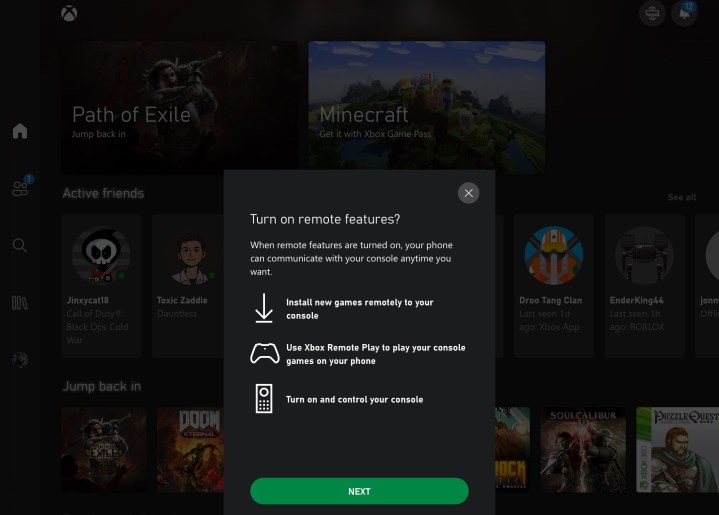
The Xbox app is a mobile app that allows you to manage your Xbox account from a device like an iPad, iPhone, or Android phone. It also supports communication options with your friends, which is where this little trick comes in.
If you don’t already have it, start by downloading the Xbox app and signing in with your Microsoft account information. If your device doesn’t recognize any Microsoft account information, you will need to choose Add New Account first. If you haven’t already used the Xbox app, it will take you through a short setup process. It’s very important to add your console when presented with the option. You can choose to add a console at any time by selecting the icon in the upper-right corner of the home screen.
You will need to turn your console on and sign in before adding a console to the app. When prompted select Enable on your console to complete the connection. This isn’t strictly necessary to voice chat, but it’s an important step if plan on using the Xbox app for any length of time.
Xbox App for iOS
Xbox App for Android
Step 2: Pair up your AirPods with your mobile device

Get your AirPods out and pair them with the mobile device you are using for the Xbox app. Unless your AirPods are brand new, they should pair automatically when you put them in your ears, so this step is an easy one! Wait for the confirmation chime that the AirPods are connected, and check battery levels so you know that you have enough battery life for your gaming session. Here’s our guide on setting up your AirPods.
Step 3: Turn on your Xbox and make sure your group is ready
If you haven’t already done so, turn on your Xbox and check who’s online, start your game, and generally get ready to voice chat with people. If you are already in a chat, you may need to leave the chat and rejoin via the app.
Step 4: Create a party with the Xbox app and invite
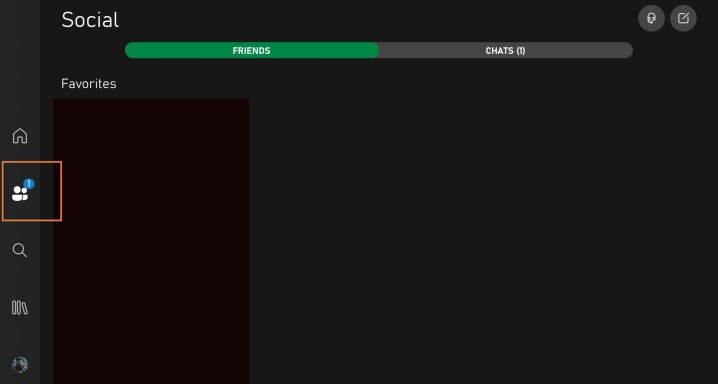
On the home screen of your Xbox App, look for the icon that looks like two people at the bottom or side of the screen (depending on what kind of device you are using). This is the Social section — select it.
At the top of the screen in the right-hand corner, you will see two icons, a headset and a notepad. Choose the Headset icon to immediately start your own party. You may need to give the app permission to use your mic first. With your party created, you can choose Add People to search your friends or search for a specific gamertag. The list gives priority to who is currently online.

If you don’t want to start your own party first, you can choose the Notepad icon and scroll through contacts to select and invite at your leisure. Note that even outside of these screens, you can select any contact, then select the menu to the right of the Send a Message button to invite them directly at any time.
If you are getting invited to a party, it’s even easier. Just select your Notifications on the home screen and then select the Notification Invite.
Step 5: Start your chat and your game!
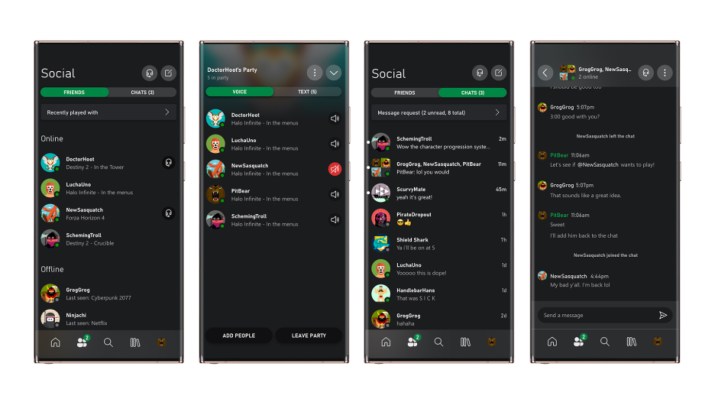
As people are added to your chat, your AirPods should now start delivering chat audio and serving as your mic for chat communication. You can play, invite people, and leave the party just as usual.
Note: Don’t like the Xbox app? This option does work for other independent apps if your players are grouped up elsewhere. The Discord app is a popular choice for certain games, and the trick will work with it as well.
Alternative method: Using a Bluetooth adapter
You can also buy Bluetooth adapters that can plug into your Xbox controller and give it Bluetooth audio capabilities that can allow for AirPod use. The problem with this method is that it requires an additional device and isn’t the most reliable of connections. But if you prefer this option, here’s where to get one!
Editors' Recommendations
- Best Xbox One deals: How to buy the discontinued console
- Your Xbox Live Gold subscription will turn into Xbox Game Pass Core this September
- The best Xbox One games to play right now
- Here’s how you can play Summer Game Fest demos on Xbox this month
- The best indie games on Xbox One




