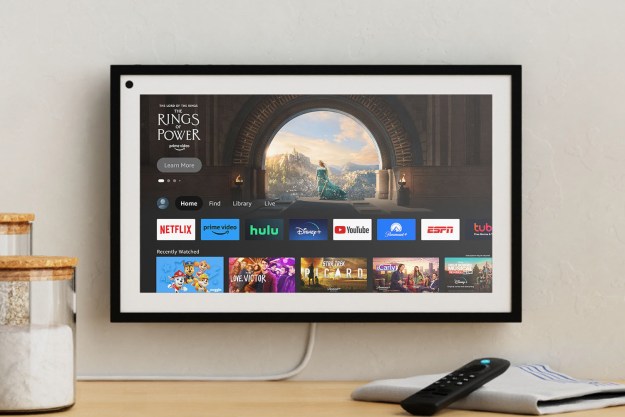We all know Alexa is a super helpful virtual butler that can answer all manner of questions, do calculations, and manage queries, plus control smart home functions and play videos. Did you know Alexa devices, like the new Echo Show 15 can also help you find lost stuff, like your phone, keys, wallet, and headphones? Here’s how to do it.
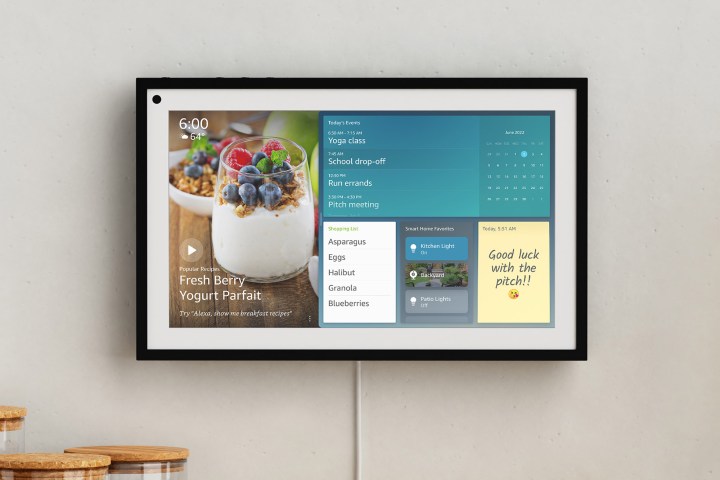
Enable one of the phone-finding skills in the Alexa app
Depending on where you live and whether you have an iPhone or Android phone, you may have access to a few different cell phone finding skills. There’s an Alexa skill called Find My Phone that can assist in you locating your lost phone and another one called Phone Finder. You may also see Cell Phone Finder, too.
Here's how to add one of these features and get it to work with your phone. Please note that you'll need your Echo Show 15 fully set up and your Amazon login info handy.
Step 1: Open the Alexa app, select More, and go to Skills & Games.
Step 2: Select the magnifying glass in the upper right corner. Search for one of the Skills: Find My Phone, Phone finder, etc.

Step 3: Tap Enable to use.
Step 4: Link your Amazon account and then touch Allow to give the skill access to your account.
Step 5: When you say "Alexa, find my phone,”
Personalize your phone-finding options
Step 1: If you don't want your phone to ring (or if you have it on vibrate, etc.), there is a way to create more customized responses, but you will need to log into IFTTT to do it.

Step 2: Search for "Alexa" on this smart platform, and you'll find a number of options for giving

Use Alexa to find Tile trackers
Tile trackers are the original tech tracking devices for lost stuff. Tile now works with Amazon Sidewalk, meaning supported Echo devices that are opted into Sidewalk are now able to securely locate Tiles using Sidewalk’s spectrum, improving the overall Tile finding experience. That also means if you use Tile tracking tags, you can enlist Alexa to help locate them. Here’s how to do it:
Step 1: Search for the Tile skill inside the Alexa app.

Step 2: Click Enable.
Step 3: Sign in to your Tile account.
Step 4: Next, go to Devices, then Trackers, and enable Find My with Alexa.
Step 5: Select and save the Tiles you want to find using Alexa.
Step 6: Once finished, you can say things like “Alexa, find my keys” or “
Can Alexa locate my lost Amazon Echo Buds?
You can now find your misplaced Echo Buds headphones by saying “Alexa, find my buds” using the
This assumes you’re signed in or registered with the same account you used to buy the buds on Amazon. With permission granted, just say, “Alexa, find my buds”.
That’s how to use Amazon’s smart devices like the Echo Show 15 to help you locate lost items easily. You can also learn more about what the new Echo Show 15 can do.
Editors' Recommendations
- Amazon’s Echo Pop smart speaker is 43% off, and it’s not even Prime Day
- Go smart or go home: Amazon’s Echo Show 8 smart display is $50 off
- Amazon Big Spring Sale: Get up to 43% off Echo smart speakers
- What an Alexa red ring means and how to fix it
- Best Amazon Echo deals: Save on Pop, Show, Dot, and Studio