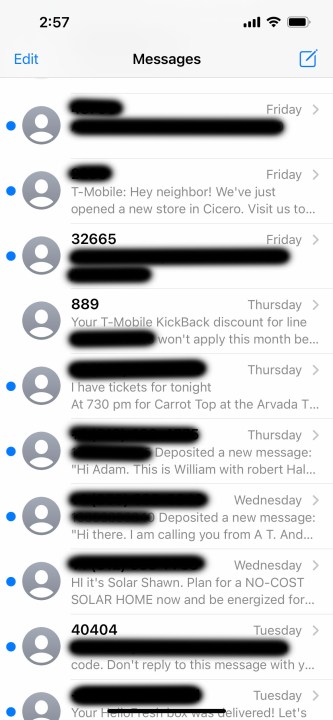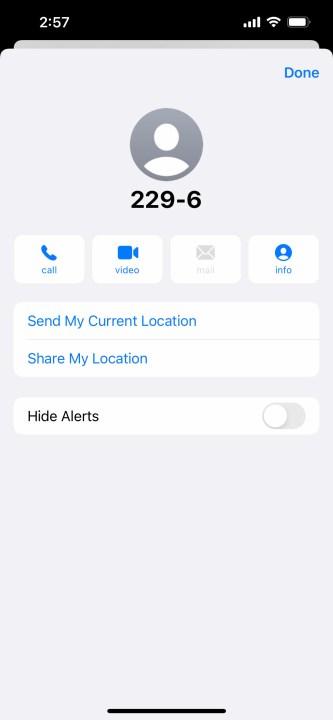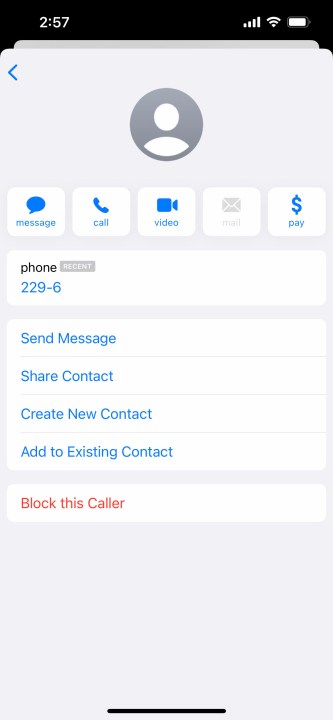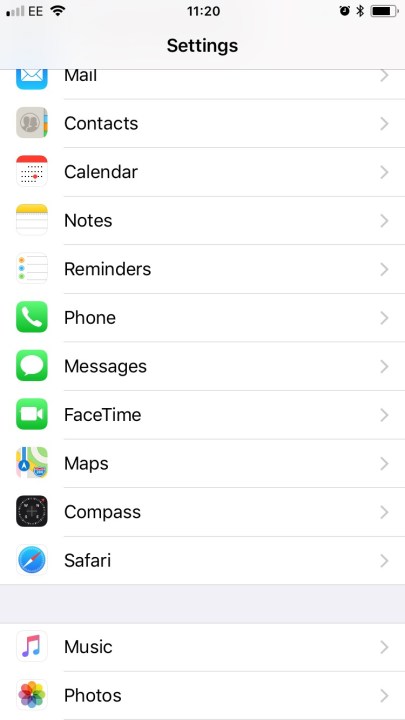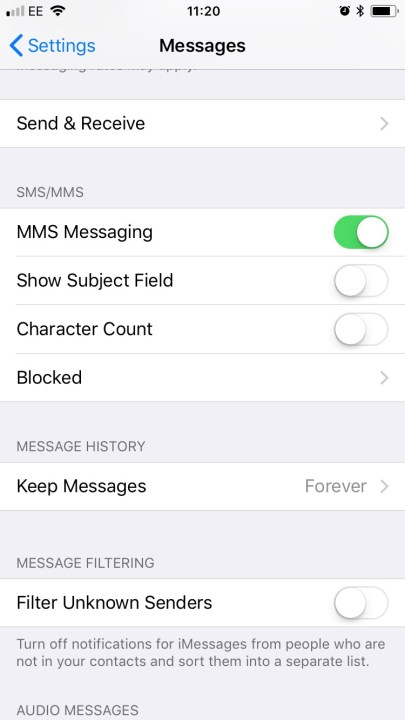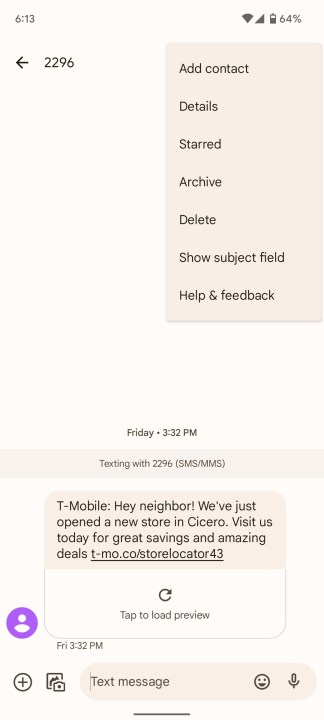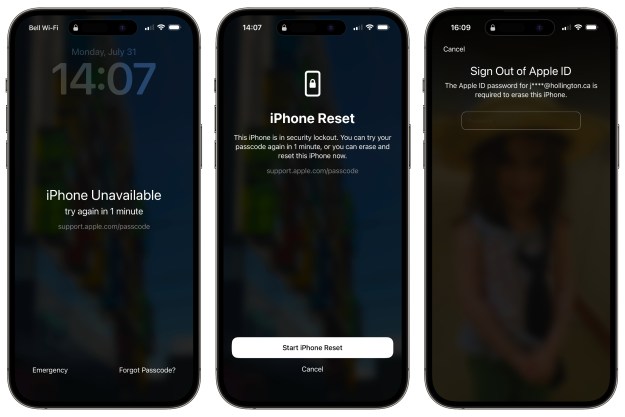Whether it’s a constant stream of spam messages or that persistent ex who won’t take “no” for an answer, blocking text messages is something you need to learn how to do. Whether you use an iPhone or an Android smartphone, the process is probably quicker and more painless than you think.
No matter what kind of phone you have, if you’re wondering how to block text messages — and even unwanted phone calls — it’s easy, and we’ll show you how.
Blocking text messages on iPhone
Blocking texts in iOS is easy and you can do so directly from the Messages app.
Step 1: Choose the message history from the contact you want to block.
Step 2: Select their Name or Profile photo at the top of the message.
Step 3: Tap Info.
Step 4: Select Block this caller.
Blocking iPhone texts from contacts
Another way to block texts from known contacts is to add them to your Blocked list. It doesn't really matter whether you use this method or the method outlined above, as either way you’ll block not only messages but also phone calls and FaceTime calls. This saves you from having to go to the Phone and FaceTime apps to block the same person.
Step 1: Open the Settings app, scroll down, and select Messages.
Step 2: Scroll down and choose Blocked contacts.
Step 3: Select Add new.... Select the contact you want to block. Contacts can only be added one at a time. To remove a contact, select Edit in the upper-right corner, and choose the Minus sign next to the name of the person you want to remove.
Blocking iPhone texts from unknown numbers
Unfortunately, you can’t outright block unknown and private numbers in the same way you can block known contacts. You can, however, filter and separate them from the people you know. This will create a new "Unknown Senders" tab in your Messages app, and you won’t get notifications for these. It may not be ideal, but it’s a decent compromise.
Step 1: Go to your Settings app, scroll down, and select Messages.
Step 2: Toggle Filter unknown senders.
How to report iPhone text messages as spam
Another thing you can do is report spam and junk iMessages. When you get an iMessage from someone you don’t know, there will be a Report junk link. Select the link to forward the sender’s information and message to Apple. The company should deal with the contact and eventually render the person or bot unable to message you again.
You can also email Apple at imessage.spam@apple.com. Keep in mind that you’ll need a screenshot of the message, as well as the email address or phone number that sent the iMessage, plus the date and time you received it.
Apple doesn’t deal with SMS and MMS messages, but you can always report them to your carrier. AT&T, for example, suggests sending the spam message to 7726 ("SPAM" in phoneword). When received, the carrier will look into the message.
Blocking text messages on Android
The easiest way to block text messages on Android is through Google's Messages app. All
Step 1: Open Messages.
Step 2: Press and hold over a message from someone you want to block.
Step 3: In the context menu that appears, select the Three dots on the right.
Step 4: Tap Block.
Step 5: Alternatively, if you allow the message to open, you can select the Three dots in the upper right corner.
Step 6: Select Details.
Step 7: Select Block & report spam.
If you're using a different messaging app, there will likely be a specific way to block contacts. However, they tend to follow a similar pattern. For the most part, you'll want to go into your Messages app. From there, you'll generally find a three-dot menu, and in there, you'll find Settings. You can also choose a message and look for an option to block in there. As with all things Android, your results may vary, but that's a good idea of where to look.
How to block texts using your carrier
Many mobile carriers provide services and additional settings to help their customers block messages from specific numbers, like those from telemarketers. T-Mobile has Message Blocking, Verizon has Block Calls & Messages, and AT&T has Secure Family.
Editors' Recommendations
- The best tablets in 2024: top 11 tablets you can buy now
- How to schedule a text message on your iPhone
- How to find your lost phone (tips for iPhone and Android)
- How to use iMessage on an Android phone or tablet
- The 10 best photo editing apps for Android and iOS in 2024