One of the big draws of iPhone and Mac is the iMessage software. This texting app makes it easy to stay connected to friends and family, and many users point to it as a key reason they stay within the Apple ecosystem – venture off to Android, and you'll be stuck with third-party apps or standard text chats.
However, that's not actually the case anymore. While Apple's iMessage software is exclusive to iOS and you won't find it in the Google Play Store, a new app called Beeper lets you access the iMessage platform. The universal chat app works with a variety of texting software beyond iMessage, making it a one-stop-shop for all your communication needs.
Interested in checking it out? Here's a look at how to use iMessage on an Android phone or tablet through Beeper.

How to use iMessage on Android with Beeper
Currently, Beeper is invite-only, but you can sign up for the waitlist on the Beeper website. If you know someone who has a referral code, you can ask them for an invite and skip the waitlist. You’ll need to download a desktop version first before you can get the mobile app.
Step 1: Get Beeper on your Mac or PC by downloading the app from the website.
Step 2: Set up your Beeper account with the email that you used to sign up for the waitlist. Make sure to verify and confirm your name, email, and username as you go through the on-screen instructions.
Step 3: There will be a Recovery Code for you in case you need to recover your account — it’s important to make sure you save the Recovery Code somewhere safe.
Step 4: On the Main Chat App selection screen, select iMessage.
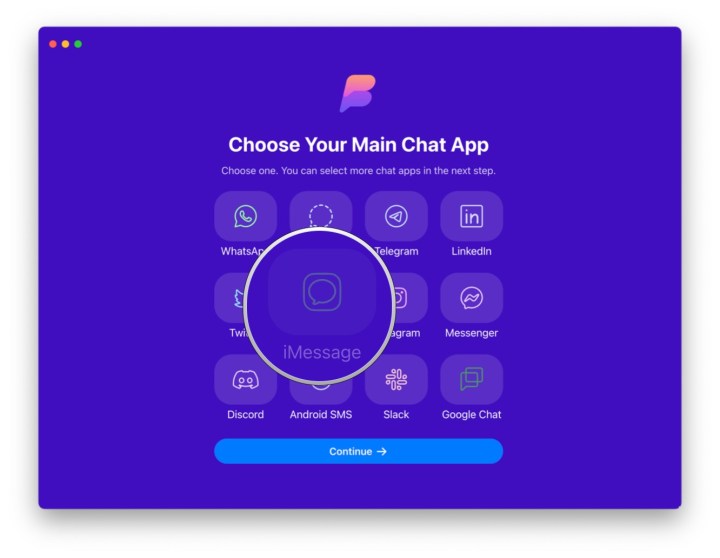
Step 5: On the next screen, you can select more chat networks if needed.
Step 6: Make sure you’re looking at the iMessage connection specifically. If it’s not selected, select it, then choose Start.
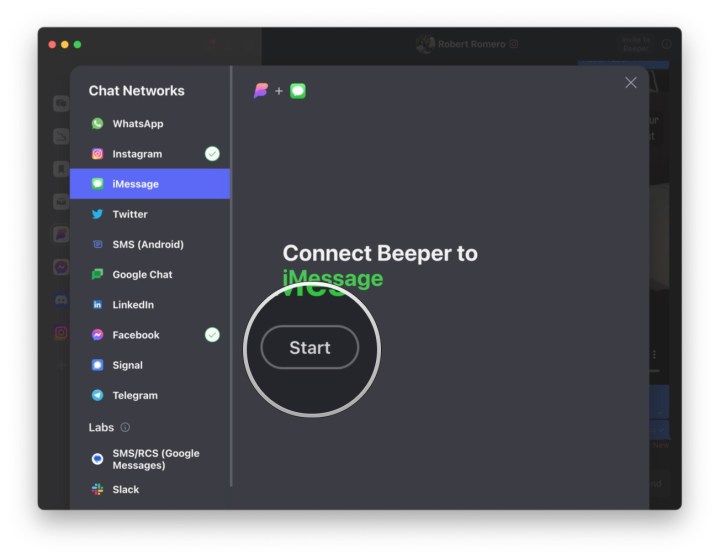
Step 7: Enter your Apple ID credentials, then select Continue.
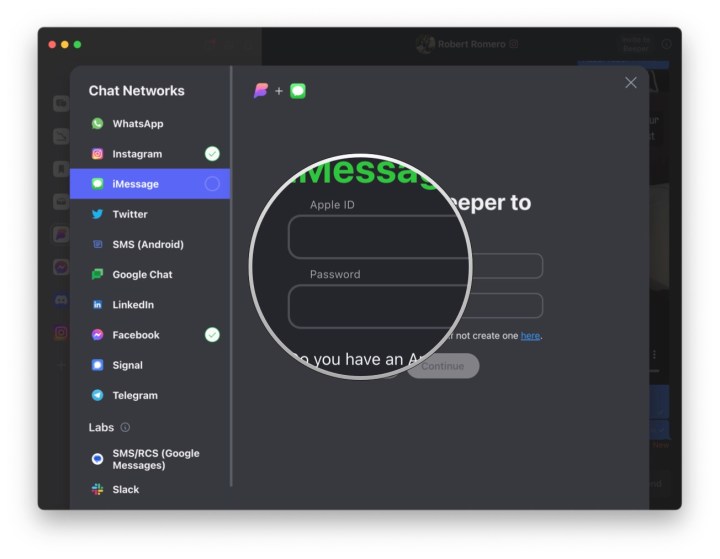
Step 8: If you have two-factor authentication (2FA) turned on, make sure to enter the verification code, then select Continue.

Step 9: If you want to get SMS messages from iMessage in Beeper, you need to make sure that text message forwarding is enabled on your iPhone, and it is forwarding to the device called Beeper (Mac) in your iPhone Settings app.
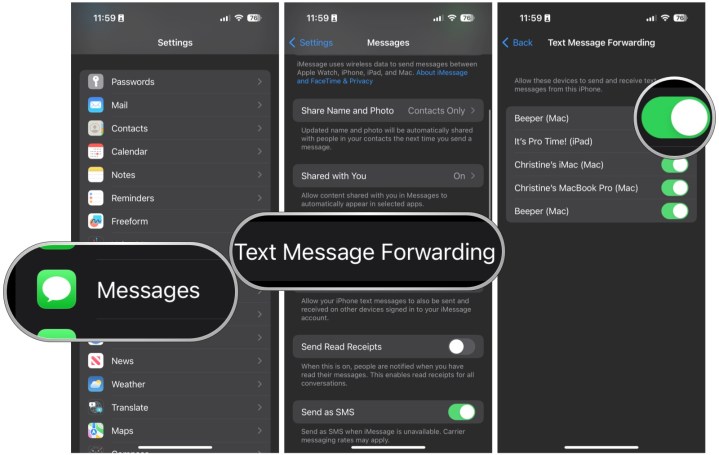
Step 10: Select Continue.
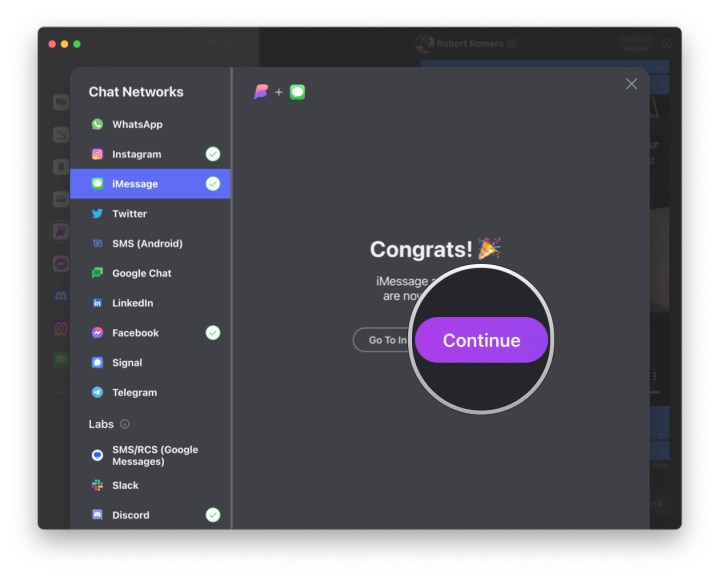
Step 11: Make sure that the toggle for text message forwarding is turned on in the desktop Beeper app.

Step 12: On your Android device, download Beeper from the Google Play Store.
Step 13: Launch Beeper, then enter your account email.
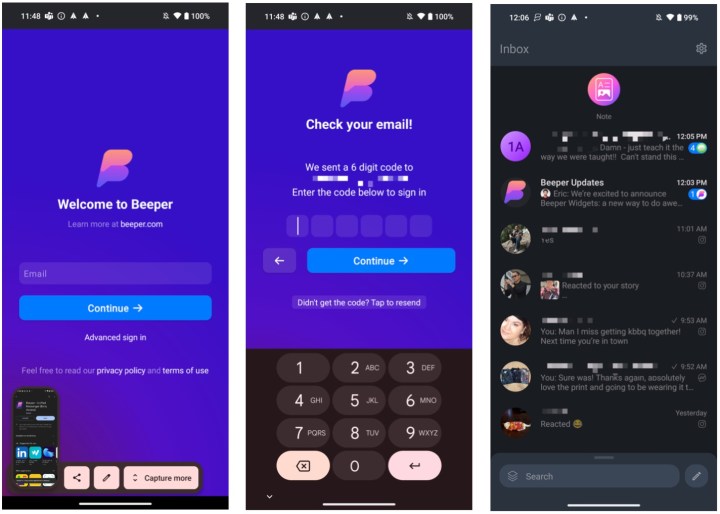
Step 14: A verification code is sent to your email — input it on the screen.
Step 15: Verify with the desktop version of Beeper to view your chats.
Step 16: Once this is done, you will receive new iMessages on your Android device.

Is Beeper safe?
With a service like Beeper, you may have concerns about safety and privacy. Apple’s iMessage service uses end-to-end encryption, so how does that translate over with Beeper?
Essentially, for encrypted chat services on Beeper, which include iMessage, Signal, and WhatsApp, the Beeper web service acts as a relay. For example, if you send a message through iMessage in Beeper, it is encrypted on your Beeper client and sent over to Beeper’s web service, which decrypts and re-encrypts the message with Apple’s iMessage encryption protocol.
If you're really concerned about security, it'll always be more secure to use the native encrypted chat app compared to sending a message through Beeper. Until those encrypted chat networks have an open API that includes full end-to-end encryption, that’s just how it works with Beeper.
But there is good news to look forward to. European legislation coming in 2024 will force iMessage and WhatsApp to offer an interoperable end-to-end encrypted API. Since Beeper’s servers are located in Europe, it is planning to switch to that open interface when it's able to.
For the non-encrypted chat networks, it’s a little simpler — Beeper is just a receive-and-forward relay. Though the networks themselves may not have end-to-end encryption, messages that are sent from Beeper on these networks are encrypted in transit to Beeper’s servers with TLS encryption, as well as to the recipient’s chat service with TLS.
If you are worried about your privacy, then it may be better to keep using your normal chat apps — in this case, iMessage. However, there is definitely a lot of convenience to being able to receive your iMessages on an Android device, and depending on your situation, you may be willing to sacrifice some security to use iMessage on your
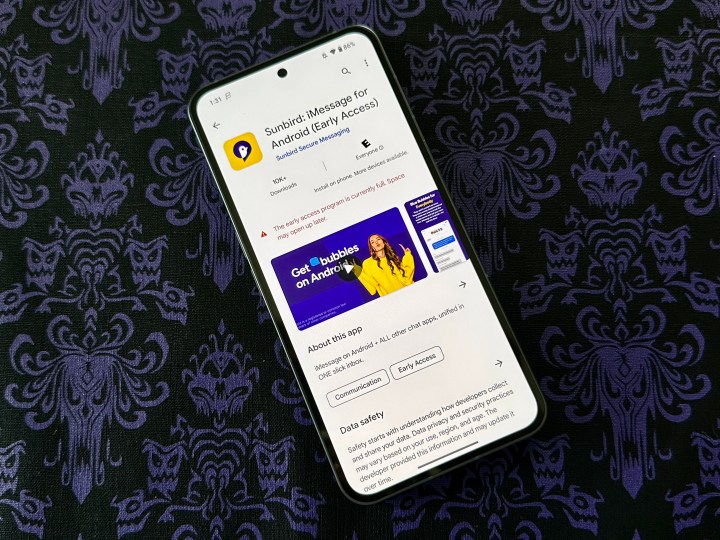
Other ways to get iMessage on Android
Beeper is not the only way to get iMessage on Android, but it is definitely one of the easier methods.
A popular alternative is AirMessage, but it takes a little more work to get going. You’ll need to have a Mac available to act as a server (meaning always powered on and connected to the internet 24/7). Then, when you send an iMessage from an Android phone, it gets relayed to your Mac, which will send it as an actual iMessage. And when you receive an iMessage from someone else, that will get sent to the Mac, then relayed to your
Ideally, the AirMessage method works if you have a desktop Mac, but it is also possible to do with a MacBook, with a little more work. For more information, make sure to check the AirMessage installation guide.
There is also BlueBubbles, which is another app that works like AirMessage. However, one key difference is that BlueBubbles does not need to maintain a continuous connection with a Mac in order to work. BlueBubbles doesn’t even directly connect to your Android phone when it’s not in use, which also helps to preserve battery power.
Another option is Sunbird, which is another multiservice chatting app that includes iMessage, SMS/MMS, Facebook Messenger, and WhatsApp. There’s also a waitlist for it like Beeper, but unlike Beeper, you just need an Android phone for setup — there's no need for a personal server, Apple device, or even desktop software. While it’s coming soon to Google Play and other
However, it’s important to note that there isn’t much background on the Sunbird company itself, which may make some people wary. By comparison, Beeper’s co-founder is Eric Migicovsky, the former CEO of Pebble, which gives Beeper a little more credibility.
Editors' Recommendations
- How to find your phone number on iPhone or Android
- iPhone SE deals: Refurbished 2nd and 3rd Gen iPhones
- Best refurbished iPhone deals: Get an iPhone 14 for $513
- Nomad’s new iPhone case and Apple Watch band may be its coolest yet
- An Apple insider just revealed how iOS 18’s AI features will work




