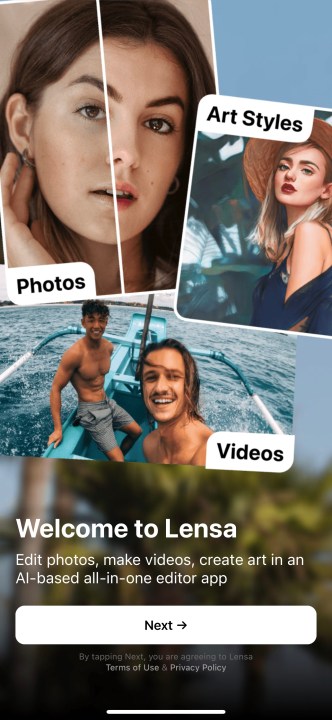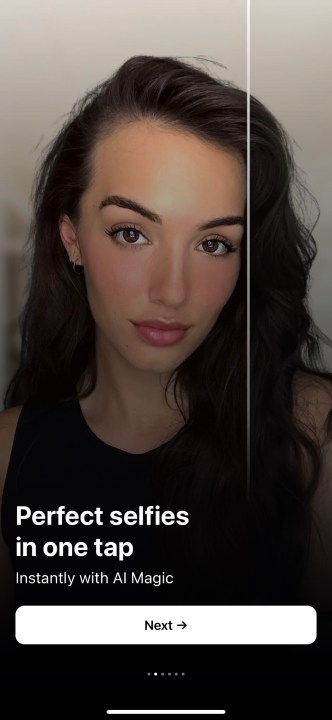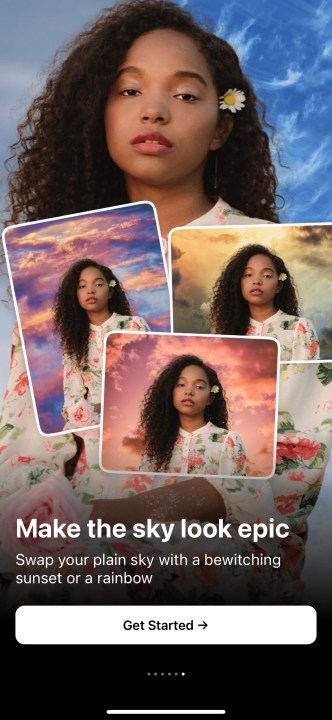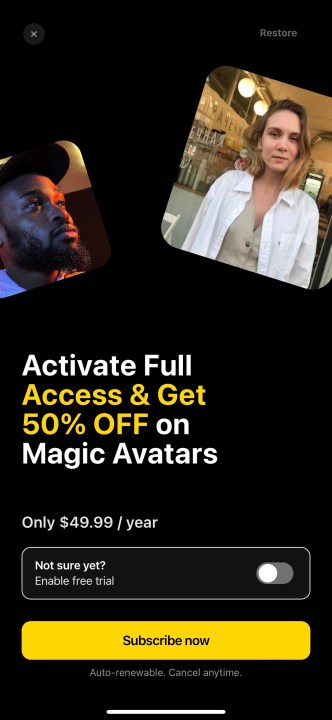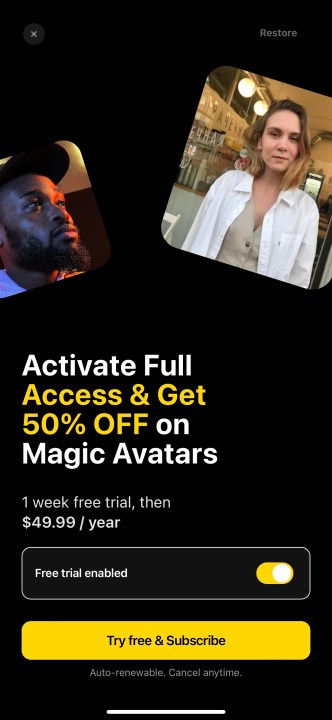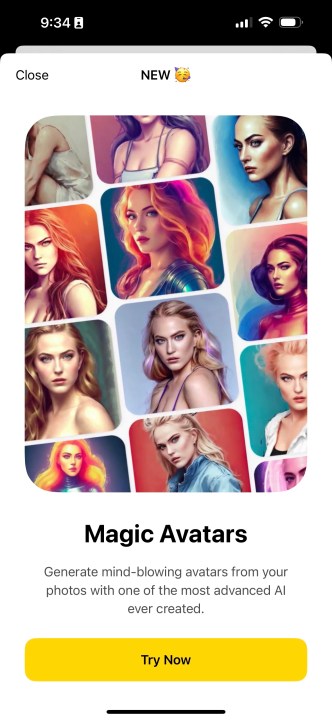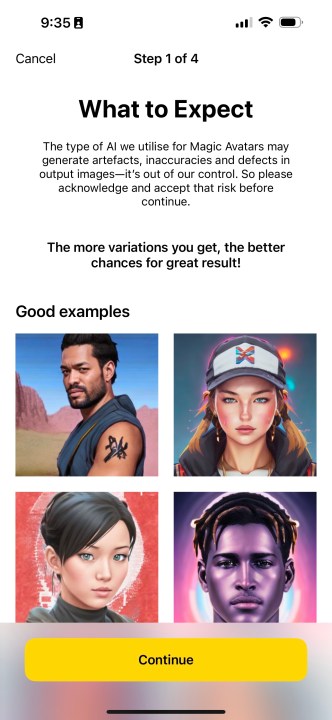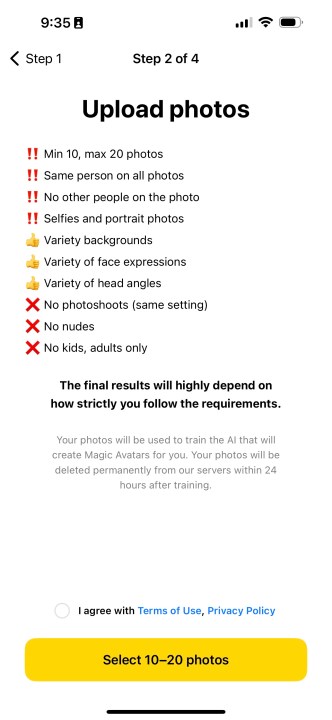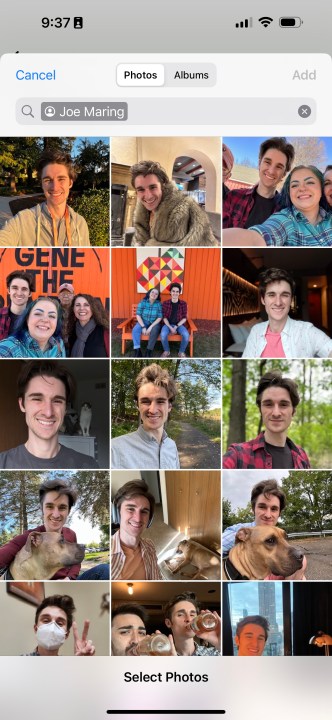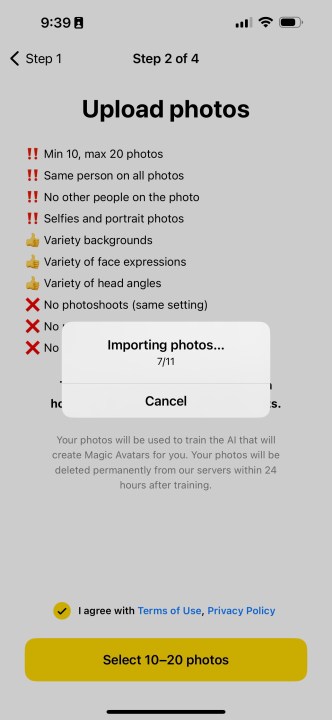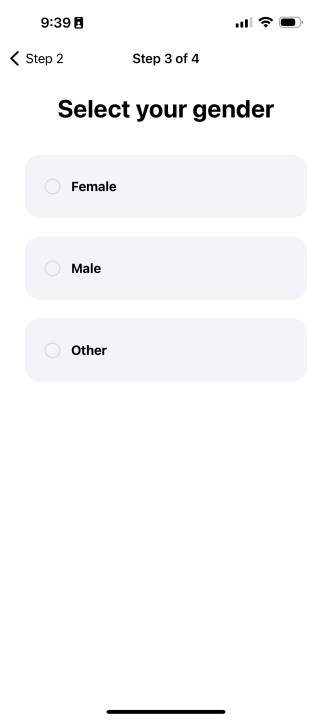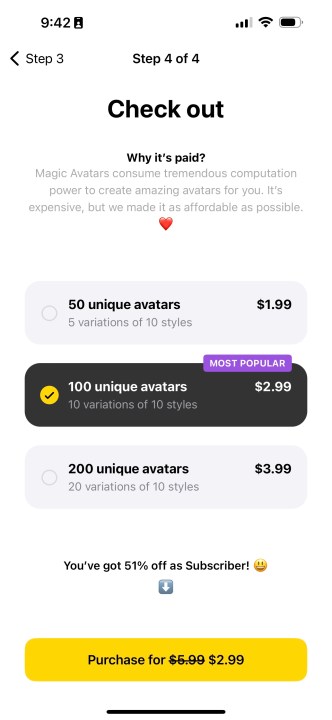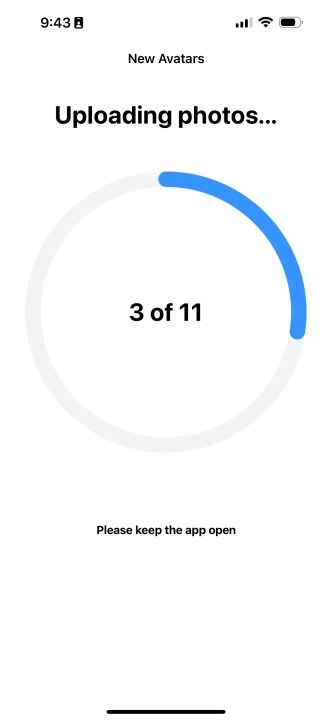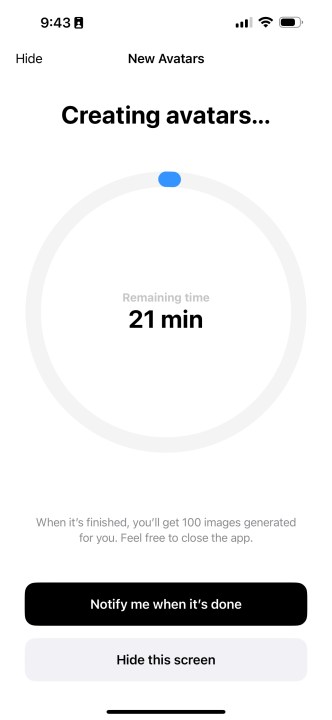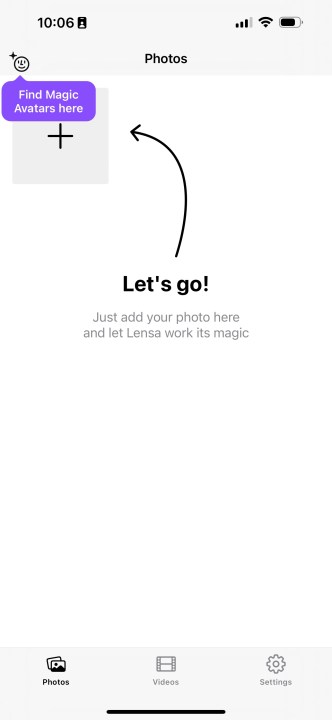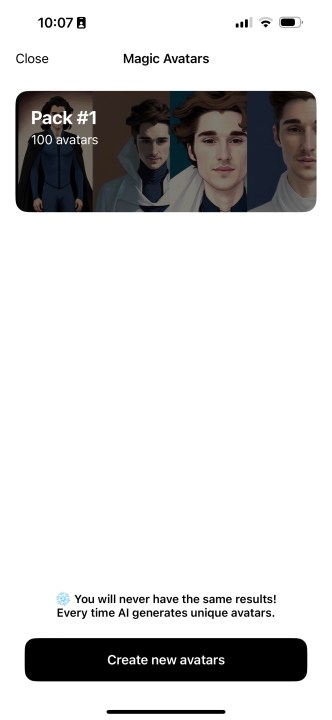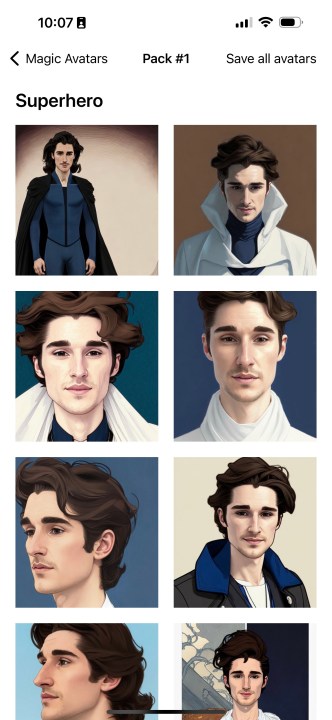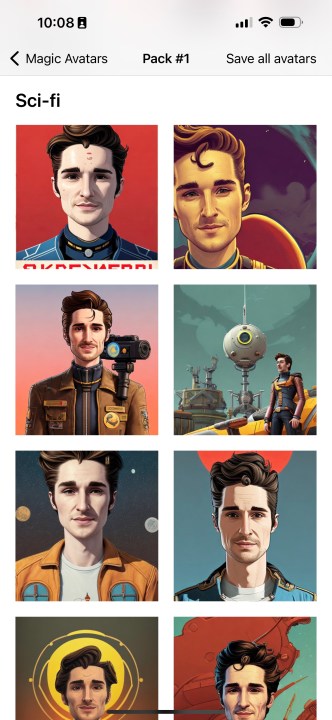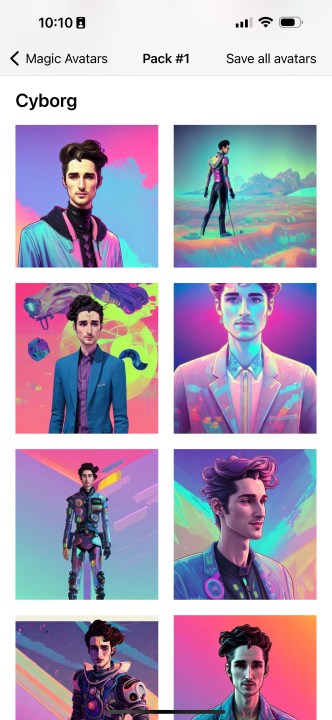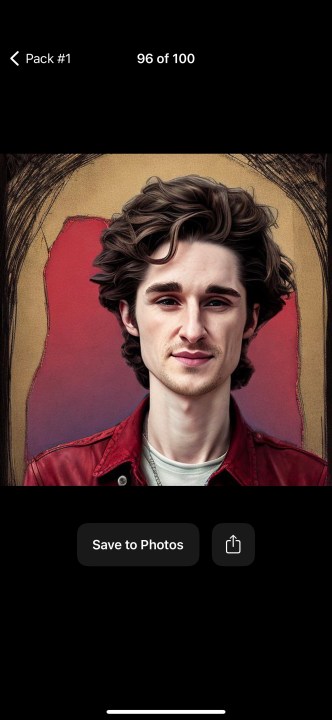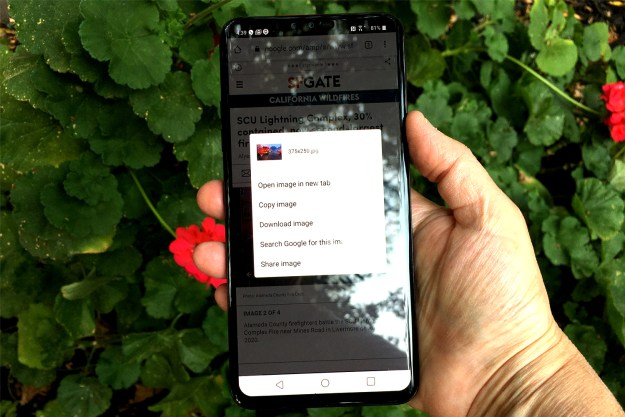Artificial intelligence is a term thrown around a lot in the tech space, and while it's not always the easiest thing to understand, it can have some pretty fascinating uses — such as AI image generators with apps like Lensa.
Lensa is an AI-powered photo-editing app with a large swath of tools, allowing users to remove objects from photos, remove blemishes from selfies, and more. It's also the AI app everyone is using that you've seen all over Twitter and Instagram.
Lensa's best and most popular feature is its AI selfie generator. With just a few taps, the Lensa app uses AI to generate selfie portraits of yourself — with the results often looking really impressive.
Interested in using Lensa to generate your own AI portraits and jump aboard the AI app trend? Here's how to get started.
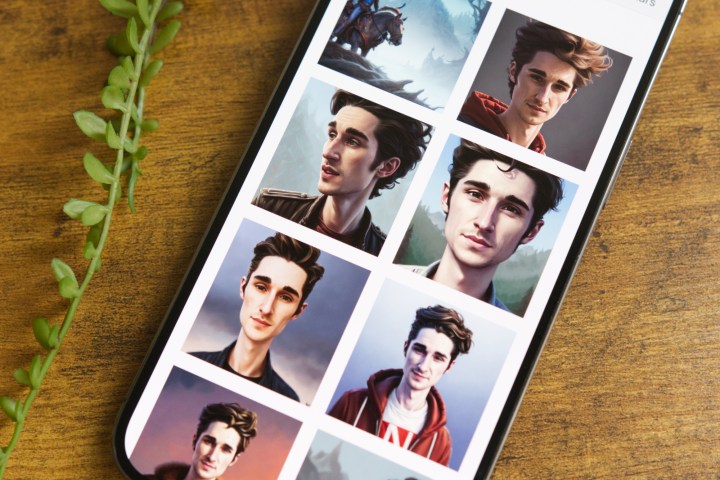
How to use Lensa to generate AI selfies
First things first, you'll need to download the Lensa app on your smartphone. It's available for both Android and iOS, so whether you have a Google Pixel 7 or iPhone 14, you can get in on the action just the same. Once you have the app, that's when the real fun begins.
Step 1: Open the Lensa app on your phone.
Step 2: Tap the Next button on the following pages to see how the Lensa app works.
Step 3: When you're through those pages, tap Get Started.
Step 4: To use Lensa's AI selfie generator, you'll want to subscribe to its paid subscription. Thankfully, a free trial is available. Tap the toggle next to Not sure yet? Enable free trial.
Step 5: Tap the yellow Try free & Subscribe button.
Step 6: After completing your subscription/free trial, select the yellow Try Now button.
Step 7: Select Continue.
Step 8: Read Lensa's photo instructions, select the checkbox next to I agree with Terms of Use, Privacy Policy, and then tap Select 10-20 photos.
Step 9: Find and select 10-20 selfies of yourself.
Step 10: Wait for Lensa to import your photos.
Step 11: Select your gender.
Step 12: Choose how many AI avatars you want to purchase.
Step 13: After choosing how many avatars you want, tap the Purchase button at the bottom of the screen.
Step 14: Wait for the Lensa app to upload your photos.
Step 15: After uploading your photos, the Lensa app needs time to generate your AI selfie images. The Lensa app shows how much time is remaining in the middle of the screen. You can leave the app open there, or tap one of the two options at the bottom — Notify me when it's done or Hide this screen.
Step 16: When your AI selfie avatars are finished, open the Lensa app again and tap the smiley face icon in the upper left corner.
Step 17: Tap your pack of avatars.
Step 18: Have fun browsing through all of the AI selfies Lensa generated for you! The AI selfie images are organized by various categories, including Superhero, Mystical, Sci-fi, and more.
Step 19: Tap Save all avatars in the top right corner to save all of the AI selfies to your phone. Alternatively, tap any photo and then the Save to Photos button to save a single AI selfie.
Lensa not loading or service unavailable
Lensa is a really fun app when it works. But, like any application, it isn't perfect. Whether you're using Lensa for the first time or are creating your third AI selfie pack, you may encounter different errors and bugs.
One of the most common problems with Lensa is when its magic avatars are not loading. You upload your photos to Lensa, are waiting to see the final result... and nothing happens. In this case, there are a few things you can try. Make sure your Lensa app is updated to the latest version, try closing the app and reopening it, and ensure you have a good internet connection.
These tips also apply to folks seeing a "service unavailable" message in the Lensa app. Update the app, close/reopen it, and double-check that your Wi-Fi or data connection is solid.
If Lensa keeps acting up, you can contact customer support by emailing feedback@lensa-ai.com.
Is Lensa free?
It doesn't cost any money to initially download the Lensa app. However, you will need to fork over some cash to make your AI selfies.
How much do those selfies cost? On December 1, Lensa was selling 50 AI selfies for $4, 100 selfies for $6, and 200 selfies for $8. As of December 8, though, the prices have gone up. Now, 50 selfies cost $8, 100 selfies cost $12, and 200 will set you back $16.
If you sign up for Lensa's premium subscription, one of the perks is a 51% discount on these AI selfie purchases. There are numerous plans available for Lensa's premium subscription, with the most common ones going for about $40 a year.

Is Lensa on Android?
Even in 2022, there are still instances where some apps are available for iPhones but aren't on Android devices. This used to be more of a problem a few years ago, but it still persists today.
What about Lensa? There's good news regardless of which smartphone you use. That's because the Lensa app is available for iPhones and Android phones. So long as you have an

Is Lensa stealing art?
The AI selfies from Lensa are undeniably cool — but they've also raised an interesting question around the app, and AI art in general. More specifically, is the Lensa app using artificial intelligence to steal artwork from real, human artists?
Artist Jenny Yokobori put together a comprehensive series of Tweets explaining why Lensa is harmful in this regard, saying "These AI steal examples of art that were born from years of practice and expensive classes." She goes on to say, "These AI aren’t harmless. They are predatory and their art will always fall short of something drawn by someone who has dedicated themselves to honing their craft."
Some artists, like Meg Rae on Twitter, have also highlighted the fact that Lensa uses Stable Diffusion to generate its AI images. Stable Diffusion is an AI model that powers the image generation. But as Meg Rae suggests, Stable Diffusion is "a legal loophole to squeeze out artists from the process for using images any for-profit corporation would have to pay for licensing fees."
So, what does all of this really mean? The Lensa app and Stable Diffusion technology aren't breaking any laws. But there is clearly an ethical gray area here that you'll have to decide if you're comfortable with it or not. The Lensa app is easy to use and generates hundreds of images for a fraction of the cost of what a human artist could offer. But is that convenience worth giving money to an AI setup instead of a real, authentic artist? That's where things can get messy.

Is Lensa safe?
Lensa isn't the first smartphone app to offer AI photo-editing tools. Whenever an app like this comes along, one of the main questions people ask is, "Is this app safe to use?"
The Lensa app is developed by Prisma AI, which is based out of Sunnyvale, California. Prisma AI was founded in 2016, and its flagship Prisma app was awarded "App of the Year" by both Apple and Google for the App Store and Play Store, respectively.
Prisma recently told TechCrunch that the company uses AWS (Amazon Web Services) to perform the AI processing on people's selfies. Once the selfies are created, Prisma says all of your uploaded images are "immediately deleted."
It's safe to assume that every app you download collects data of some kind. And while Prisma has been transparent about how it deletes user photos and doesn't save them, some people may still not be comfortable using the app. And that's totally fine!
If you want to read the nitty-gritty about Prisma's approach to this stuff, you can read the company's Privacy Policy and Terms of Use, both of which are publicly available on its website.
Other AI apps that are trending
While Lensa is the most popular app for AI selfie portraits, it's not the only one out there. A quick look at the App Store shows a few other options you may want to consider.
If, for some reason, you don't like Lensa, check out the app AI Art by AIBY. Available for iPhones and Android devices, AI Art, works very similarly to Lensa. Find a photo of yourself, upload it, and AI Art creates avatars just for you. AI Art also goes a step further, allowing you to create AI photos just by typing in prompts.
Another trending AI app is Wonder. Like AI Art, Wonder has two hallmark features: it generates AI selfie portraits from uploaded photos, and it creates AI images using text. Want to see a photo of George Washington eating a hamburger? Type the prompt, submit it, and Wonder works its AI magic to give you just that.
A less popular AI app, but one that's still worth checking out, is Drawn AI. Drawn AI focuses primarily on AI selfie portraits, but what makes it unique is how you can customize these AI selfies. Want to see what you your AI portrait would look like as Cinderella or standing next to Shrek? Drawn is there to help.
Editors' Recommendations
- How to find your phone number on iPhone or Android
- How to view Instagram without an account
- The most common Skype problems and how to fix them
- Here’s how Apple could change your iPhone forever
- The 10 best photo editing apps for Android and iOS in 2024