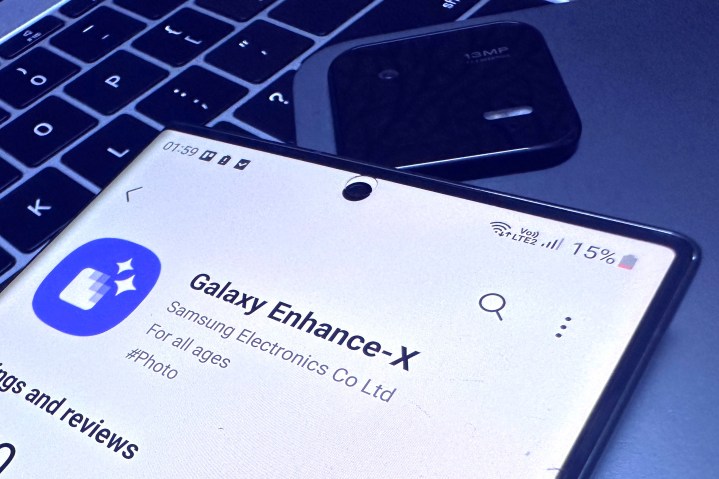
Samsung recently updated one of its lesser-known apps, Galaxy Enhance-X, with a bunch of AI-assisted photo-editing features. I had never heard of the app before, and it was only a notification from the Galaxy Store that I came to know of its existence. Naturally, I had to give it a try, but I had a ton of critical reservations going in.
Most AI editing apps focus more on dramatic results rather than offering granular, yet subtle control over the editing process. Plus, I have been using Google’s Snapseed and Adobe Photoshop for my edits, so there was little reason to experiment. But curiosity got the better of me. I installed the app and was bowled out by the sheer convenience it brings to the table, even though the results are not overtly impressive.
Restoring old photos

One of the coolest features in the Galaxy Enhance-X app is the image restore system. There are a bunch of AI-powered apps that upscale old photographs with color and texture loss and can also animate them. However, most of them either cost money or a messy ad-ridden hell.
A few weeks ago, Samsung rolled out an updated version of the Galaxy Enhance-X app, which introduced an image restore tool. However, it’s hit-or-miss at best. Samsung says the app relies on AI to do its job, but compared to the likes of VanceAI, Remini, and Fodor, the results are not consistent.
Let’s talk about the good part first. I photographed an old picture that had lost a lot of sharpness over the past 10 years. With a single tap on the restore button, the app created a new version that sharpened the facial features and contours, enhanced the color contrast, and improved the overall profile.
The app also does a decent job of restoring the original colors, but in doing so, the AI can sometimes go overboard. For example, in the image above, the eye’s iris has been oversharpened with signature AI artifacts, and the original hazel color was transformed into a silvery-gray shade.
However, the biggest drawback is that the app decides whether it will restore an old photograph. Photos that have visible specks of damage or heavy color fade simply won’t go through the restoration pipeline. The best route here is to use the resolution upscale feature that can boost the resolution by as much as 4x and can further be refined using other editing tools in the app.
Fix unwanted blur

One of the most annoying issues that we face with smartphone cameras is motion blur. Unless you manually adjust the shutter speed and have a really good camera sensor and chip inside the phone, there are almost certainly blur artifacts in photos if you are even walking slowly during the capture.
The Galaxy Enhance-X app features a new Fix Blur feature that tries to sharpen the object edges that otherwise look blurry. The app fixes objects that the camera sensor tried to focus on and not the rest of the objects in the frame. But this feature does more than just that.
We often click photos where the sensor — or the algorithms — erratically focus on the background elements instead of the object in the foreground that is closest to the sensor. Take, for example, these photos of the giant lemon in my hand. The original photos glossed over all the surface details, almost blurring out all the holes and bumps on the fruit.
The Fix Blur did a neat job of restoring those surface details. The best part is that I didn’t have to highlight the areas that I wanted to get fixed. It’s quick, convenient, and gets the job done in a majority of the cases.

In the above comparison shot, you can see that the edges of my arm are sharper, my digits are more clearly defined, and ink on the upper portion of my hand also offers better contrast and a more even finish. The final result, however, varies depending on the lighting condition.

In the selfie samples above, the unblurring feature didn’t offer a day-night improvement. It is only after taking a deep look that you will notice the sharper lines, slightly more texture in the hair, deeper colors, and a more pronounced look for the glasses in the edited version.
Remove pesky shadows

Among all the features that the Galaxy Enhance-X app has to offer, the Remove Shadows feature works the best. It does exactly what the name says. But don’t focus too much on plural “shadows” here, as the AI-powered tool tends to focus on only one object or side of the image to do its job.
We’ll start with the selfies above. I captured the original version (right) under a tree against the backdrop of a bright sun, so, naturally, there was a strong shadow on my face. When I applied the “Remove Shadows” feature, it did an impressive job at removing the shadow and keeping the skin tone uniform with the rest of the well-lit portions of my face.
However, all that magic mostly happened on the left side of my face, while the right half still had strong shadows in some areas. On the skull cap, however, the post-processing was almost impeccable for an AI tool that takes just about a second or two to remove shadows.
On the skin, well, some smoothening happens, and details like pores are slightly polished out. Another pitfall is that the feature works well for lighter skin tones and struggles when it comes to darker skin tones.
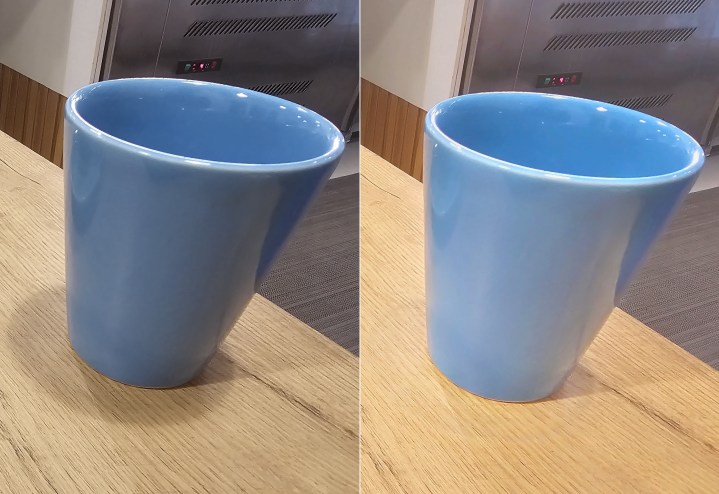
The shadow removal algorithms also do a fine job on inanimate objects, as long the background light is decent and the shadows are well-defined. Take the image of the cup above. Barring a slight halo, the Galaxy Enhance-X app removed the dark shadow while retaining the table’s woody color profile.
Lighting up the darkness
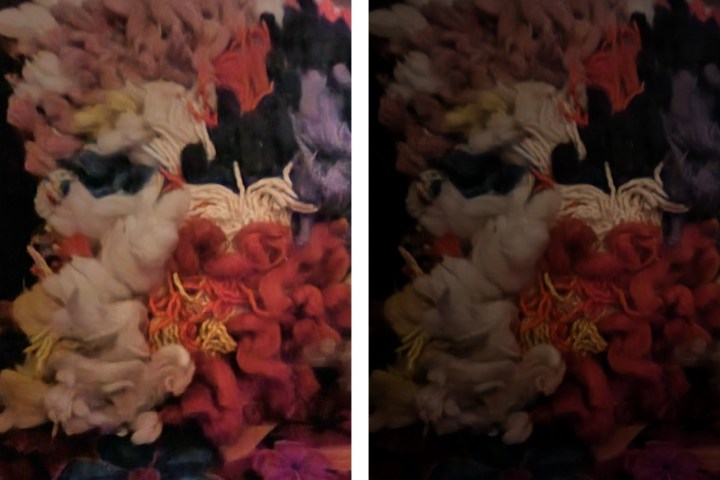
Another feature that I found particularly useful was the “Brighten” tool. The name is somewhat misleading, as the tool not only brightens the photo, but also brings out the colors of objects in a frame. In a nutshell, this tool is for scenarios when you forgot to enable the night mode feature while clicking lowlight shots.
Subject detection and edge clarity are mostly on point, and colors come out nicely, as you see in the image above of a pillow surface adorned in yarn tufts of different colors. In the second exhibit below, the Galaxy Enhance-X lifts the color profile of almost every object in the background.
The results aren’t really in the league of what you would get with the Night Sight system on Google’s Pixel phones. But what really counts here is the degree of effort. If you want to manually edit a dark photo and seek to brighten it without oversaturating the color profile, the whole process is quite daunting.
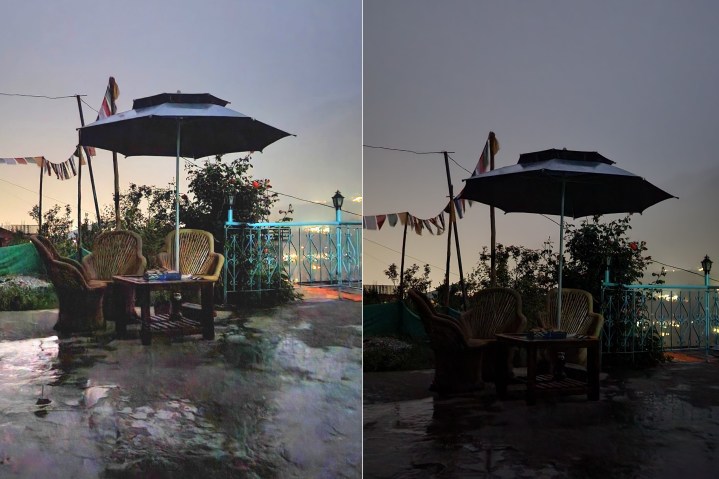
I’ve tried it on multiple occasions and across both mobile apps and desktop editing apps. Adjusting the ISO, color temperature, contrast, and saturation doesn’t require a degree in rocket science, but while tweaking these parameters, you will notice that sharpness takes a hit and grainy textures become inevitable. The final result of such manual editing endeavors is not really pleasing.
What the Galaxy Enhance-X app does is it utilizes AI to do that job for you while keeping the texture and sharpness as close to the original as possible. It’s not infallible, but it’s darn convenient.
AI editing made quick and easy

Samsung’s AI-powered image-editing app offers a handful of other features, such as Portrait Lighting effects (which are nearly as accurate as the iPhone’s own), face attribute adjustment, reflection remover, HDR upscaling, and sharpening. They all work, albeit not flawlessly.
Another pitfall is that there are no granular controls. Some of the editing tools only work with a one-tap approach, while others merely let you adjust the effect strength on a scale of zero to four. There aren’t any snazzy filters to play with, nor do you get core controls over each tool in the app.
But when it works, it really surprises you. The HDR feature delivers amazing results, but if you go overboard and crank it up to the maximum, the overexposure becomes apparent and colors get oversaturated. Keep it limited between levels two and three, and your bland images will get a new lease of life.
The gist is that the Galaxy Enhance-X isn’t a cure-all for your photo gallery woes. But it sure makes it easy to inject some life into boring or color-devoid photos through the use of clever AI processing. Whether you have a Galaxy S23 Ultra or a Galaxy A54, the app is absolutely worth checking out. It’s convenient and delivers good results in a few seconds. At the end of the day, that’s what matters.
Editors' Recommendations
- I compared Google and Samsung’s AI photo-editing tools. It’s not even close
- An Apple insider just revealed how iOS 18’s AI features will work
- This AI gadget let me speak in languages I don’t know or understand
- Here’s how Apple could change your iPhone forever
- There’s a big problem with the iPhone’s Photos app




