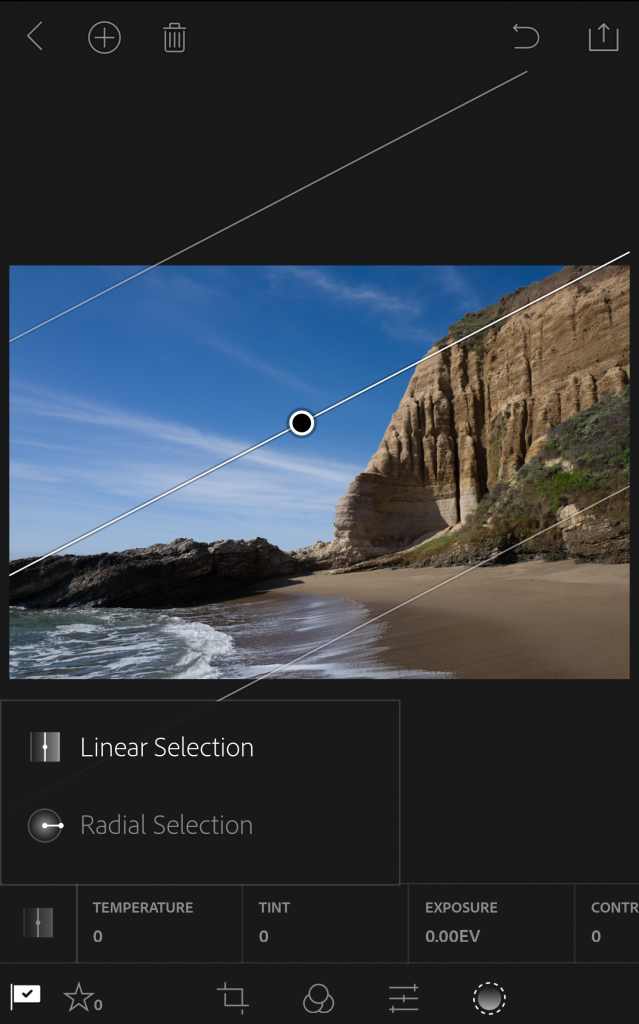A photograph’s dynamic range refers to the range of light in a single photograph. Adobe says the new HDR mode makes it possible to achieve a dynamic range that was previously only possible using DSLR or mirrorless cameras. While smartphones traditionally tend to do fine in evenly lit scenes, shots with both lots of dark and light areas were better left to the advanced cameras.
The new mode also simplifies the HDR process: After scanning the scene, the program automatically determines the correct exposure range, and then captures three DNG files (DNG is Adobe’s uncompressed format). Those three images are then automatically aligned, merged, de-ghosted, and tone-mapped, Adobe says, leaving you with a DNG file with a 32-bit color range previously impossible from smartphone cameras.

Some native camera apps and third-party apps allow smartphones to capture HDR, but typically with only two images and only in the JPEG format, leaving a much smaller range captured. Of course, as a mobile app, shooting the photos directly in Lightroom Mobile means those shots can also be edited immediately.
Not every smartphone has the power to process three large DNG files at once. The iOS feature requires a model with DNG capability, which includes the iPhone 6s and 6s Plus, the iPhone 7 and 7 Plus, the iPhone SE, and the 9.7-inch iPad Pro. For Android users, the Samsung S7 and S7 Edge, and Google Pixel and Pixel XL are the only models supported, although Adobe says they are working to bring the feature to other Android models.
Along with the new HDR mode, the app gains a number of other features, but they aren’t universal to both Android and iOS yet. For iOS users, flagging and starring photos get a bit easier with new swipe gestures. The app’s camera modes are now faster to access through a force touch and Notification Center option. The app also gives users the option to export originals, even DNG files.
- 1. On iOS, Lightroom Mobile now allows users to export original DNG files.
- 2. Apple users can now use new swipe gestures for tagging and staring photos.
- 3. The linear and radial filters available in the desktop version are now also on Lightroom Mobile for Android.
For Android, the linear and radial selection tools that are part of the desktop version are now accessible on the go. Both filters allow users to apply custom effects that slowly fade using a linear or circular pattern. Android users may also notice general speed improvements and bug fixes.
The updates brings the app to version 2.7 on iOS and 2.3 on Android. Lightroom Mobile is a free download, though some features, like syncing across multiple devices, are limited to Creative Cloud subscribers.
Download for iOS Download for Android
Editors' Recommendations
- Here’s what the Snapdragon 8 Gen 1 platform means for future smartphone cameras
- The Xperia 1 II brings Sony’s mirrorless camera tech to a smartphone
- Lightroom CC update makes imports on iOS and iPad a breeze
- Luminar’s A.I. tools expand for Photoshop, Lightroom via updated plug-in
- After Lightroom and Photoshop, Loupedeck brings tactile edits to Camera RAW