If you're tired of Instagram's feed recommendations and would rather just see your friends' posts sorted chronologically, you can actually do that now. But there are a few caveats to doing so:
- You can only sort and filter your IG feed on the mobile app. The desktop web version doesn't offer that functionality at this time.
- Instagram's way of sorting your feed to show the most recent posts isn't a permanent solution. The sorted views are separate feeds that you can navigate to, but neither of them can be set as your default. So you'll always see Instagram's main feed (algorithm recommendations and all) first.
That all said, we can still show you how to navigate to these more customizable feeds so you can scroll freely through more of the IG posts you want to see and have them sorted in a way that will make more sense to you. Here's how to view posts chronologically on Instagram.
How to view IG posts chronologically using the Following feed
The Instagram mobile app will let you view posts in your feed chronologically via one of two views: Following and Favorites. In this section, we'll show you how to use the Following feed to view the most recent IG posts first.
Note: The Following feed doesn't permanently sort your IG feed chronologically. It is merely a separate screen within the Instagram mobile app that allows you to view posts chronologically, temporarily. Your main feed with Instagram's usual algorithm still exists and is still the default view. You can navigate to the Following feed, but you can't make it the default view.
Step 1: Open the Instagram app on your mobile device.
Step 2: Select Instagram in the top-left corner of your screen.
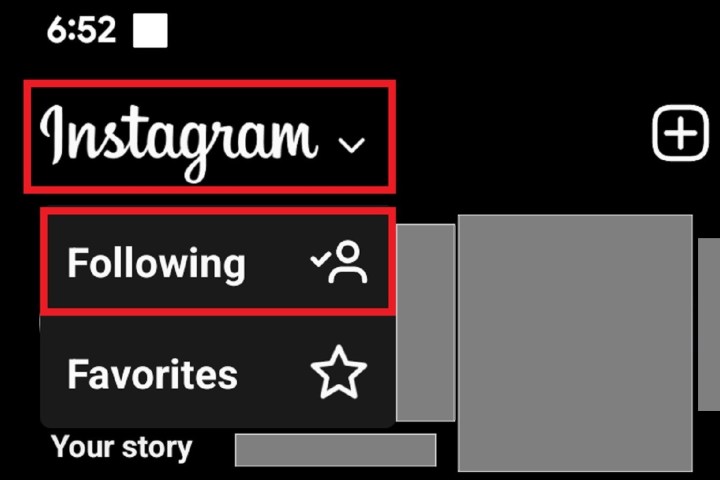
Step 3: From the drop-down menu that appears, choose Following.
You'll then be taken to the Following feed screen. On this screen, you'll only see posts from IG accounts that you follow, and these posts will be sorted from the most recent ones at the top with older posts toward the bottom.
To go back to the main feed, select the Back arrow in the top-left corner.

How to view IG posts chronologically using the Favorites feed
You can also view the most recent posts first on IG via the Favorites feed. Setting up this feed takes a few extra steps, but it does allow you to pick specific accounts that you want to see, and it sorts the posts from these accounts chronologically. So instead of seeing chronologically sorted posts from every account you follow, you can use the Favorites feed to only view up to 50 of your favorite accounts.
Remember: The Favorites feed isn't a permanent fix for Instagram's main feed recommendations. While posts from your Favorites feed may rank higher in your main feed so you may see them first, the main feed is still your default feed. And the main feed will still be based on IG's algorithm and is unlikely to be chronological. You'll need to visit the Favorites feed to view posts from your favorite accounts chronologically.
In this section, we'll show you how to navigate to and set up your Favorites feed on Instagram.
Step 1: Open the Instagram app on your mobile device.
Step 2: Select Instagram in the top-left corner of your screen. Then select Favorites from the drop-down menu that appears.
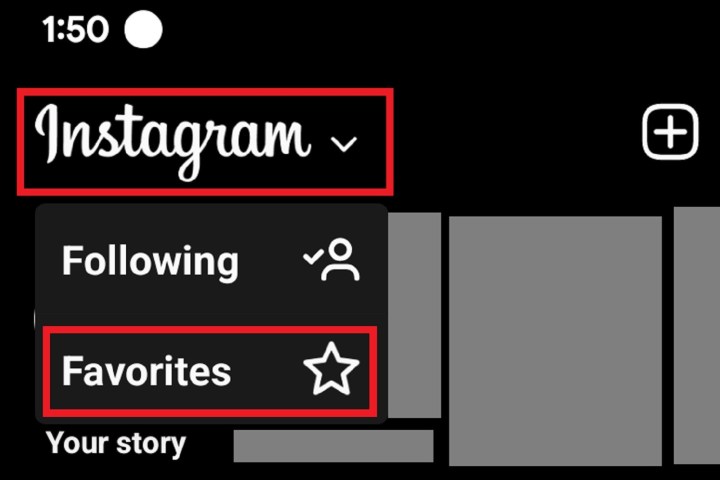
Step 3: On the Favorites feed screen, choose Add favorites.
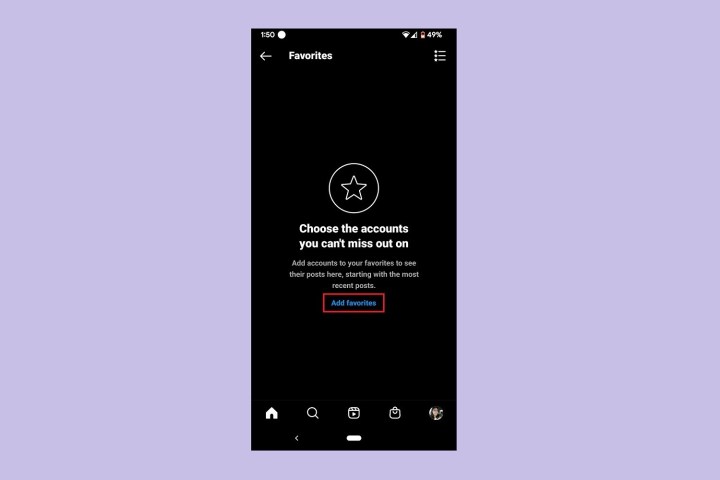
Step 4: On the next screen, Instagram will present you with a bunch of suggested favorites that you need to confirm or remove.
If you want to remove one of them, select Remove. If you want to confirm them (add them to your Favorites feed), select the blue Confirm favorites button at the bottom of the screen.
The next time you open the Instagram app on your phone, select Instagram > Favorites. You should see the Favorites feed, which has all of the posts from your confirmed favorite accounts chronologically sorted.
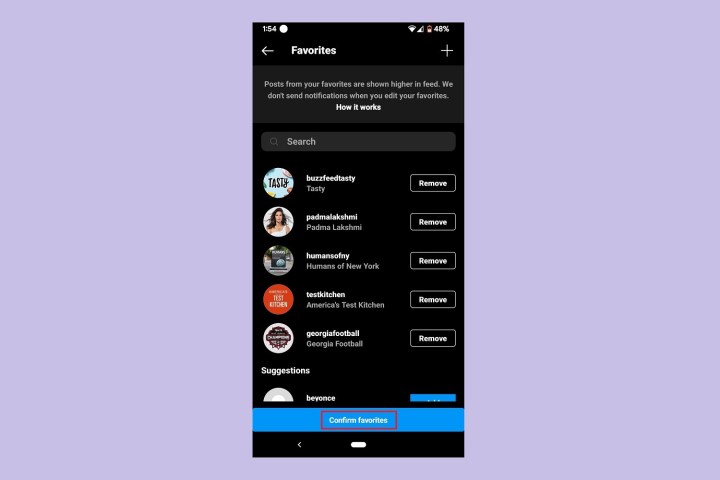
Editors' Recommendations
- How to run a free background check
- How to deactivate your Instagram account (or delete it)
- How to download Instagram photos for free
- How to set your Facebook Feed to show most recent posts
- How to create multiple profiles on a Facebook account


