Facebook's Feed is designed to recommend content you'd most likely want to see, and it's based on your Facebook activity, your connections, and the level of engagement a given post receives.
But sometimes you just want to see the latest Facebook posts. If that's you, it's important to know that you're not just stuck with Facebook's Feed algorithm. Sorting your Facebook Feed to show the most recent posts is a simple process:
- From your Facebook home screen, select Feeds from the menu on the left-hand side
- Now your posts are sorted chronologically from the latest ones on down.
Of course, there's a little more to it than this, so read on as we describe the process in greater detail.
How to view your Facebook Feed chronologically: desktop/web method
If you use Facebook on the web via your PC, the process for viewing your Feed chronologically (the most recent posts) is simple enough. Here's what to do:
Step 1: Open up your favorite web browser on your PC and go to Facebook.com. Once you're there, log in to your account if you haven't already.
Step 2: Once you're logged in, the first thing you should see is your Feed. To view your Feed posts chronologically, navigate to the left-side menu and select the See all option.
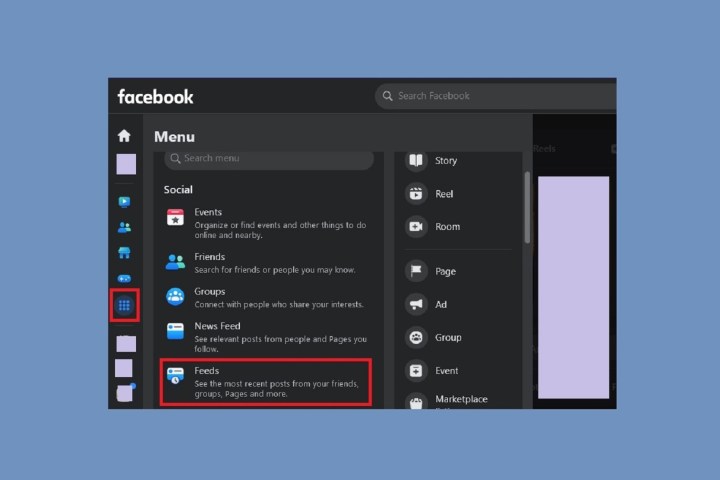
Step 3: Then in the menu that appears, under the Social header, select the Feeds option.
On the Feeds page, you'll see a feed of Facebook posts that are already sorted to show the most recent posts at the top. At first, this page will default to showing you the All tab, which shows all posts from your friends and followed pages.
But if you want, you can narrow down your Feed to just show chronological posts from your Favorites, Friends, Groups, and Pages – just select one of these tabs to only see those kinds of posts chronologically.
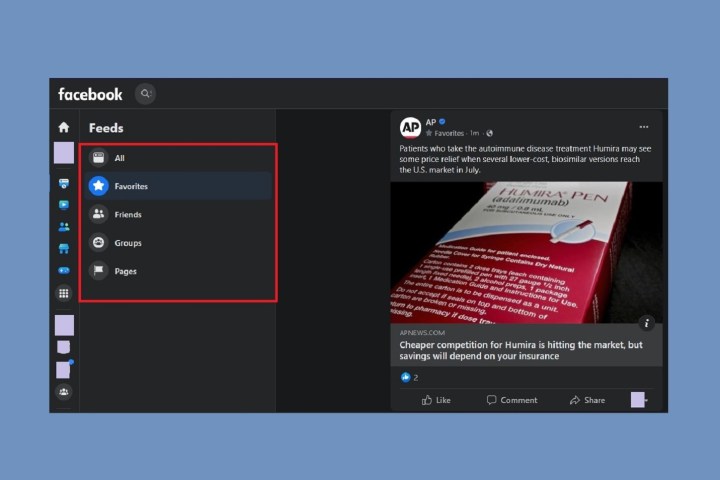
How to view your Facebook Feed chronologically: mobile app method
The following instructions were written about and tested on an Android device, but they should be similarly applicable to iOS devices.
Here's how to chronologically view your Facebook Feed on the mobile app.
Step 1: Open the Facebook app on your mobile device. Your app should default to showing you the home Feed, which will display all the Top Posts but not necessarily the most recent ones.
Step 2: To see the most recent posts, tap on the Menu icon that looks like your profile picture with three horizontal lines in front of it. On Android, this is in the top right corner of your screen.
On the Menu screen, under the All shortcuts header, select the Feeds option.
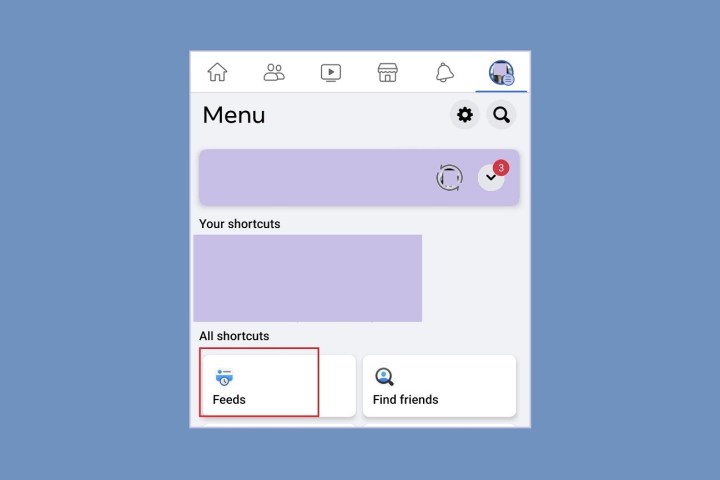
Step 3: The Feeds screen has its own subsections that you can select to further narrow down your newly chronologically-sorted feed: All, Favorites, Friends, Groups, and Pages.
Each of the subsections on the Feeds screen should show you their respective posts chronologically, with the most recent posts at the top.
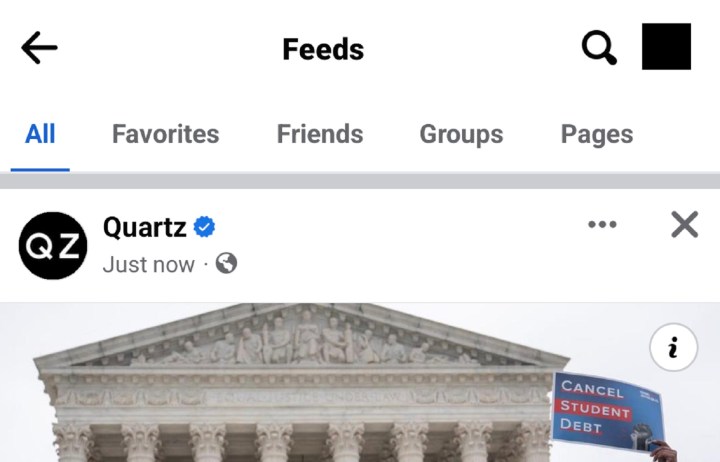
Frequently Asked Questions
How do I get Facebook to show most recent posts?
To get Facebook to show the most recent posts, do the following:
- Select Feeds from the menu on the left-hand side of your Facebook home screen.
- Sit back and enjoy a chronologically sorted list of Facebook posts.
What happened to most recent option on Facebook?
Facebook has done away with the Most Recent option and replaced it with the Feeds button, which automatically sorts your activity chronologically. The Feeds button is towards the bottom of the menu of the left hand side of your Facebook home screen.
How do I sort Facebook posts by date?
You can sort your Facebook posts by date by clicking the Feeds button in the left hand menu on your Facebook home screen. This will automatically show you a chronologically sorted list of posts.

