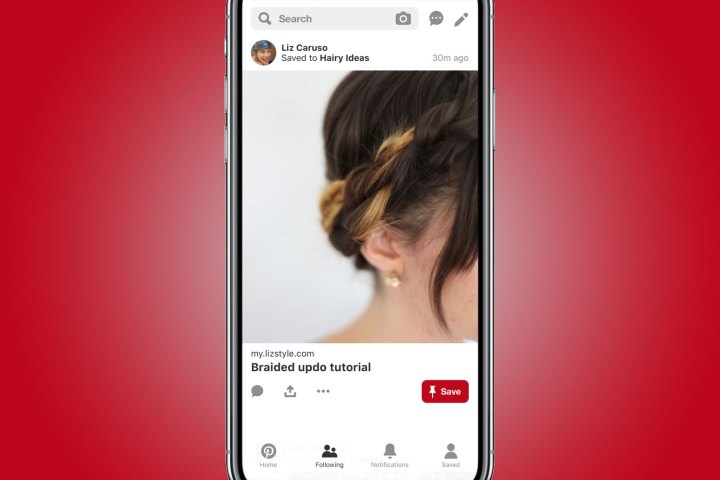
Following the introduction of new shopping tools in October, Pinterest is putting renewed focus on content from people you follow with the move to a single Pin format on the app’s following tab. Pins will now display full-width, putting the content front and center and giving the following feed a look reminiscent of Instagram. This also allows users to navigate to a pinned link with a single tap on the Pin, making the experience even more immediate. The new format is part of the update that rolled out Thursday, November 8 to both iOS and Android users.
As a contrast to the algorithmically sorted home tab, the following tab, launched in March, provides a home for all the Pins from just the users and boards you follow. The home tab is staying put and will still provide a selection of recommend pins from users and boards you don’t follow, but the new tab offers an option to see only the content from users and boards you do. This secondary feed will be part of both the mobile and desktop platforms, accessible on mobile by tapping the new Following icon at the bottom navigation bar.
“In talking with Pinners, we found that some people only wanted recommendations, while others liked to curate their feed — and most people wanted both options,” the announcement post reads. “Now you have the choice to get inspired through personalized recommendations in your home feed, or switch over to a tab dedicated to the latest Pins from people you follow.”
The Following feed, Pinterest says, will be largely chronological. The exception? If someone you follow goes on a Pinning spree, those Pins will be broken up so you’re not scrolling through 50 posts from the same person.
Along with the feed of the latest posts from followed users, the following tab also has a shortcut for accessing your list of fellow Pinners. Tapping on the plus icon next to the “From people you follow” option at the top of the screen allows users to see who they are following. From here, you can add new people to follow and find suggested users based on your interests, or delete users you no longer wish to follow.
Editors' Recommendations
- In major update, Pinterest Stories — and reactions to them — live forever
- Quarantined users flock to Pinterest, sparking the launch of a new curated tab
- New custom feed tools will help streamline your Pinterest brainstorms
- Pinterest brings back the heart button with Facebook-like Reactions for groups
- Pinterest Lens update keeps inspiration flowing beyond the first search


