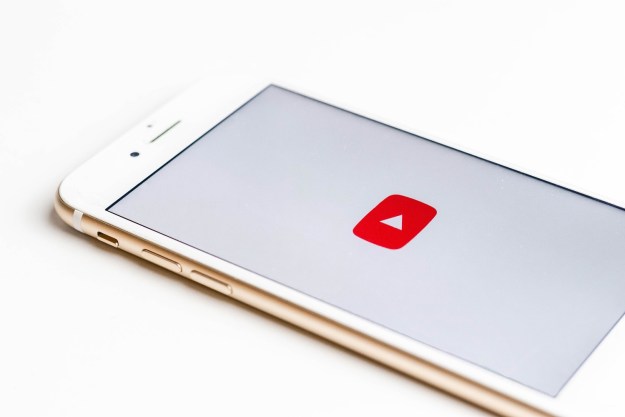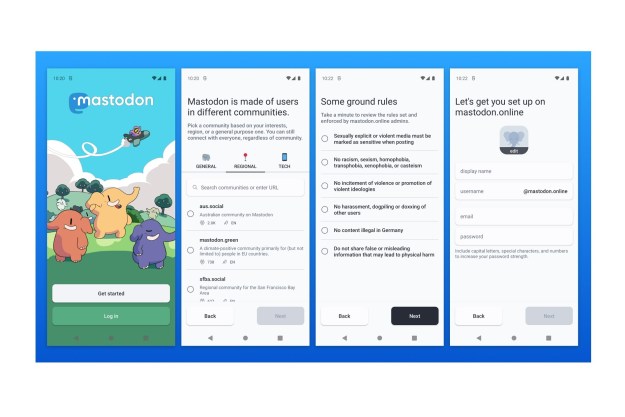YouTube is updating its user interface with a slew of changes, and chief among them are the pinch-to-zoom feature and “precise” video navigation.
On Monday, YouTube announced quite a few updates to its viewing experience on mobile and web. Notably, the video-sharing platform said that it was finally “launching pinch to zoom and precise seeking to all users starting today.”
The pinch-to-zoom feature is expected to allow users to zoom in and out of videos on both Android and iOS. Interestingly, users won’t have to keep their fingers on the screen to continue watching a video while zoomed in: you can just release your fingers and the video should remain zoomed in. (YouTube included the following video in its blog post. which appeared to show the zooming-in feature in action.)
YouTube also began rolling out updates to its video navigation, namely a feature it calls “precise seeking.” With precise seeking, the idea seems to be that if users are trying to find and watch a particular moment in a YouTube video, they should have an easier time doing so with this feature as it would allow them to view “a row of thumbnails in the video player” to better see and navigate to the moment they’re trying to replay or view. Precise seeking is expected to be available on desktop and mobile. (YouTube’s announcement also included the video below, which shows the precise seeking feature being used.)
While precise seeking and the pinch-to-zoom feature were launched today, YouTube’s announcement did say that the user interface changes it announced would be “gradually” rolling out to everyone over the next few weeks.
YouTube also announced a number of cosmetic changes to its interface, including changes such as a new ambient mode (in which the “app background color adapts to match the video”) and a darker dark theme. Also, links in video descriptions will be buttons and the Subscribe button is also getting a new look.
Editors' Recommendations
- What is YouTube Music? Everything you need to know
- I couldn’t live without this simple desktop YouTube feature
- YouTube makes it easier for new creators to earn money
- YouTube relaxes rules around swearing and demonetization
- Celebrate our 1,000,000 YouTube subscriber milestone with us and win!