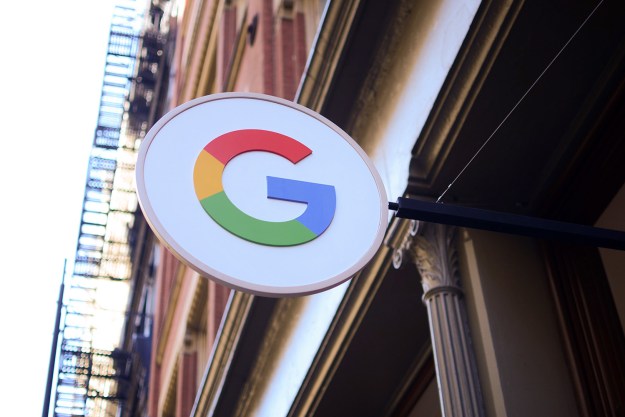Google Classroom is a free web service for schools, nonprofits, and anyone with a Google account. It aims to make it easier for educators to create, distribute, and grade assignments, and with everything happening online, it also makes it easier for educators and learners to connect — whether in or out of school.
The company has just announced 12 updates for the platform that are geared toward helping teachers better organize courses and increase collaboration with students. One of the new features is even designed to stop students hitting the web to look up answers to quizzes created by their teacher.
First up, Google is adding new pages to Classroom to give educators more tools for managing their work. So, in the coming months, it will roll out the Classwork page, “which lets teachers organize assignments and questions by grouping them into modules and units,” Bram Bout of Google for Education explained in a blog post.
It’s also launching a People page to give educators a single location to manage students, co-teachers, and guardians, and a new Settings page “where teachers can add a class description, change the course code, and control overall Classroom settings.”
There’s also a new virtual reality (VR) tool called Tour Creator that lets anyone easily create virtual reality tours using footage from 360-degree cameras or by diving into the vast library of existing Street View content.
“Tours can be customized using templates, ambient audio, and narration support to help teacher and students craft the perfect tour,” Bout said. “And because Tour Creator is a web-based application, anyone can use it to create VR experiences — no prior knowledge or experience necessary.”
Another notable update is aimed at preventing any cheating during quizzes and tests. It must be sorely tempting for a student to quickly hop onto the web to find an answer to a question, especially if they’re on a laptop or PC at the time, but in most cases, the teacher will be keen to prevent such behavior.
With that in mind, Google Classroom for managed Chromebooks (sold specifically for use in class) will soon offer “locked mode” for quizzes in Google Forms. Designed to keep students “focused and distraction-free during tests and quizzes,” locked mode prevents students from navigating away from the quiz until they’ve hit the button to submit their answers. Educators can enable locked mode by clicking on a box, leaving them secure in the knowledge that their students won’t be engaging in any underhand online behavior during the test.
The feature isn’t quite as drastic as measures taken in Algeria recently when the entire internet was shut down during exam time to prevent cheating, but hopefully, students will appreciate the benefits in the long run.
Updated on June 27: Added information that “locked mode” is for managed Chromebooks.
Editors' Recommendations
- Google Pixel 6 Pro camera samples leak online yet again ahead of launch
- Google Pixel 4a gets box-cutter treatment in extreme durability test
- Google execs say we need a plan to stop A.I. algorithms from amplifying racism
- Google Chromebook quirk forces a decision: Parental controls or schoolwork?
- The mass migration to online learning is leaving disabled students behind