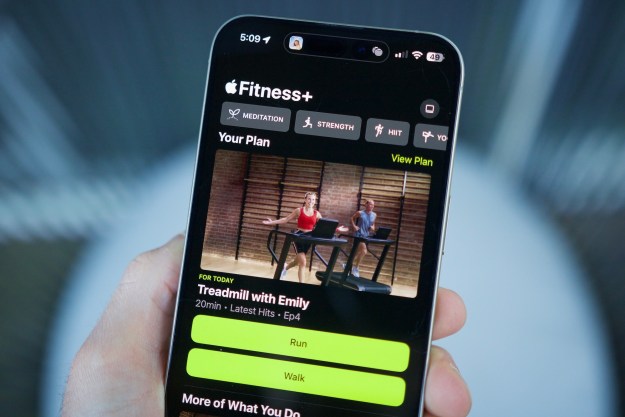As the Android platform works its way alphabetically through the dessert trolley, we are treated to new features and improvements, but software is never straightforward and issues always pop up. Google released version 4.1 of Android, codenamed ‘Jelly Bean,’ on July 9 2012. It was followed by version 4.2 on November 13, version 4.2.1 on November 27, and version 4.2.2 on February 11 this year. The last couple of releases included a batch of bug fixes.
The initial leap from ‘Ice Cream Sandwich’ (Android 4.0) to Jelly Bean delivered a much smoother experience, and the following 4.2 release brought us a range of small, but useful features. However, though it may be improved, many users have encountered problems with Android Jelly Bean.
Below are some common bugs and issues with Jelly Bean and try to suggest either workarounds or, where possible, genuine solutions.
Problem: Wi-Fi dropping or not connecting
We’ve seen this problem reported widely on a number of Android devices. The common thread for some people seems to be the update to Jelly Bean, but different version updates have impacted on different devices. There are a lot of potential reasons that Wi-Fi issues can occur and it might be due to your specific router or the settings on it. If you find that your device is unable to connect to a Wi-Fi network, or keeps dropping the Wi-Fi connection, there are things you can try.
Possible solutions
- Try turning the router and the Wi-Fi on your device off. Tell your device to forget the details of your Wi-Fi network. Hold down the power button and restart it, or shut it down completely and then turn it back on again. Turn the router back on again. Turn Wi-Fi on your device on again and enter the details afresh.
- Try going to Settings > Wi-Fi > Menu > Advanced on your device and make sure that “Keep Wi-Fi on during sleep” says Always. You can also try unchecking the box next to Avoid poor connections.
Problem: Random rebooting or freezing
If you find your phone keeps freezing or crashing and rebooting itself after a Jelly Bean update then it could be caused by an incompatible app. The problem is that your software has been updated, but the app hasn’t. It could also have been caused by a bug in Jelly Bean – Google released 4.2.2 and it was supposed to fix a number of bugs including the random reboot issue. If you’re still having problems there are a few things worth trying.
Possible solutions
- Your first port of call is always just to hold down the power button and turn your device off completely and then wait a moment and turn it on again.
- Check which apps are running in Settings > Application manager on the Running tab. Remove them one at a time and wait to see if the rebooting or freezing problem occurs until you find the app responsible. This solution can be annoyingly time-consuming.
- Do a factory reset by going to Settings > Backup & reset > Factory reset. Enter your pattern, password, or PIN when prompted, then choose Erase everything. Keep in mind, this will actually erase all content on your phone and re-install a fresh version of Android. Backup anything important.
Problem: Poor battery life
Complaints about poor battery life are common for smartphones generally, but some people have complained that their device’s battery life has been noticeably worse after upgrading to Jelly Bean. This could be down to specific apps or services. If you find that your battery is draining faster than it was before, then try and reboot first. If that doesn’t help, try the steps below.
Possible solutions
- Go into Settings > Battery and take a look at what is draining the power most. Some people reported an increase in battery life after switching off Google Now, or Google Wallet and NFC functionality. Perhaps you have another app running in the background that’s eating more power than it should. If so, you’ll find it here, and you can deal with it.
- It could be because your device is connecting to LTE or trying to. You can change this in Settings > More settings > Mobile networks and select your Network mode.
- It could be a reading fault with your microSD card. Try removing it and see if the problem persists. If it works then backup the contents to your computer and reformat the card.
Problem: Bluetooth not working
Google confirmed that version 4.2 of Android contained a Bluetooth bug that can disrupt audio streaming. If you’ve experienced issues with your Bluetooth functionality after upgrading to 4.2, then that’s the reason.
Solution: Google released a fix in version 4.2.1. You need to upgrade to get your Bluetooth working again. This is, assuming it’s possible
Problem: Missing December
A high profile gaffe saw December missed out of the People app calendar on Nexus devices in the 4.2 update.
Solution: It was restored in version 4.2.1.
Other Android Jelly Bean problems
Most of the issues that popped up after the Jelly Bean updates rolled out have been device-specific. If you haven’t managed to find a fix for your particular issue then you might want to check out some of our other problem roundups. Check out Galaxy S3 problems, Nexus 4 problems, or Nexus 7 problems for more help. You can also share your Jelly Bean problem in the comments.
If you find alternative fixes for any Jelly Bean issues then please do share them. Check back again, as we’ll update this roundup over time.