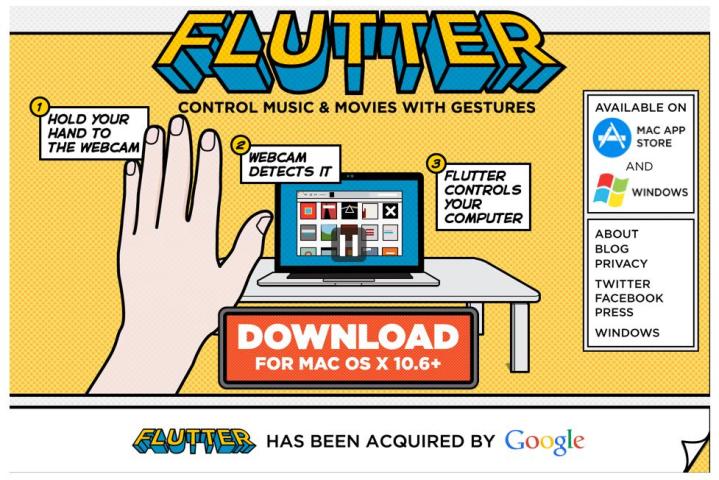
Google has acquired another startup, this time the company behind gesture-recognition software Flutter.
Flutter, which works with webcam-equipped machines running Windows and Apple’s OS X, allows you to control songs and videos on your computer using hand gestures. For example, a simple palm gesture will pause a song, while a ‘thumbs right’ gesture takes you to the next track.
The Kinect-like software is compatible with a range of programs and services, including iTunes, Spotify, Rdio, VLC, Quicktime, and, through the Chrome browser, Netflix and YouTube. It currently costs $5 for Mac users, though Windows users can get it for free.
Flutter CEO Navneet Dalal announced the acquisition Wednesday afternoon, though the terms of the deal were not revealed.
“Today, we are thrilled to announce that we will be continuing our research at Google,” Dalal wrote on the Flutter site. “We share Google’s passion for 10x thinking, and we’re excited to add their rocket fuel to our journey.”
Dalal promised that the software will remain available for download, with more updates coming soon, including – according to its iTunes page – one for volume control.
Google confirmed the acquisition in a note to TheNextWeb, saying, “We’re really impressed by the Flutter team’s ability to design new technology based on cutting-edge research. We look forward to supporting and collaborating on their research efforts at Google.”
Flutter launched three years ago and currently has six employees. As for what the Mountain View company has in store for Flutter’s technology, we’ll have to wait and see – there’s a chance we could see it worked into a future version of Android or incorporated into Glass, although the latter may leave users looking like they’re swatting flies when all they’re actually trying to do is change songs.
Editors' Recommendations
- How to change your language in Google Chrome on desktop
- Walk the Great Wall of China in Google’s latest virtual tour
- Google Meet vs. Zoom
- Google deploys a Jaguar I-Pace as its first all-electric Street View car
- Google to ax its Shopping app in favor of web search


