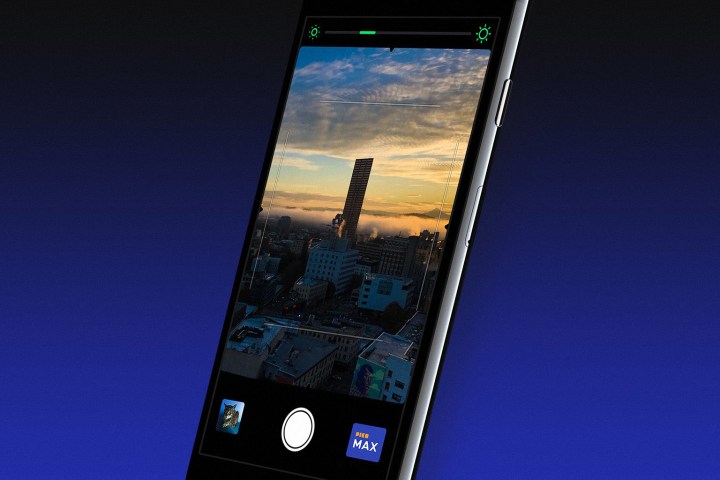
As we’ve come to expect from analogue-inspired photography apps, Pico is designed to replicate the various aesthetics of film stocks new and old, but it manages to do so in a far more simplistic fashion than the likes of VSCO and Filmborn.
Unlike other photography apps, which give you control of every facet of your image, Pico is limited in its functionality by design. There is no adjusting contrast or bumping up the saturation of an image after the fact. What you see in the viewfinder is what you get and any extra edits need to made elsewhere.
Pico offers eight live presets: Max, Ultra, Plus, Pro, Noir, One, Gold, and Xtra. Each of the eight presets offers its own visual quirks designed to emulate various films and developing processes.
Aside from its simple lineup of presets, the stand-out feature of Pico is its simple exposure control. When composing a photo, simply slide your finger across the display to smoothly adjust the exposure. No need to mess with shutter speed or ISO adjustments.
Photographs captured are automatically saved to the Camera Roll. This feature is a welcome design decision that simplifies the workflow compared to an app such as VSCO, which has its own internal library to deal with.
Pico isn’t an all-in-one photo editing solution, but it’s not meant to be. It focuses on doing only a few things well and it accomplishes the task.
You can find Pico in the iOS App Store for $4.
Editors' Recommendations
- Are you having iPhone alarm problems? A fix is coming soon
- iOS 15 bug recorded a ‘small portion’ of Siri interactions
- Critical Mac update fixes Safari bug that leaks user data
- The best antivirus apps for the iPhone
- Apple might drop support for the iPhone SE and iPhone 6S with arrival of iOS 16



