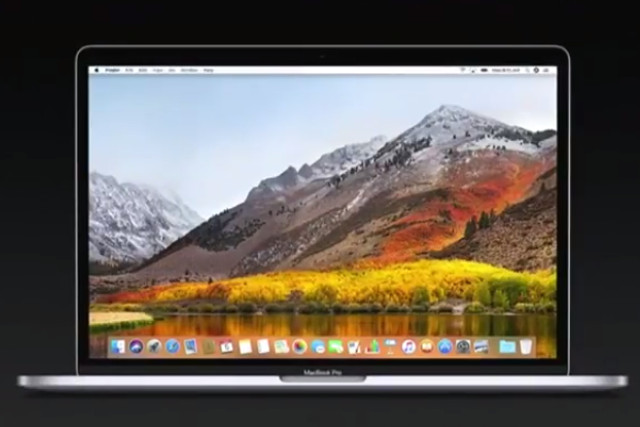
External graphics cards have been an exciting prospect for years, for Windows PC and MacOS users alike. They make it possible to have a powerful gaming system in a fixed spot and all the portable functionality of a slimline laptop everywhere else. Apple systems could particularly benefit, however, as typically their graphics options are a little limited and underpowered compared to Windows counterparts.
That is what makes the new High Sierra 10.13.4 build so exciting, as it brings users one step closer to a streamlined external graphics card system. In this new beta, plugging in an external graphics enclosure doesn’t send a notification requiring you to log out to enable it — it simply becomes enabled automatically. If users want to disconnect it mid-use, they needn’t log out or shut down either, they can simply eject it from a new menu system located at the right-hand-side of the menu bar.
The other addition to MacOS with the new High Sierra beta build is a fully implemented clamshell mode, according to AppleInsider. Although partially usable in the past, this latest build makes it so that shutting the lid of your laptop will shut off your laptop-screen workspace, whether the displays were mirrored or independent. In the previous build, that would only happen in the case of dual workspaces.
External graphics cards are still considered to be in beta on MacOS — much like the High Sierra 10.13.4 build itself. However, full implementation is expected to arrive in the spring and has the potential to give Apple MacBooks and desktop systems far more graphical power. That, in turn, could open up some exciting possibilities for Apple systems in terms of rendering and gaming prowess.
If you are considering an external graphics enclosure, here are some of the best graphics cards you could put in it.
Editors' Recommendations
- The 6 key things Apple must fix in the next version of macOS
- These 6 tweaks take MacBooks from great to nearly perfect
- How to take a screenshot on a Mac
- How to change the default apps on a Mac
- 10 Mac trackpad gestures that everyone should be using



