According to the Linguistic Society of America, there are around 7,000 spoken languages in the world today. In the United States alone, residents speak around 350 different languages, according to Census data, and about one in five residents speak a language other than English at home.
Some countries even have more than one national language, and many of the residents in those nations speak both official languages. It may surprise you to learn that more than half of the world’s population speaks at least two languages. As of July 2016, it’s actually more common to be bilingual in the world than it is to be an internet user.
Do you speak more than one language? Whether you’re bilingual or multilingual, you’re learning a new language, or the members of your household speak a different language than you do, it helps when your technology can do the same. Business and communication is now on a global scale, and the world is much smaller than it once was.

Recognizing the need for multilingual support, Google has made it possible for your Google Home speaker to speak and understand more than one language.
“With our advancement in speech recognition, you can now speak two languages interchangeably with the Assistant on smart speakers and phones and the Assistant will respond in kind…If you’re looking for an answer in English, ask, “Hey Google, what’s the weather like today?” Google explains in its blog. “If you’re craving tunes from your favorite German hip hop band, just ask “Hey Google, spiele die Fantastischen Vier.”
That means you can talk to your Google Home speaker in one language (say, Spanish), and it will respond in Spanish. Then, another person in your home can speak to that same Google Home speaker in English, and the speaker will respond in English seamlessly without any transition. This features is great for multilingual households and even for those who are trying to learn a second language.
One thing Google Assistant supposedly cannot do is understand mixed languages (think “Spanglish”). If the first language is English, you can address Google with “OK, Google” or “Hey, Google,” and then begin speaking in the second language. But, according to Google, the speaker will not understand a mixed command like “set a timer for drei Minuten.”
However, when we set up our Google Home Mini speaker to be bilingual (English as the first language and Spanish as the second) in one of our test homes, Google Assistant was able to understand when we said the name of the game title or proper noun in English, but spoke the command in Spanish. For instance, the speaker understood “OK Google, abierto Lucky Trivia,” and “OK Google, juega Google Play Music.”
Google Home currently has 12 different language selections to choose from. At IFA 2018, Google said they will be adding more languages, and the assistant should support around 30 languages by the end of 2018.
Want to make your Google Home speak two languages? Here’s how to do it.
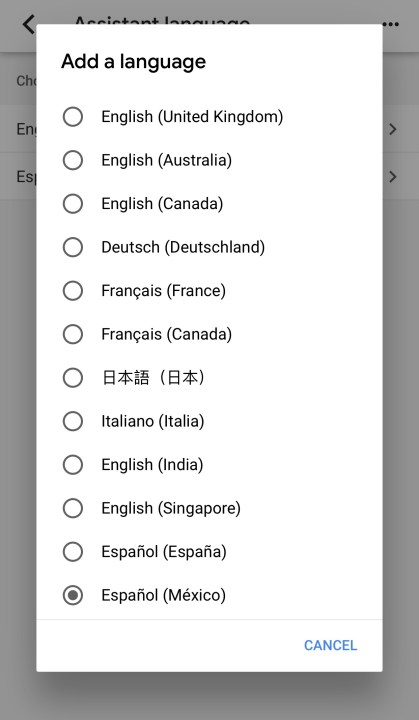
How to make your Google Home bilingual
Step 1a: Open the Google Home App on you Android or iOS device.
Step 1b: Make sure you’re signed into the account that’s linked to your Google Home device. If you’re not signed in to the right account, select the arrow, choose the account that’s associated with your
Step 2: Tap on the menu hamburger in the upper left hand corner.
Step 3: Select “more settings.” There will be three dots symbol (•••) next to it.
Step 4: Select “preferences.”
Step 5: Select “assistant language.”
Step 6: Tap the plus sign to add a language. You can choose from English (U.S., United Kingdom., Canada, Australia, India, Singapore), French (France or Canada), German, Italian, Japanese, and Spanish (Spain or Mexico). You will likely see more languages on the menu over the coming months. In the same “assistant language” menu, you can also change the first language if you’d like. To do so, select on the first language, and then choose a different option from the available selections.
Step 7: Add the second language you want your Google Home to speak and understand.
Step 8: Try speaking to your Google Home in the language you added. Say “OK Google” in the first language you selected. Then, talk to
Step 9: Enjoy your new bilingual Google Home speaker.
Editors' Recommendations
- Google Nest Doorbell vs. Ring Video Doorbell (2nd Gen): which is better for your front door?
- The best smart light switch for Alexa, Google Home, and HomeKit
- Ring Pan-Tilt Indoor Cam vs. Ring Stick Up Cam Pro: Which is better for your home?
- The most common Google Home problems and how to fix them
- How to convert your window blinds into smart blinds

